Tutorial: Set personal or team favorites
Azure DevOps Services | Azure DevOps Server 2022 - Azure DevOps Server 2019
Favorite ![]() those views that you frequently access. You can favorite all sorts of Azure DevOps features and tools—such as a project, repository, build pipeline, dashboard, backlog, board, or query. You can set favorites for yourself or your team.
those views that you frequently access. You can favorite all sorts of Azure DevOps features and tools—such as a project, repository, build pipeline, dashboard, backlog, board, or query. You can set favorites for yourself or your team.
As your code base, work tracking efforts, developer operations, and organization grows, you'll want to be able to quickly navigate to those view of interest to you and your team. Setting favorites allows you to do just that.
Team favorites are a quick way for members of your team to quickly access shared resources of interest. You favorite an item for yourself by choosing the ![]() star icon. The favorited item will then show up easily from one or more directory lists. You set favorites for a team through the context menu for the definition, view, or artifact.
star icon. The favorited item will then show up easily from one or more directory lists. You set favorites for a team through the context menu for the definition, view, or artifact.
In this tutorial you'll learn how to view your personal favorites and to favorite or unfavorite the following views:
- Project or team
- Dashboard
- Team backlog, board, shared query, or other Azure Boards view
- Repository
- Build and release definition
- Test plans
Prerequisites
- Connect to a project through the web portal. If you don't have a project yet, create one. To connect to the web portal, see Connect to a project.
- Be a member of the Contributors or an administrators security group of the project. To get added, Add users to a project or team.
- To favorite projects, backlogs, boards, queries, dashboards, or pipeline views, have at least Stakeholder access.
- To favorite repositories, or delivery plans, have at least Basic access.
- To favorite test plans, have Basic + Test Plans access level or equivalent.
- Connect to a project through the web portal. If you don't have a project yet, create one. To connect to the web portal, see Connect to a project.
- Be a member of the Contributors or an administrators security group of the project. To get added, Add users to a project or team.
- To favorite projects, backlogs, boards, queries, dashboards, or pipeline views, have at least Stakeholder access.
- To favorite repositories, or delivery plans, have at least Basic access.
- To favorite test plans, have Basic + Test Plans access level or equivalent.
For details about the different access levels, see About access levels.
View personal favorites
Access views that you have favorited by choosing the ![]() inbox icon, and then choosing Favorites.
inbox icon, and then choosing Favorites.
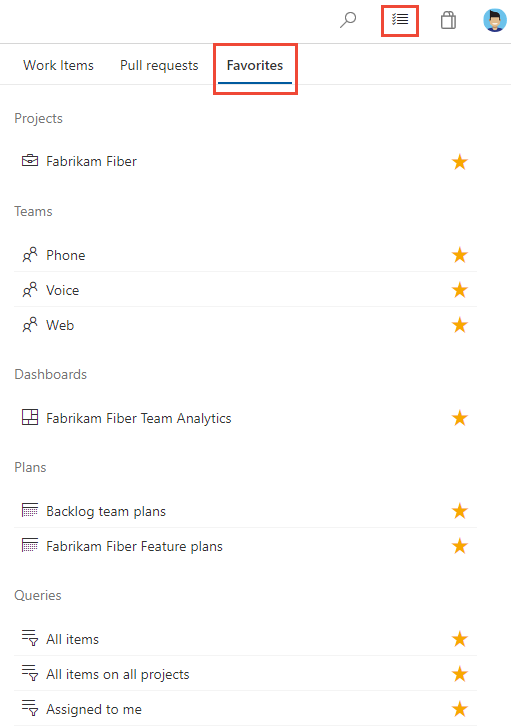
Note
If a service is disabled, then you can't favorite an artifact or view of that service. For example, if Boards is disabled, then the favorite groups—Plans, Boards, Backlogs, Analytics views, Sprints, and Queries and all Analytics widgets—are disabled. To re-enable a service, see Turn an Azure DevOps service on or off.
Favorite a project or team
To favorite a project, open the project Summary page and choose the
 star icon.
star icon.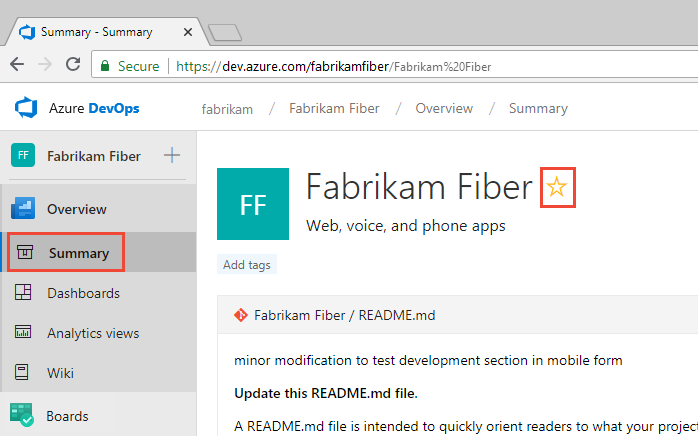
To favorite a team artifact, open Boards>Boards or Boards>Backlogs. Select the team you want to favorite from the team selector and choose the
 star icon.
star icon.
To favorite other team artifacts, choose the
 team icon, and then choose the
team icon, and then choose the  star icon next to one of the listed artifacts.
star icon next to one of the listed artifacts.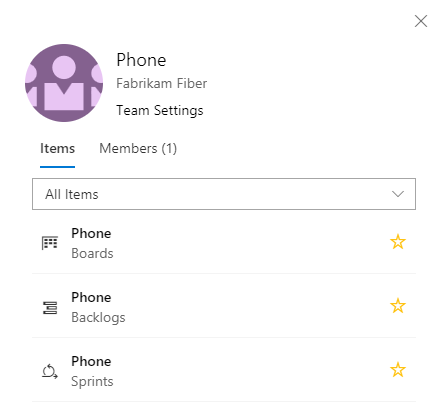
Favorite a dashboard
From Overview>Dashboards, open the selector and choose the Browse all dashboards option.

The Mine page shows your favorited dashboards, and all dashboards of teams that you belong to. The All page (shown below) lists all dashboards defined for the project in alphabetical order. You can filter the list by team or by keyword.

Tip
You can change the sort order of the list by choosing the column label.
To favorite a dashboard, hover over the dashboard and choose the
 star icon.
star icon.
Favoriting a dashboard will cause it to appear on your Favorites page and towards the top in the Dashboards selection menu.
Favorite a team's backlog, board, or other view
You can favorite several Agile tools for a team from a Boards page.
Choose Boards, and then choose the page of interest, such as Boards, Backlogs, or Sprints.
For example, here we choose (1) Work and then (2) Backlogs.
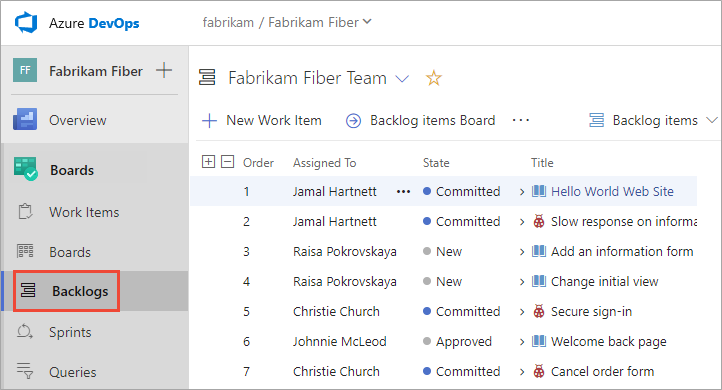
To choose a specific team backlog, open the selector and select a different team or choose the
 Browse all team backlogs option. Or, you can enter a keyword in the search box to filter the list of team backlogs for the project.
Browse all team backlogs option. Or, you can enter a keyword in the search box to filter the list of team backlogs for the project.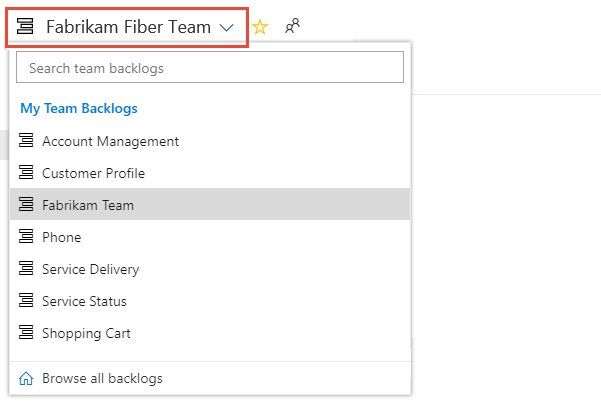
Choose the
 star icon to favorite a team backlog. Favorited artifacts (
star icon to favorite a team backlog. Favorited artifacts ( favorited icon) appear on your Favorites page and towards the top of the team backlog selector menu.
favorited icon) appear on your Favorites page and towards the top of the team backlog selector menu.
Favorite a shared query
Open Boards>Queries and choose the All page. Expand a folder as needed. Choose the ![]() star icon next to the query you want to favorite.
star icon next to the query you want to favorite.
Or, open the context menu of the query, and then select Add to Team Favorites, and then select from the list of teams.
Note
Be a member of at least one team for the Add to Team Favorites option to be visible. If not visible, ask your project administrator or team administrator to add you to a team.
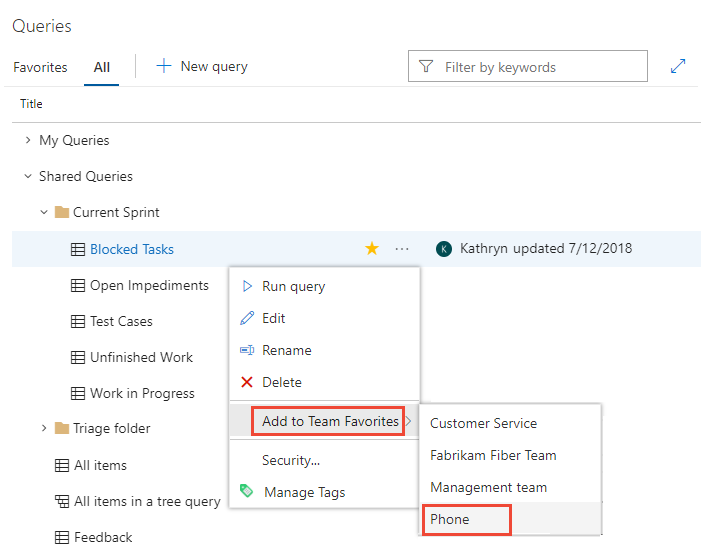
You can also set a query as a personal favorite by opening the query and choosing the ![]() star icon.
star icon.

Favorite a delivery plan
To learn more about delivery plans, see Review team Delivery Plans.
To mark a delivery plan as a favorite, open the Boards>Plans page and choose the ![]() star icon next to the Delivery Plan.
star icon next to the Delivery Plan.
Favorite a repository
From any Repos page, open the repository selector and choose the ![]() star icon for the repository you want to favorite.
star icon for the repository you want to favorite.
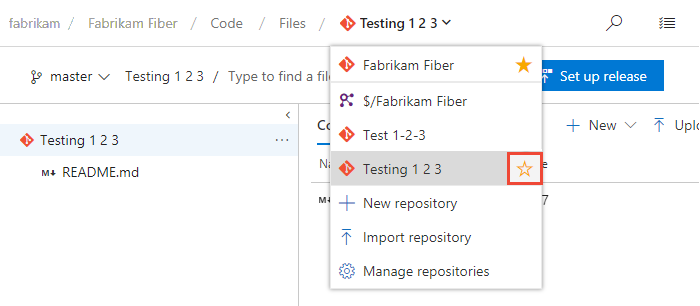
Favorite a build pipeline
Open Pipelines>Builds and choose either Mine or Definitions page. Choose the ![]() star icon next to the build definition you want to favorite. Or, open the context menu of the build definition, and then select Add to my favorites or Add to team favorites.
star icon next to the build definition you want to favorite. Or, open the context menu of the build definition, and then select Add to my favorites or Add to team favorites.
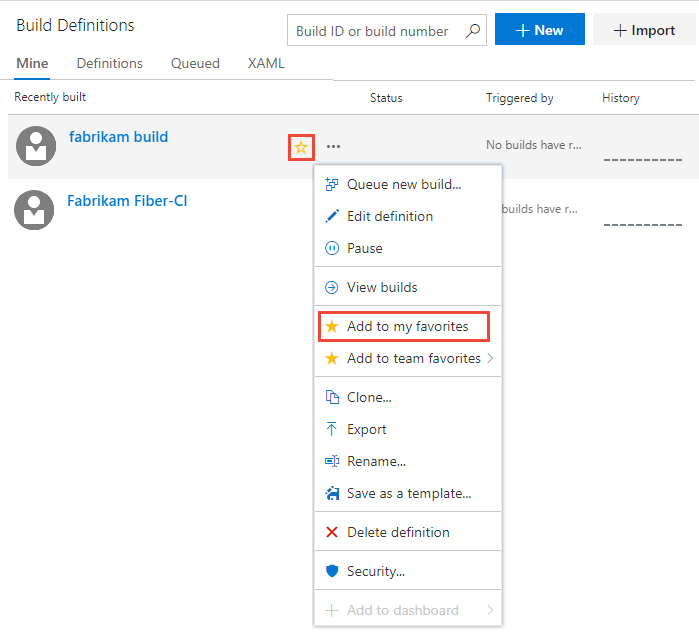
Favorite a test plan
To learn more about test plans, see Create a test plan and test suite.
To mark a test plan as a favorite, open Test Plans>Test Plans and choose the ![]() star icon next to a test plan from the menu that shows All test plans.
star icon next to a test plan from the menu that shows All test plans.
Unfavorite a view you've favorited
You can unfavorite an artifact from your Favorites page. Choose the ![]() inbox icon, and then choose Favorites. Choose the
inbox icon, and then choose Favorites. Choose the ![]() favorited icon of a currently favorited artifact.
favorited icon of a currently favorited artifact.
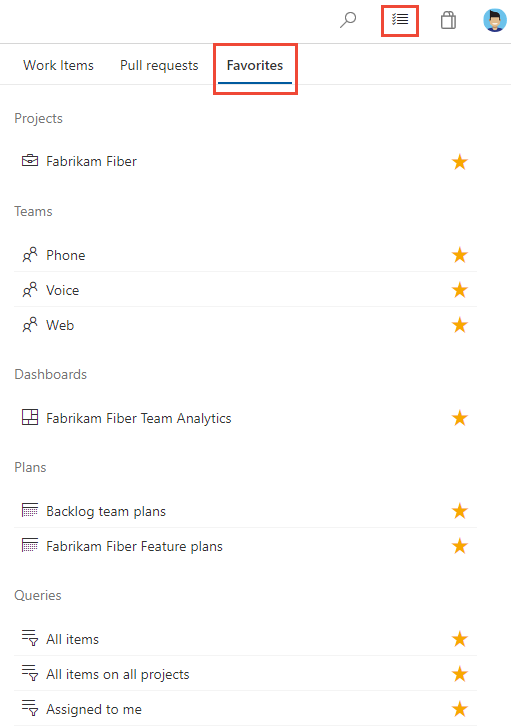
Similarly, you can unfavorite an artifact from the same page where you favorited it.