Get started with Python packages in Azure Artifacts
Azure DevOps Services | Azure DevOps Server 2022 - Azure DevOps Server 2019
Using Azure Artifacts, you can publish and download packages from feeds and public registries such as PyPi. This quickstart will guide you through creating a feed, configuring your project, and managing Python packages in your Azure Artifacts feed. In this article, you learn how to:
- Create a new feed.
- Authenticate with your feed.
- Publish Python packages.
- Install packages from your feed.
Prerequisites
Create an Azure DevOps organization and a project if you haven't already.
Download and install Python.
Get the code
If you don't have your own Python project, you can use the following sample Python project:
https://github.com/microsoft/python-package-templateTo build your wheel and source distribution, run the following commands in your project directory:
pip install --upgrade build python -m buildIf your Python project has a setup.py file, you can also use this command to build your package:
python setup.py sdist bdist_wheel
Create a feed
Sign in to your Azure DevOps organization and navigate to your project.
Select Artifacts, and then select Create Feed.
Provide a Name for your feed, choose the Visibility option that defines who can view your packages, check Include packages from common public sources if you want to include packages from sources like nuget.org or npmjs.com, and for Scope, decide whether the feed should be scoped to your project or the entire organization.
Select Create when you're done.
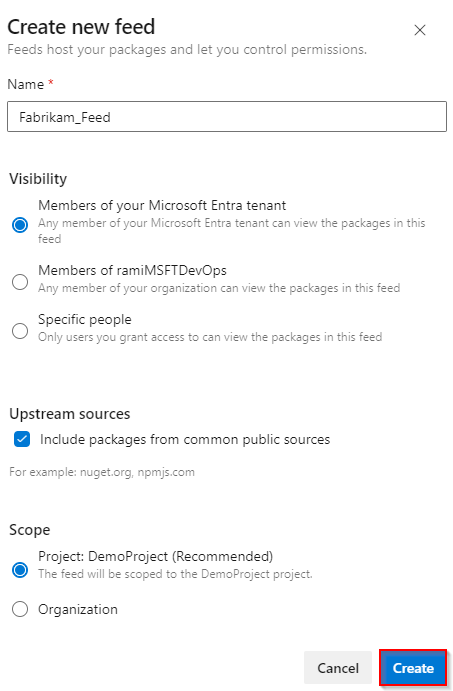
Sign in to your Azure DevOps server, and then go to your project.
Select Artifacts, and then select Create Feed.
Provide a Name for your feed, choose the Visibility option that defines who can view your packages, check Include packages from common public sources if you want to include packages from sources like nuget.org or npmjs.com, and for Scope, decide whether the feed should be scoped to your project or the entire organization.
Select Create when you're done.
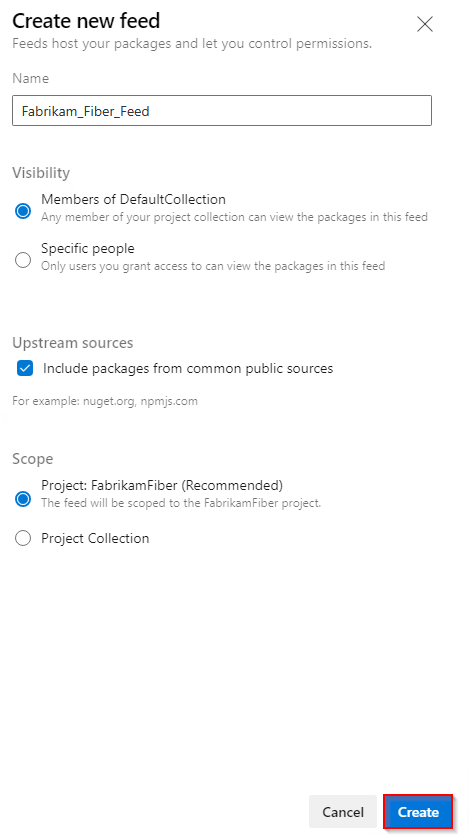
Select Create when you're done.
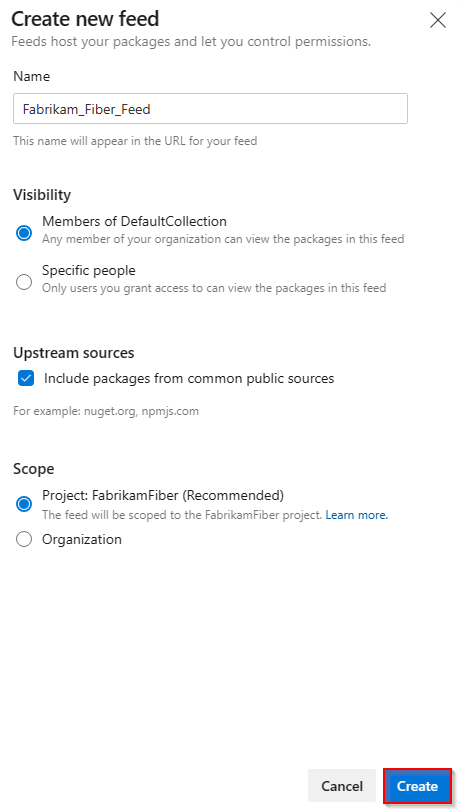
Sign in to your Azure DevOps server, and then go to your project.
Select Artifacts, and then select New feed.
For Name, enter a descriptive name for your feed.
For Visibility, select an option to indicate who can view packages within the feed.
If you want to include packages from public sources, select the Use packages from public sources through this feed option.
Select Create when you're done.
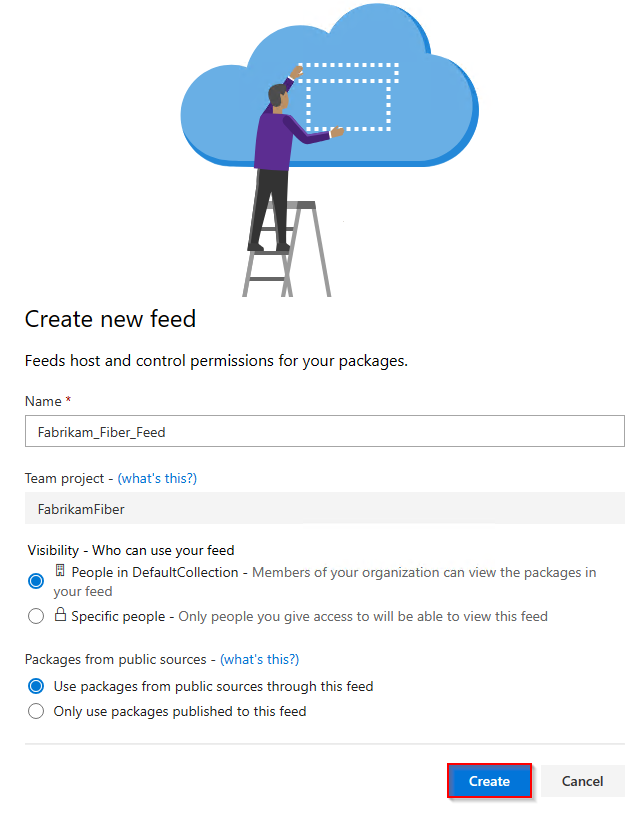
Note
By default, newly created feeds have their project's Build Service value set to Feed and Upstream Reader (Collaborator).
Connect to a feed
Sign in to your Azure DevOps organization, and then navigate to your project.
Select Artifacts, select your feed from the dropdown menu, and then select Connect to feed.
Select twine under the Python section.
If this is your first time using Azure Artifacts with twine, select Get the tools and follow the steps to install the prerequisites.
Add a pypirc file to your home directory and paste the provided snippet. Your file should look like this:
[distutils] Index-servers = FEED_NAME [FEED_NAME] Repository = https://pkgs.dev.azure.com/ORGANIZATION_NAME/PROJECT_NAME/_packaging/FEED_NAME/pypi/upload/
Note
If your .pypirc file already contains credentials for the public PyPI index, we recommend removing the [pypi] section to prevent accidental publication of private packages to PyPI.
Publish packages
Run this command in your project directory to create source and wheel distributions:
python setup.py sdist bdist_wheelRun the following command to publish your package. Use the -r FEED_NAME flag to ensure your private packages are not accidentally published to PyPI.
twine upload -r <FEED_NAME> dist/*
Install packages
Run this command in your project directory to install your packages:
pip installTo install a specific package, run the following command, replacing the placeholder with the package name from your feed.
pip install <PACKAGE_NAME>