Serverless compute quotas
Serverless quotas are a safety measure for serverless compute. Quotas are enforced on serverless compute for notebooks, jobs, Delta Live Tables, and for serverless SQL warehouses.
Quotas are measured in Databricks Units (DBUs) per hour. A DBU is a normalized unit of processing power on the Databricks platform used for measurement and pricing purposes. See the pricing page.
Quotas for serverless compute for notebooks, jobs, and Delta Live Tables
Serverless compute for notebooks, jobs, and Delta Live Tables includes a scale-up limit that imposes a maximum cost per workload per hour. Because this limit is enforced per workload, it does not prevent you from launching new jobs or notebooks using serverless compute.
For information about your account’s serverless scale-up limits, contact your Azure Databricks account team.
Quotas for serverless SQL warehouses
Quotas for serverless SQL warehouses restrict the number of serverless compute resources a customer can have at a time. This quota is enforced at the regional level for all workspaces in your account.
When you reach your serverless quota in a region, workspaces cannot launch new serverless SQL warehouses. Reaching this limit does not terminate existing SQL warehouses in the region. However, if you reach the limit, Azure Databricks prevents increasing the number of compute resources in the warehouse.
There are initial default quotas for accounts, but Databricks automatically proactively increases quotas based on your type of account and how you use Azure Databricks. Databricks intends to prevent typical customers from reaching quota limits during normal usage.
Quotas are not intended as a capacity planning mechanism and are not a general purpose way to manage or limit spend.
Increase serverless quota
Go to the Help + support section of the Azure Portal. For example, click the icon under Azure services.
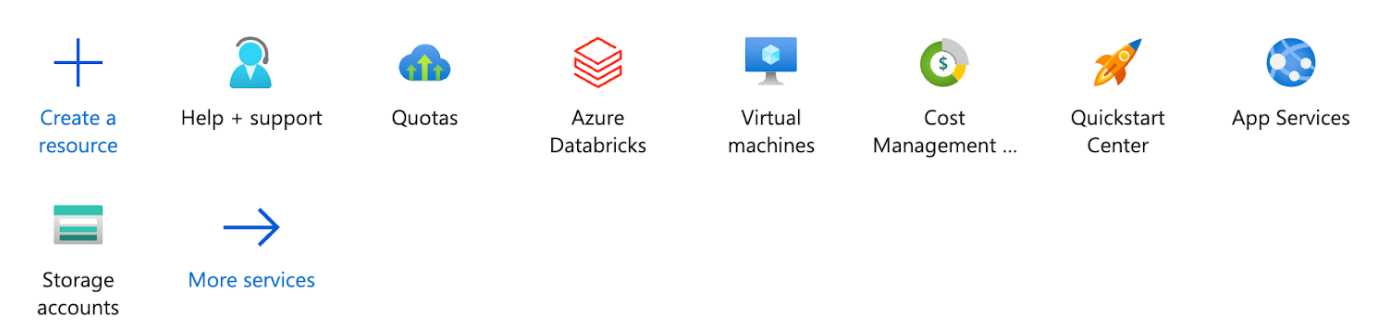
On this page, click Create a support request.
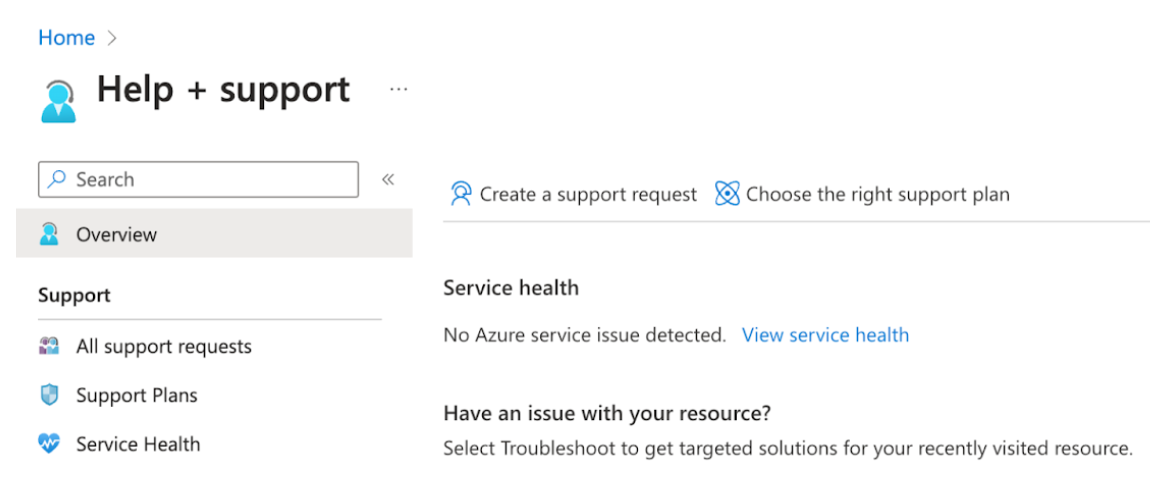
Enter the following on the request form:
- Set the Summary to quota.
- Set the Issue type to Service and subscription limits (quotas).
- Set the Subscription to your own Azure subscription.
- Set the Quota type to Azure Databricks Serverless.
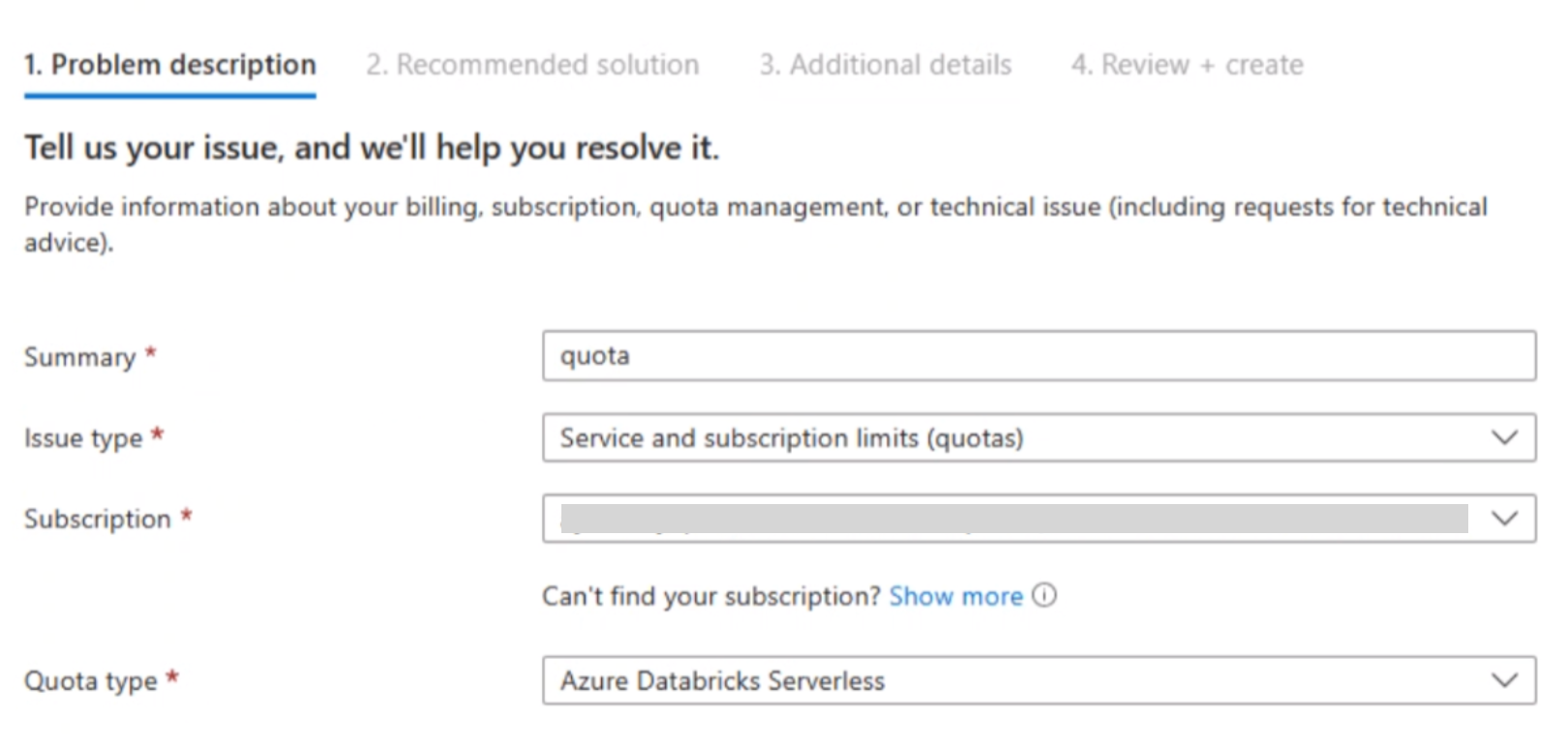
Click Next.
In the page that appears, under Problem details, click the blue text Enter details.
The Quota details form appears to the right. Set the workspace region and your quota request as the total (not the increase amount) as a number that represents the maximum Databricks Units per hour (DBUs/hour).
Important
If you got an error message that you exceeded your serverless quota, review the error message. Request a quota number at least as high as the DBUs/hour number that the error message mentioned that you tried to use.
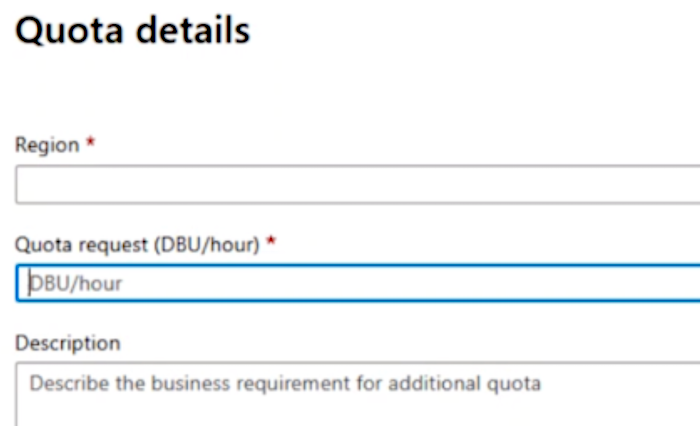
Below the Quota details form, click Save and continue.
Wait for an email response. In some cases, it could take several business days.
Note
You cannot use this process to lower your account’s serverless quota.