ImageAttributes::SetOutputChannelColorProfile method (gdiplusimageattributes.h)
The ImageAttributes::SetOutputChannelColorProfile method sets the output channel color-profile file for a specified category.
Syntax
Status SetOutputChannelColorProfile(
[in] const WCHAR *colorProfileFilename,
[in, optional] ColorAdjustType type
);
Parameters
[in] colorProfileFilename
Type: const WCHAR*
Path name of a color-profile file. If the color-profile file is in the %SystemRoot%\System32\Spool\Drivers\Color directory, then this parameter can be the file name. Otherwise, this parameter must be the fully qualified path name.
[in, optional] type
Type: ColorAdjustType
Element of the ColorAdjustType enumeration that specifies the category for which the output channel color-profile file is set. The default value is ColorAdjustTypeDefault.
Return value
Type: Status
If the method succeeds, it returns Ok, which is an element of the Status enumeration.
If the method fails, it returns one of the other elements of the Status enumeration.
Remarks
You can use the ImageAttributes::SetOutputChannel and ImageAttributes::SetOutputChannelColorProfile methods to convert an image to a cyan-magenta-yellow-black (CMYK) color space and examine the intensities of one of the CMYK color channels. For example, suppose you write code that performs the following steps:
- Create an Image object.
- Create an ImageAttributes object.
- Pass ColorChannelFlagsC to the ImageAttributes::SetOutputChannel method of the ImageAttributes object.
- Pass the path name of a color profile file to the ImageAttributes::SetOutputChannelColorProfile method of the ImageAttributes object.
- Pass the addresses of the Image and ImageAttributes objects to the DrawImage method.
An ImageAttributes object maintains color and grayscale settings for five adjustment categories: default, bitmap, brush, pen, and text. For example, you can specify an output channel color-profile file for the default category and a different output channel color-profile file for the bitmap category.
The default color- and grayscale-adjustment settings apply to all categories that don't have adjustment settings of their own. For example, if you never specify any adjustment settings for the bitmap category, then the default settings apply to the bitmap category.
As soon as you specify a color- or grayscale-adjustment setting for a certain category, the default adjustment settings no longer apply to that category. For example, suppose you specify a collection of adjustment settings for the default category. If you set the output channel color-profile file for the bitmap category by passing ColorAdjustTypeBitmap to the ImageAttributes::SetOutputChannelColorProfile method, then none of the default adjustment settings will apply to bitmaps.
Examples
The following example creates an Image object and calls the DrawImage method to draw the image. Then the code creates an ImageAttributes object and calls its ImageAttributes::SetOutputChannelColorProfile method to specify a profile file for the bitmap category. The call to ImageAttributes::SetOutputChannel sets the output channel (for the bitmap category) to cyan. The code calls DrawImage a second time, passing the address of the Image object and the address of the ImageAttributes object. The cyan channel of each pixel is calculated, and the rendered image shows the intensities of the cyan channel as shades of gray. The code calls DrawImage three more times to show the intensities of the magenta, yellow, and black channels.
VOID Example_SetOutputProfile(HDC hdc)
{
Graphics graphics(hdc);
Image image(L"Mosaic2.bmp");
ImageAttributes imAtt;
UINT width = image.GetWidth();
UINT height = image.GetHeight();
// Draw the image unaltered.
graphics.DrawImage(&image, 10, 10, width, height);
imAtt.SetOutputChannelColorProfile(
L"TEKPH600.ICM", ColorAdjustTypeBitmap);
// Draw the image, showing the intensity of the cyan channel.
imAtt.SetOutputChannel(ColorChannelFlagsC, ColorAdjustTypeBitmap);
graphics.DrawImage(
&image,
Rect(110, 10, width, height), // dest rect
0, 0, width, height, // source rect
UnitPixel,
&imAtt);
// Draw the image, showing the intensity of the magenta channel.
imAtt.SetOutputChannel(ColorChannelFlagsM, ColorAdjustTypeBitmap);
graphics.DrawImage(
&image,
Rect(210, 10, width, height), // dest rect
0, 0, width, height, // source rect
UnitPixel,
&imAtt);
// Draw the image, showing the intensity of the yellow channel.
imAtt.SetOutputChannel(ColorChannelFlagsY, ColorAdjustTypeBitmap);
graphics.DrawImage(
&image,
Rect(10, 110, width, height), // dest rect
0, 0, width, height, // source rect
UnitPixel,
&imAtt);
// Draw the image, showing the intensity of the black channel.
imAtt.SetOutputChannel(ColorChannelFlagsK, ColorAdjustTypeBitmap);
graphics.DrawImage(
&image,
Rect(110, 110, width, height), // dest rect
0, 0, width, height, // source rect
UnitPixel,
&imAtt);
}
The preceding code, along with the files Mosaic2.bmp and Tekph600.icm, produced the following output.
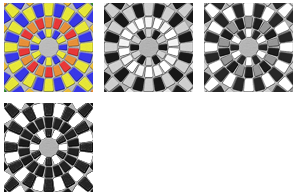
Requirements
| Requirement | Value |
|---|---|
| Minimum supported client | Windows XP, Windows 2000 Professional [desktop apps only] |
| Minimum supported server | Windows 2000 Server [desktop apps only] |
| Target Platform | Windows |
| Header | gdiplusimageattributes.h (include Gdiplus.h) |
| Library | Gdiplus.lib |
| DLL | Gdiplus.dll |
See also
ImageAttributes::ClearOutputChannel