How to Create Toolbars
To create a toolbar, use the CreateWindowEx function, specifying the TOOLBARCLASSNAME window class. The resulting toolbar initially contains no buttons. Add buttons to the toolbar by using the TB_ADDBUTTONS or TB_INSERTBUTTON message. You must send the TB_AUTOSIZE message after all the items and strings have been inserted into the control, to cause the toolbar to recalculate its size based on its content.
What you need to know
Technologies
Prerequisites
- C/C++
- Windows User Interface Programming
Instructions
Create a Toolbar
The following example code creates the toolbar shown in the illustration, using standard system icons. The Save button is initially disabled.
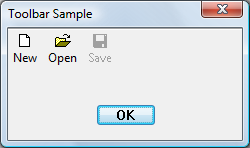
HIMAGELIST g_hImageList = NULL;
HWND CreateSimpleToolbar(HWND hWndParent)
{
// Declare and initialize local constants.
const int ImageListID = 0;
const int numButtons = 3;
const int bitmapSize = 16;
const DWORD buttonStyles = BTNS_AUTOSIZE;
// Create the toolbar.
HWND hWndToolbar = CreateWindowEx(0, TOOLBARCLASSNAME, NULL,
WS_CHILD | TBSTYLE_WRAPABLE, 0, 0, 0, 0,
hWndParent, NULL, g_hInst, NULL);
if (hWndToolbar == NULL)
return NULL;
// Create the image list.
g_hImageList = ImageList_Create(bitmapSize, bitmapSize, // Dimensions of individual bitmaps.
ILC_COLOR16 | ILC_MASK, // Ensures transparent background.
numButtons, 0);
// Set the image list.
SendMessage(hWndToolbar, TB_SETIMAGELIST,
(WPARAM)ImageListID,
(LPARAM)g_hImageList);
// Load the button images.
SendMessage(hWndToolbar, TB_LOADIMAGES,
(WPARAM)IDB_STD_SMALL_COLOR,
(LPARAM)HINST_COMMCTRL);
// Initialize button info.
// IDM_NEW, IDM_OPEN, and IDM_SAVE are application-defined command constants.
TBBUTTON tbButtons[numButtons] =
{
{ MAKELONG(STD_FILENEW, ImageListID), IDM_NEW, TBSTATE_ENABLED, buttonStyles, {0}, 0, (INT_PTR)L"New" },
{ MAKELONG(STD_FILEOPEN, ImageListID), IDM_OPEN, TBSTATE_ENABLED, buttonStyles, {0}, 0, (INT_PTR)L"Open"},
{ MAKELONG(STD_FILESAVE, ImageListID), IDM_SAVE, 0, buttonStyles, {0}, 0, (INT_PTR)L"Save"}
};
// Add buttons.
SendMessage(hWndToolbar, TB_BUTTONSTRUCTSIZE, (WPARAM)sizeof(TBBUTTON), 0);
SendMessage(hWndToolbar, TB_ADDBUTTONS, (WPARAM)numButtons, (LPARAM)&tbButtons);
// Resize the toolbar, and then show it.
SendMessage(hWndToolbar, TB_AUTOSIZE, 0, 0);
ShowWindow(hWndToolbar, TRUE);
return hWndToolbar;
}
The following example creates the same toolbar in much the same way, but in this case, the strings are read from a resource.
HIMAGELIST g_hImageList = NULL;
HWND CreateToolbarFromResource(HWND hWndParent)
{
// Declare and initialize local constants.
const int ImageListID = 0;
const int numButtons = 3;
const int bitmapSize = 16;
const DWORD buttonStyles = BTNS_AUTOSIZE;
// Create the toolbar.
HWND hWndToolbar = CreateWindowEx(0, TOOLBARCLASSNAME, NULL,
WS_CHILD | TBSTYLE_WRAPABLE, 0, 0, 0, 0,
hWndParent, NULL, g_hInst, NULL);
if (hWndToolbar == NULL)
return NULL;
// Create the image list.
g_hImageList = ImageList_Create(bitmapSize, bitmapSize, // Dimensions of individual bitmaps.
ILC_COLOR16 | ILC_MASK, // Ensures transparent background.
numButtons, 0);
// Set the image list.
SendMessage(hWndToolbar, TB_SETIMAGELIST,
(WPARAM)ImageListID,
(LPARAM)g_hImageList);
// Load the button images.
SendMessage(hWndToolbar, TB_LOADIMAGES,
(WPARAM)IDB_STD_SMALL_COLOR,
(LPARAM)HINST_COMMCTRL);
// Load the text from a resource.
// In the string table, the text for all buttons is a single entry that
// appears as "~New~Open~Save~~". The separator character is arbitrary,
// but it must appear as the first character of the string. The message
// returns the index of the first item, and the items are numbered
// consecutively.
int iNew = SendMessage(hWndToolbar, TB_ADDSTRING,
(WPARAM)g_hInst, (LPARAM)IDS_NEW);
// Initialize button info.
// IDM_NEW, IDM_OPEN, and IDM_SAVE are application-defined command constants.
TBBUTTON tbButtons[numButtons] =
{
{ MAKELONG(STD_FILENEW, ImageListID), IDM_NEW, TBSTATE_ENABLED, buttonStyles, {0}, 0, iNew },
{ MAKELONG(STD_FILEOPEN, ImageListID), IDM_OPEN, TBSTATE_ENABLED, buttonStyles, {0}, 0, iNew + 1},
{ MAKELONG(STD_FILESAVE, ImageListID), IDM_SAVE, 0, buttonStyles, {0}, 0, iNew + 2}
};
// Add buttons.
SendMessage(hWndToolbar, TB_BUTTONSTRUCTSIZE, (WPARAM)sizeof(TBBUTTON), 0);
SendMessage(hWndToolbar, TB_ADDBUTTONS, (WPARAM)numButtons, (LPARAM)&tbButtons);
// Resize the toolbar, and then show it.
SendMessage(hWndToolbar, TB_AUTOSIZE, 0, 0);
ShowWindow(hWndToolbar, TRUE);
return hWndToolbar;
}
Related topics