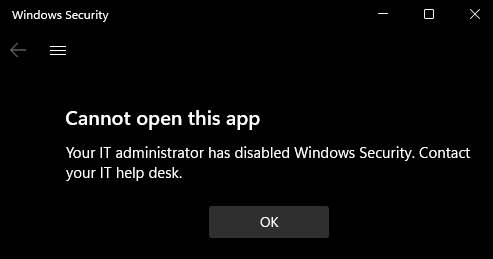Account protection
The Account protection section contains information and settings for account protection and sign-in. You can get more information about these capabilities from the following list:
- Microsoft Account
- Windows Hello for Business
- Lock your Windows 10 PC automatically when you step away from it
You can also choose to hide the section from users of the device, if you don't want your users to access or view user-configured options for these features.
Hide the Account protection section
You can choose to hide the entire section by using Group Policy. When hidden, this section doesn't appear on the home page of Windows Security, and its icon isn't shown on the navigation bar on the side.
You can only configure these settings by using Group Policy.
Important
You must have Windows 10, version 1803 or later. The ADMX/ADML template files for earlier versions of Windows do not include these Group Policy settings.
- On your Group Policy management machine, open the Group Policy Management Console. Right-click the Group Policy Object (GPO) you want to configure and select Edit.
- In the Group Policy Management Editor, go to Computer configuration and select Administrative templates.
- Expand the tree to Windows components > Windows Security > Account protection.
- Open the Hide the Account protection area setting and set it to Enabled. Select OK.
- Deploy the updated GPO as you normally do.
Note
If you hide all sections then Windows Security will show a restricted interface, as in the following screenshot: