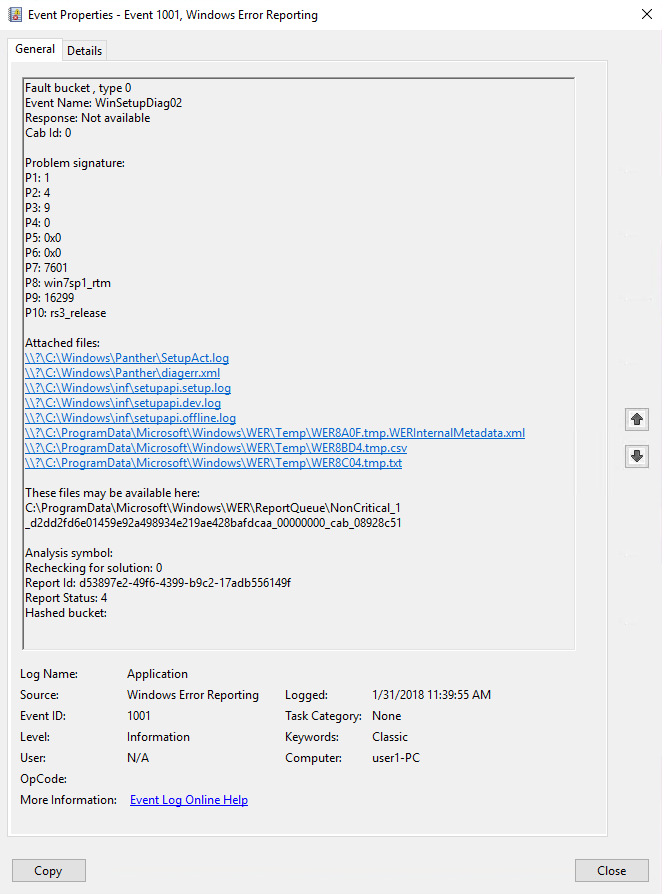Windows Error Reporting
Note
This article is a 300 level article (moderately advanced).
See Resolve Windows upgrade errors for a full list of articles in this section.
When Windows Setup fails, the result and extend code are recorded as an informational event in the Application log by Windows Error Reporting as event 1001. The event name is WinSetupDiag02. Event Viewer or Windows PowerShell can be used to review this event.
To use Windows PowerShell, type the following commands from an elevated Windows PowerShell prompt:
Important
The following Event logs are only available if Windows was updated from a previous version of Windows to a new version of Windows.
$events = Get-WinEvent -FilterHashtable @{LogName="Application";ID="1001";Data="WinSetupDiag02"}
$event = [xml]$events[0].ToXml()
$event.Event.EventData.Data
To use Event Viewer:
- Open Event Viewer and navigate to Windows Logs\Application.
- Select Find, and then search for winsetupdiag02.
- Double-click the event that is highlighted.
Note
For legacy operating systems, the Event Name was WinSetupDiag01.
Ten parameters are listed in the event:
| Parameters |
|---|
| P1: The Setup Scenario (1=Media,5=WindowsUpdate,7=Media Creation Tool) |
| P2: Setup Mode (x=default,1=Downlevel,5=Rollback) |
| P3: New OS Architecture (x=default,0=X86,9=AMD64) |
| P4: Install Result (x=default,0=Success,1=Failure,2=Cancel,3=Blocked) |
| P5: Result Error Code (Ex: 0xc1900101) |
| P6: Extend Error Code (Ex: 0x20017) |
| P7: Source OS build (Ex: 9600) |
| P8: Source OS branch (not typically available) |
| P9: New OS build (Ex: 16299) |
| P10: New OS branch (Ex: rs3_release) |
The event also contains links to log files that can be used to perform a detailed diagnosis of the error. The following example is an example of this event from a successful upgrade: