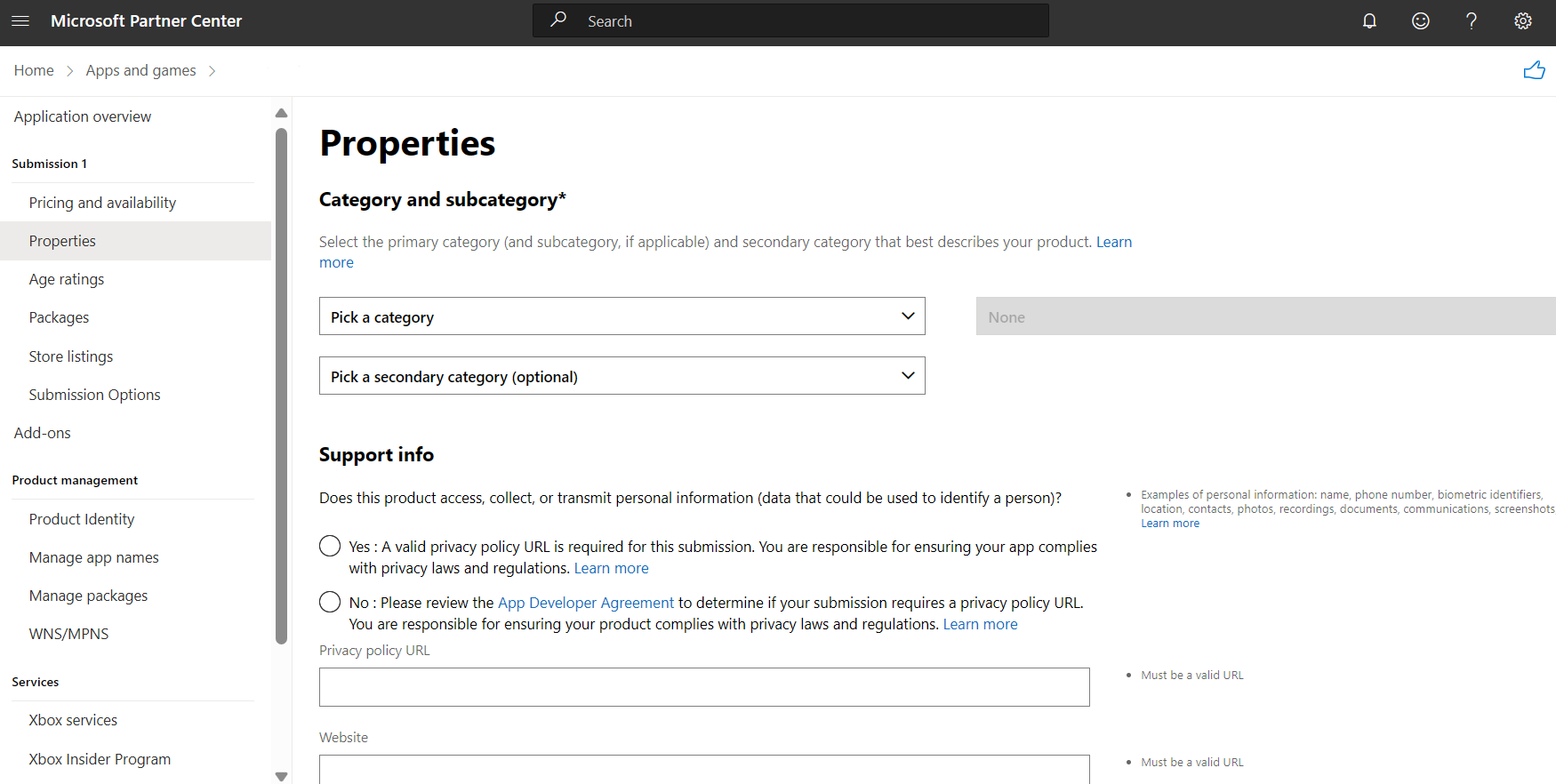Enter app properties for MSIX app
The Properties page of the app submission process is where you define your app's category and enter other info and declarations. Be sure to provide complete and accurate details about your app on this page.
Category, subcategory and secondary category
You must indicate the category (and subcategory/genre, if applicable) which the Store should use to categorize your app. Specifying a category is required in order to submit your app. You can optionally choose a secondary category for your app. Secondary category has the same list of categories as the Primary category.
For more info, see Category and subcategory table.
Support info
This section lets you provide info such as Privacy policy URL, website and support contact info to help customers understand more about your app and how to get support. You are responsible for ensuring your app complies with applicable privacy laws and regulations, and for providing a valid privacy policy URL here if required.
For more info, see Support info section.
Game settings
This section will only appear if you selected Games as your product’s category. Here you can specify which features your game supports. The information that you provide in this section will be displayed on the product’s Store listing.
If your game supports any of the multiplayer options, be sure to indicate the minimum and maximum number of players for a session. You can't enter more than 1,000 minimum or maximum players.
Cross-platform multiplayer means that the game supports multiplayer sessions between players on Windows 10 or Windows 11 PCs and Xbox.
Display mode
This section lets you indicate whether your product is designed to run in an immersive (not a 2D) view for Windows Mixed Reality on PC and/or HoloLens devices. If you indicate that it is, you'll also need to:
- Select either Minimum hardware or Recommended hardware for Windows Mixed Reality immersive headset in the System requirements section that appears lower on the Properties page.
- Specify the Boundary setup (if PC is selected) so that users know whether it's meant to be used in a seated or standing position only, or whether it allows (or requires) the user to move around while using it.
If you have selected Games as your product's category, you'll see additional options in the Display mode selection that let you indicate whether your product supports 4K resolution video output, High Dynamic Range (HDR) video output, or variable refresh rate displays.
If your product does not support any of these display mode options, leave all of the boxes unchecked.
Product declarations
You can check boxes in this section to indicate if any of the declarations apply to your app. This may affect the way your app is displayed, whether it is offered to certain customers, or how customers can use it.
For more info, see Product declarations section.
System requirements
In this section, you have the option to indicate if certain hardware features are required or recommended to run and interact with your app properly.
For more info, see System requirements section.
Windows developer