Install and configure PyTorch on your machine.
Note
For greater functionality, PyTorch can also be used with DirectML on Windows.
In the previous stage of this tutorial, we discussed the basics of PyTorch and the prerequisites of using it to create a machine learning model. Here, we'll install it on your machine.
Get PyTorch
First, you'll need to setup a Python environment.
We recommend setting up a virtual Python environment inside Windows, using Anaconda as a package manager. The rest of this setup assumes you use an Anaconda environment.
- Download and install Anaconda here. Select
Anaconda 64-bit installer for Windows Python 3.8.
Important
Be aware to install Python 3.x. Currently, PyTorch on Windows only supports Python 3.x; Python 2.x is not supported.
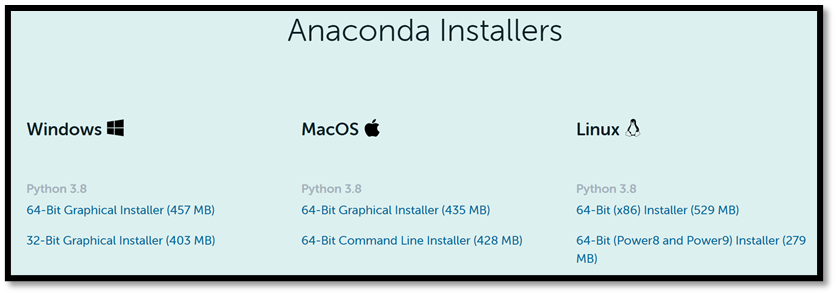
After the installation is complete, verify your Anaconda and Python versions.
- Open Anaconda manager via Start - Anaconda3 - Anaconda PowerShell Prompt and test your versions:
You can check your Python version by running the following command: python –-version
You can check your Anaconda version by running the following command: conda –-version
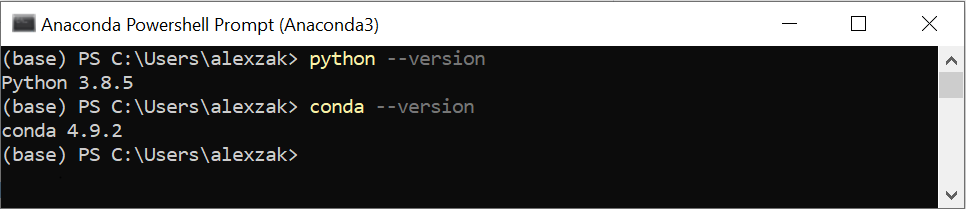
Now, you can install PyTorch package from binaries via Conda.
- Navigate to https://pytorch.org/.
Select the relevant PyTorch installation details:
- PyTorch build – stable.
- Your OS – Windows
- Package – Conda
- Language – Python
- Compute Platform – CPU, or choose your version of Cuda. In this tutorial, you will train and inference model on CPU, but you could use a Nvidia GPU as well.
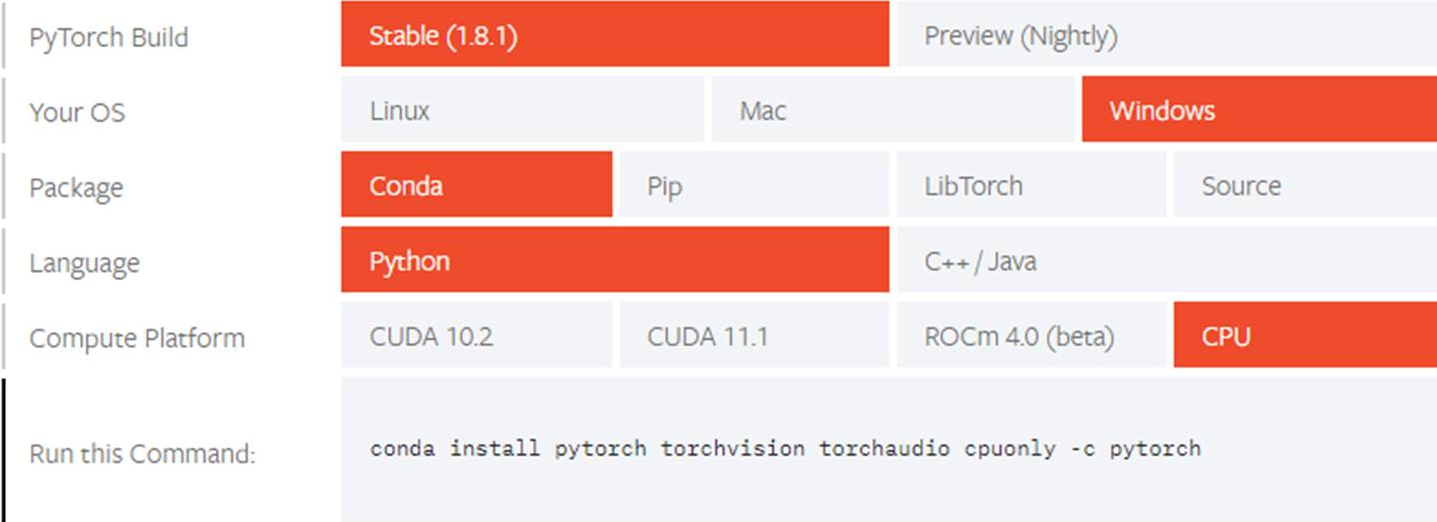
- Open Anaconda manager and run the command as it specified in the installation instructions.
conda install pytorch torchvision torchaudio cpuonly -c pytorch
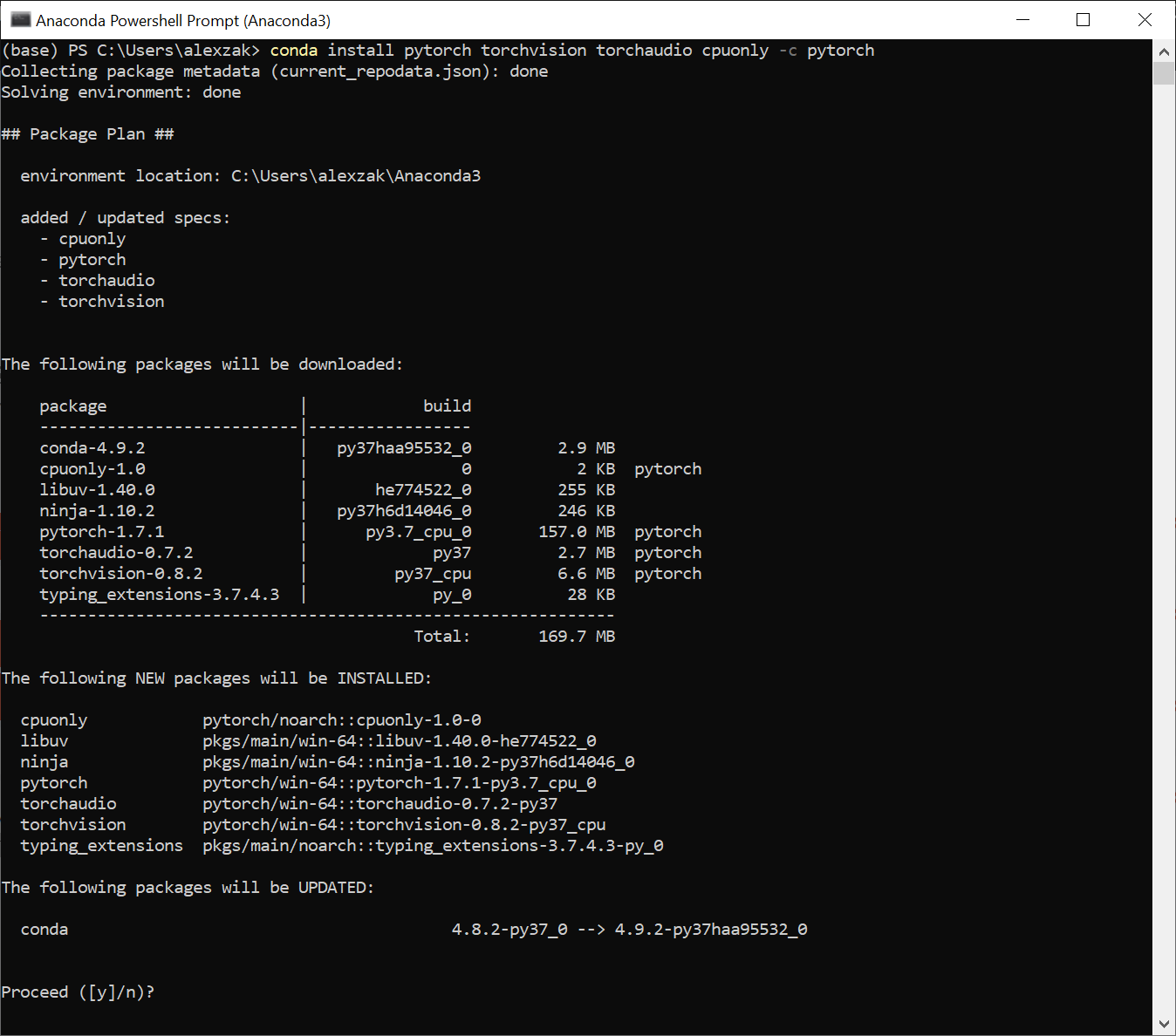
- Confirm and complete the extraction of the required packages.
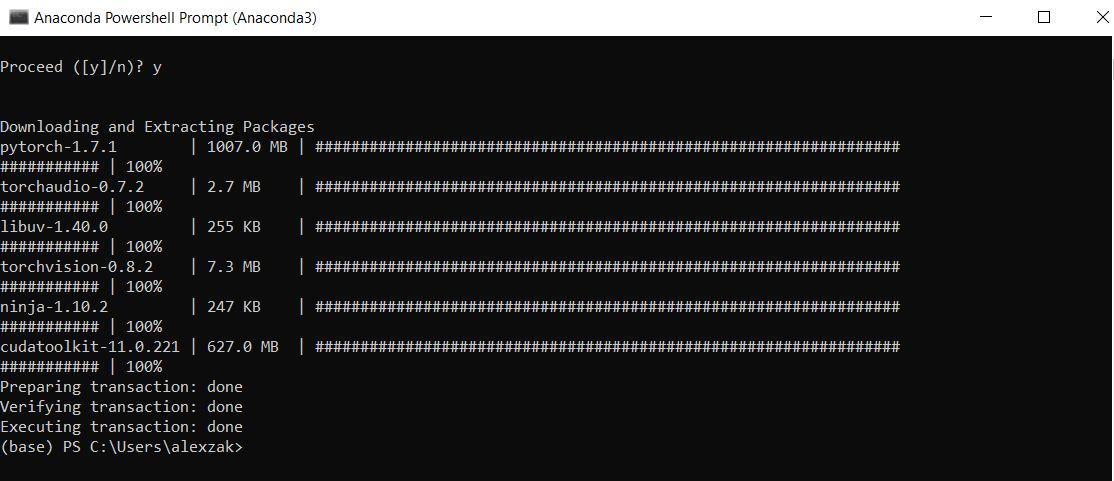
Let’s verify PyTorch installation by running sample PyTorch code to construct a randomly initialized tensor.
- Open the Anaconda PowerShell Prompt and run the following command.
python
Next, enter the following code:
import torch
x = torch.rand(2, 3)
print(x)
The output should be a random 2x3 tensor. The numbers will be different, but it should look similar to the below.
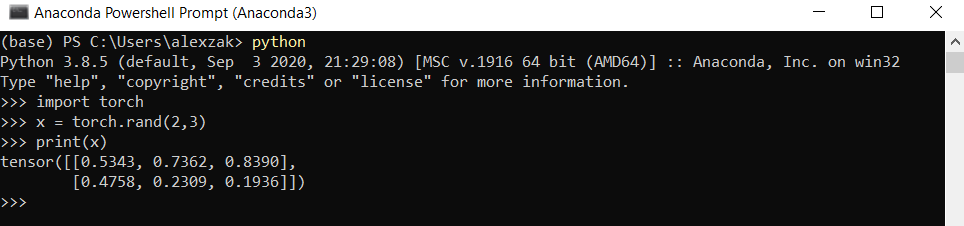
Note
Interested in learning more? Visit the PyTorch official website
Next Steps
Now that we've installed PyTorch, we're ready to set up the data for our model.