Co je modernizovaná brána Windows Admin Center?
V prosinci 2023 byla modernizovaná brána Windows Admin Center vydána ve verzi Public Preview prostřednictvím programu Windows Server Insider. Toto vydání je navíc k nejnovější všeobecně dostupné verzi Centra pro správu Windows, verze 2311.
Modernizovaná brána je významným back-endovým upgradem produktu Windows Admin Center. Back-end Windows Admin Center hostuje autorizační strukturu, služby PowerShellu a bránové zásuvné moduly a je klíčový v každém prostředí Windows Admin Center.
Co je nového
Upgrade z .NET 4.6.2 na .NET Core
Největší upgrade v této verzi je back-endový upgrade z rozhraní .NET Framework 4.6.2 na .NET Core. Tento upgrade přináší vyšší výkon, zabezpečení a vylepšenou kryptografii. Zahrnuje také podporu protokolu HTTP/2, snížení latence a zvýšení rychlosti odezvy centra Windows Admin Center.
Aktualizovaný instalační program
Při modernizaci brány jsme také vylepšili flexibilitu instalačního programu tím, že poskytujeme větší možnosti přizpůsobení, včetně nastavení přístupu k síti, výběru důvěryhodných hostitelů, poskytnutí plně kvalifikovaného názvu domény (FQDN) pro váš počítač brány a dalších možností. Další podrobnosti o instalačním programu najdete v části Instalace modernizované brány.
Architektura založená na více procesech a mikroslužbách
Modernizovaná brána také používá architekturu mikroslužeb. Před tímto upgradem služba Windows Admin Center prováděla všechny úlohy v jednom procesu. S tímto novým modelem spustíme jeden proces pro Centrum pro správu Windows při spuštění aplikace, který slouží jako správce procesů. Při používání Centra pro správu Windows se při provádění konkrétních úloh spouští více dílčích procesů.
Plug-in moduly brány, které jsou kompatibilní s modernizovanou bránou, navíc budou spouštět vlastní kolekci podprocesů běžících pod správcem služeb Windows Admin Center, aby mohly provádět své funkce.
Změna z monolitické služby na model mikroslužby zvyšuje flexibilitu, škálovatelnost a odolnost modernizované brány.
Webový server Kestrel HTTP
Dříve služba Windows Admin Center využívala komponenty Katana, včetně webového serveru, na back-endu. Díky modernizované bráně jsme se přesunuli na webový server ASP.NET Core Kestrel.
Kestrel je doporučený webový server pro aplikace ASP.NET Core. Kromě toho Kestrel podporuje webový protokol HTTP/2, kde jsme dříve podporovali pouze HTTP1.1 s komponentami Katana. Upgrade z HTTP1.1 na HTTP/2 přináší do naší aplikace nižší latenci a vyšší rychlost odezvy prostřednictvím vylepšených funkcí, jako je multiplexing a nabízení serveru.
Jak se to dotkne rozšíření
Rozšíření zásuvného modulu brány jsou nejvíce ovlivněna v důsledku změn naší modernizované brány. Moduly plug-in brány Windows Admin Center umožňují komunikaci rozhraní API z uživatelského rozhraní vašeho nástroje nebo řešení do cílového uzlu. Windows Admin Center hostuje službu brány, která předává příkazy a skripty z modulů plug-in brány, které se mají spouštět na cílových uzlech. Bránovou službu je možné rozšířit o vlastní pluginy brány, které podporují protokoly jiné než ty výchozí (PowerShell a WMI).
Vzhledem k tomu, že moduly plug-in brány komunikují s back-endem centra Windows Admin Center a umožňují komunikaci rozhraní API, může kód modulu plug-in brány obsahovat komponenty napsané v rozhraní .NET Framework verze 4.6.2, které nebudou fungovat s .NET Core. Tento kód je potřeba aktualizovat tak, aby používal rozhraní .NET Core.
Kromě toho jsme upravili způsob, jakým moduly plug-in fungují s modernizované bránou. Místo vývoje třídy v jazyce C#, která implementuje rozhraní IPlugIn z prostoru názvů Microsoft.ManagementExperience.FeatureInterfaces pro rozšíření plug-inu brány, se nyní rozšíření píší ve formě kontrolerů pro ASP.NET MVC. Tyto kontrolery mají ve srovnání s jednoduchou třídou C# a rozsáhlou dokumentací větší flexibilitu.
Instalace modernizované brány
Díky modernizované bráně jsme v instalačním programu provedli změny, které uživatelům nabízejí větší flexibilitu.
Při spuštění instalačního programu se zobrazí tři různé režimy instalace: expresní nastavení místního hostitele, expresní vzdálené nastavení a vlastní nastavení.
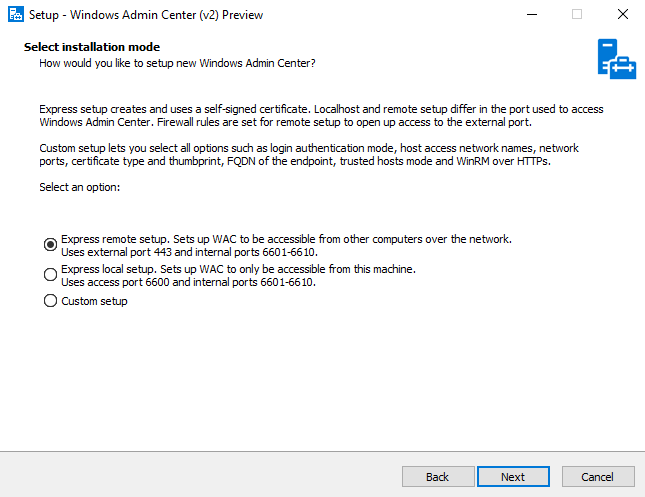
Pokud chcete konfigurovat možnosti pro interní a externí síťové porty, plně kvalifikovaný název domény koncového bodu, WinRM přes HTTPS a další, pokračujte do oddílu Vlastní nastavení. Pokud jste spokojeni s výchozími nastaveními, pokračujte na možnosti nastavení Express oddílu.
Možnosti expresního nastavení
Dva ze tří režimů instalace modernizované brány jsou expresní režimy – expresní nastavení místního hostitele a expresní vzdálené nastavení. Nastavení místního hostitele Expressu se také může značovat jako nastavení místního klienta. Pro všechny ostatní typy instalace použijte expresní vzdálené nastavení. Obě možnosti expresního nastavení neumožňují konfiguraci následujících funkcí:
- Režim ověřování přihlášení
- Názvy sítí pro přístup k hostiteli
- Interní a externí síťové porty
- Typ certifikátu a kryptografický otisk
- Plně kvalifikovaný název domény koncového bodu
- Režim důvěryhodných hostitelů
- WinRM přes HTTPS
Pokud chcete některou z těchto funkcí nakonfigurovat, použijte místo toho možnost Vlastní nastavení.
Pokud vyberete možnost expresního nastavení místního hostitele, WAC bude přístupný přes port 6600 a bude používat interní porty 6601–6610.
Pokud vyberete možnost expresního vzdáleného nastavení, WAC bude přístupný přes port 443 a bude používat interní porty 6601–6610.
Vlastní nastavení
Výběr vlastní instalace umožňuje nakonfigurovat všechny možnosti nastavení centra Windows Admin Center, včetně:
- Síťový přístup – Tato stránka umožňuje vybrat, jak budete používat Windows Admin Center. Přístup k WAC můžete omezit ostatním uživatelům tím, že vyberete pouze přístup přes localhost, nebo povolíte vzdálený přístup prostřednictvím názvu počítače nebo plně kvalifikovaného názvu domény (FQDN).
- čísla portů – tato stránka umožňuje vybrat porty, které budou vyhrazeny pro Centrum pro správu Windows. WAC používá pro své primární procesy jeden externí port. Jiné procesy používají interní porty. Ve výchozím nastavení existují dva interní procesy, ale rozšíření mohou definovat vlastní služby, které budou vyžadovat přístup k portu. Ve výchozím nastavení je interní rozsah 10 portů.
- Vybrat certifikát TLS – tato stránka umožňuje vybrat Self-Signed certifikáty nebo oficiální certifikát TLS, který by měl používat Windows Admin Center. Self-Signed certifikáty zahrnují kořenové certifikáty certifikační autority podepsané svým držitelem a certifikáty TLS, které fungují s nejnovějším prohlížečem Edge/Chrome.
- plně kvalifikovaný název domény – tato stránka umožňuje zadat plně kvalifikovaný název domény pro přístup k síti. Tento název musí odpovídat názvu certifikátu TLS.
- Důvěryhodní hostitelé – Tato stránka umožňuje vybrat typ vzdálených hostitelů, které chcete spravovat. Můžete se rozhodnout spravovat jenom důvěryhodné počítače domény nebo povolit přístup k počítačům, které nejsou připojené k doméně.
- WinRM přes HTTPS – Tato stránka umožňuje vybrat, jestli se má HTTPS používat pro komunikaci WinRM. WinRM ve výchozím nastavení komunikuje přes PROTOKOL HTTP.
Řešení potíží s instalací
Pokud se instalace nezdařila nebo se po instalaci nepodaří otevřít Centrum pro správu Windows, zkuste odinstalovat a přeinstalovat. K tomuto problému může dojít také v případě, že máte nainstalovanou starší verzi modernizovaného sestavení brány a pokoušíte se aktualizovat na novější verzi. Pokud chcete odinstalovat, postupujte podle pokynů v oddílu Modernizované brány: Odinstalace.
Podpora rozšíření
Informační kanál rozšíření pro modernizované brány není nakonfigurovaný. Rozšíření, která nejsou součástí instalačního programu centra Windows Admin Center, včetně rozšíření externích partnerů, nejsou dostupná, pokud nepřidáte informační kanál rozšíření.
Při instalaci modernizovaného sestavení brány jsou k dispozici následující rozšíření:
- Funkce aplikací &
- Azure Backup
- Synchronizace souborů Azure
- Hybridní centrum Azure
- Azure Kubernetes Service
- Certifikáty
- Vytvoření clusteru
- Správce clusteru
- Příručka pro vývojáře
- Zařízení
- Dění
- Nástroje clusteru s podporou převzetí služeb při selhání
- Soubory & sdílení souborů
- Firewall
- Místní uživatelé & skupiny
- Nástroje síťového řízení a virtuální sítě SDN
- Sítě
- Monitorování paketů
- Sledování výkonu
- PowerShell
- Procesy
- Registr
- Vzdálená plocha
- Role & funkce
- Naplánované úkoly
- Připojení brány SDN
- Infrastruktura SDN
- Logické sítě SDN
- Skupiny zabezpečení sítě SDN
- Bezpečnost
- Správce serveru a správa počítačů
- Služby
- Skladování
- Služba pro migraci úložiště
- Replika úložiště
- System Insights
- Aktualizace
- Virtuální počítače a přepínače
Existuje několik rozšíření, která nebudou fungovat, i když jsou přidána jako součást nového zdroje rozšíření. Další informace najdete v tématu známé problémy.
Odinstalace modernizované brány
Pokud potřebujete odinstalovat modernizovanou bránu Windows Admin Center, proveďte jednu z následujících akcí:
- Na stránce Aplikace & Funkce nastavení bránového počítače vyberte v seznamu programů Windows Admin Center (v2) Preview a poté vyberte odinstalovat.
- Přejděte do složky, ve které je nainstalovaná modernizovaná brána služby Windows Admin Center (výchozí adresář je
C:\ProgramData\Microsoft\Windows\Start Menu\Programs\Windows Admin Center (v2)) a vyberte Odinstalovat centrum Windows Admin Center (v2) - Běh
C:\Program Files\WindowsAdminCenter\unins000.exe
Opětovné spuštění instalačního programu neposkytuje možnost odinstalace. Pokud chcete zajistit, aby instalace byla úspěšně odebrána, zkontrolujte, jestli ve C:\ProgramData nebo C:\Program Filesexistuje složka WindowsAdminCenter. Pokud neexistuje v ani jednom z umístění, vaše aplikace byla úspěšně odinstalována.
Během procesu odinstalace se odebere všechno, co bylo nainstalováno na počítači, kromě instalačního souboru modernizované brány Windows Admin Center typu .exe. Pokud máte v době odinstalace modernizované brány nainstalovaný i jiný build Windows Admin Center, během procesu odinstalace se nedotknou žádné soubory ani vlastnosti druhého sestavení. Mezi těmito dvěma instalacemi neexistují žádné vzájemné závislosti.
Známé problémy
V modernizovaném buildu brány Centra pro správu Windows existují následující známé problémy.
Pokud na této stránce narazíte na problém, který není popsaný, nám dejte vědět. Abychom mohli tento problém vyřešit, určete, že problém nastal v modernizované verzi brány.
PowerShell
Účet pro relaci PowerShellu v tomto nástroji je vždy výchozí pro uživatele přihlášeného k bráně Windows Admin Center, a to i když byly při vzdáleném připojení zadány jiné přihlašovací údaje pro správu.
Nepodporovaná rozšíření
I s přidaným informačním kanálem rozšíření aktuálně nefungují následující rozšíření s modernizovanými bránami:
- Dell OpenManage
- Lenovo XClarity Integrátor
- Fujitsu ServerView RAID
- Fujitsu Software Infrastructure Manager (ISM)
- Fujitsu ServerView Health
- Pure Storage FlashArray
Nejčastější dotazy
Najděte odpovědi na nejčastější dotazy týkající se používání modernizované brány Windows Admin Center.
Můžete nainstalovat modernizovaný build brány Windows Admin Center, pokud už máte nainstalovaný existující build Windows Admin Center?
Ano, můžete vedle starší verze sestavení brány nainstalovat modernizovaný build brány Windows Admin Center, pokud pro obě instalace nevyberete stejné porty.
Můžu po instalaci změnit porty, které modernizovaná instalace brány ve Windows Admin Center používá?
Ano, v Program Files pro Windows Admin Center jsme zahrnuli modul PowerShellu s názvem Microsoft.WindowsAdminCenter.Configuration.psm1. Tento modul umožňuje upravit konfiguraci WAC po instalaci a najdete ji ve složce PowerShellModules vaší instalace (ve výchozím nastaveníC:\Program Files\WindowsAdminCenter\PowerShellModules\).
Pokud chcete změnit porty, které instance Windows Admin Center používá, spusťte následující příkaz:
Set-WACHttpsPort -Wacport <port> -ServicePortRangeStart <port> -ServicePortRangeEnd <port>
Můžu po instalaci změnit jiné nastavení konfigurace než nastavení portu?
Ano, ke změně nastavení konfigurace můžete použít modul PowerShellu Microsoft.WindowsAdminCenter.Configuration.psm1. Najdete ho ve složce PowerShellModules vaší instalace.
Proč nejsou všechny tyto změny ve verzi 2311?
Abychom zajistili co nejlepší prostředí kvality, před obecně dostupnými změnami vyžadujeme zpětnou vazbu od zákazníků a vývojářů.
Jsou všechny funkce z verze 2311 dostupné v tomto buildu?
Ano. Přečtěte si další informace o verzi Windows Admin Center 2311.
Další kroky
- Stáhněte a nainstalujte modernizovaný build brány Centra pro správu Windows z programu Windows Server Insider Program
- Začínáme se službou Windows Admin Center