Create a Rule to Send Claims Using a Custom Rule
By using the Send Claims Using a Custom Rule template in Active Directory Federation Services (AD FS), you can create custom claim rules for situation in which a standard rule template does not satisfy the requirements of your organization. Custom claim rules are written in the claim rule language and must then be copied into the Custom rule text box before they can be used in a rule set. For information about constructing the syntax for an advanced rule, see The Role of the Claim Rule Language.
You can use the following procedure to create a claim rule by using the AD FS Management snap-in.
Membership in Administrators, or equivalent, on the local computer is the minimum requirement to complete this procedure. Review details about using the appropriate accounts and group memberships at Local and Domain Default Groups.
To create a rule to pass through or filter an incoming claim on a Relying Party Trust in Windows Server 2016
In Server Manager, click Tools, and then select AD FS Management.
In the console tree, under AD FS, click Relying Party Trusts.

Right-click the selected trust, and then click Edit Claim Issuance Policy.

In the Edit Claim Issuance Policy dialog box, under Issuance Transform Rules click Add Rule to start the rule wizard.

On the Select Rule Template page, under Claim rule template, select Send Claims Using a Custom Rule from the list, and then click Next.
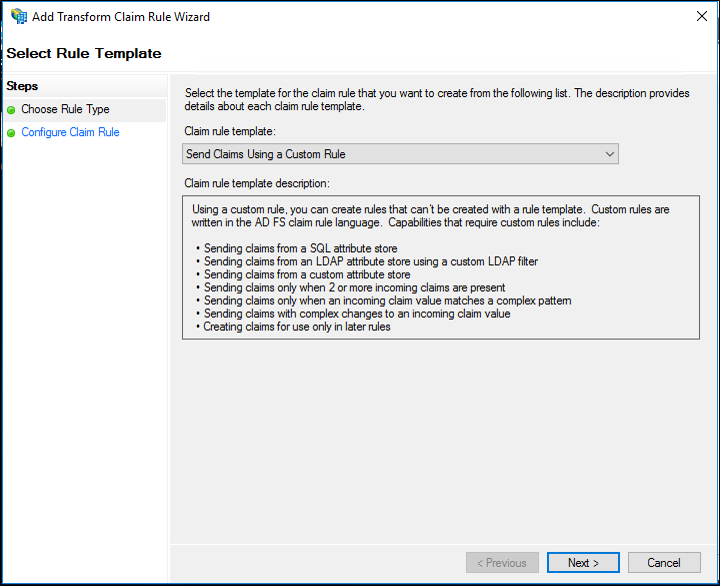
On the Configure Rule page, under Claim rule name, type the display name for this rule. Under Custom rule, type or paste the claim rule language syntax that you want for this rule.
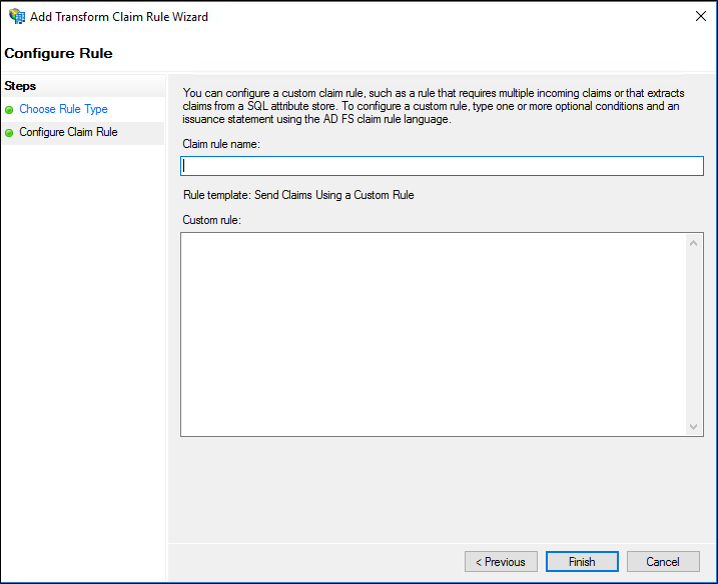
Click Finish.
In the Edit Claim Rules dialog box, click OK to save the rule.
To create a rule to pass through or filter an incoming claim on a Claims Provider Trust in Windows Server 2016
In Server Manager, click Tools, and then select AD FS Management.
In the console tree, under AD FS, click Claims Provider Trusts.

Right-click the selected trust, and then click Edit Claim Rules.

In the Edit Claim Rules dialog box, under Acceptance Transform Rules click Add Rule to start the rule wizard.

On the Select Rule Template page, under Claim rule template, select Send Claims Using a Custom Rule from the list, and then click Next.
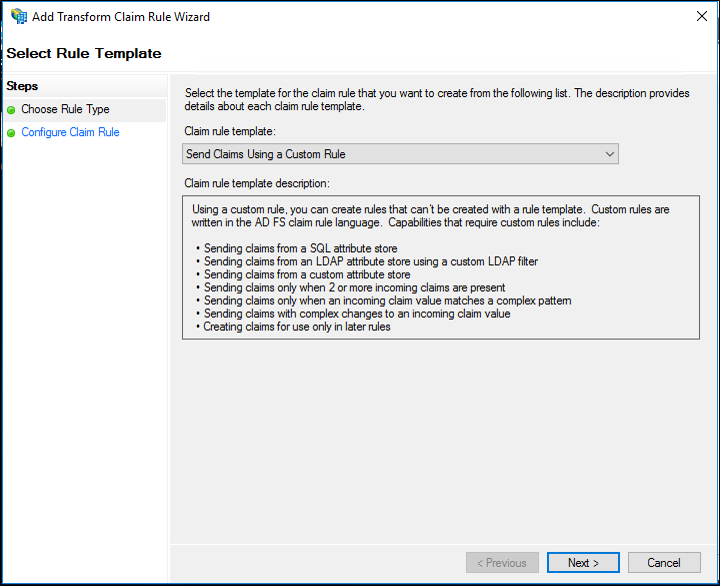
On the Configure Rule page, under Claim rule name, type the display name for this rule. Under Custom rule, type or paste the claim rule language syntax that you want for this rule.
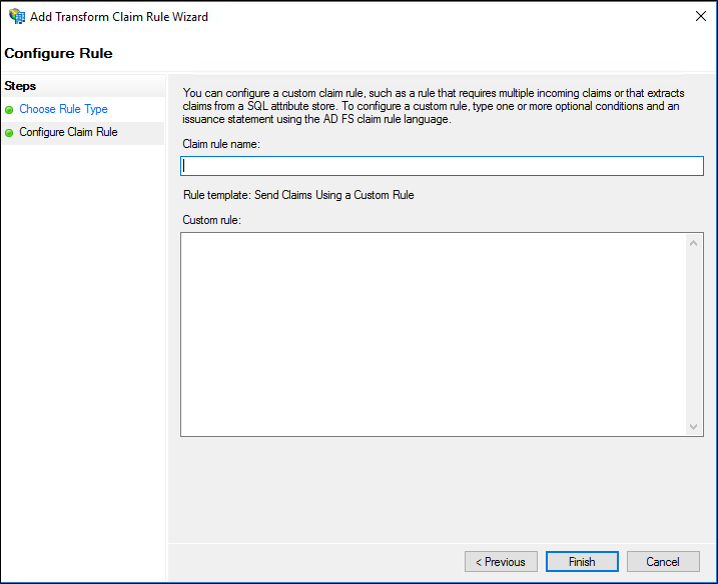
Click Finish.
In the Edit Claim Rules dialog box, click OK to save the rule.
To create a rule to send claims by using a custom claim in Windows Server 2012 R2
In Server Manager, click Tools, and then click AD FS Management.
In the console tree, under AD FS\Trust Relationships, click either Claims Provider Trusts or Relying Party Trusts, and then click a specific trust in the list where you want to create this rule.
Right-click the selected trust, and then click Edit Claim Rules.

In the Edit Claim Rules dialog box, select one the following tabs, which depends on the trust that you are editing and in which rule set you want to create this rule, and then click Add Rule to start the rule wizard that is associated with that rule set:
Acceptance Transform Rules
Issuance Transform Rules
Issuance Authorization Rules
Delegation Authorization Rules
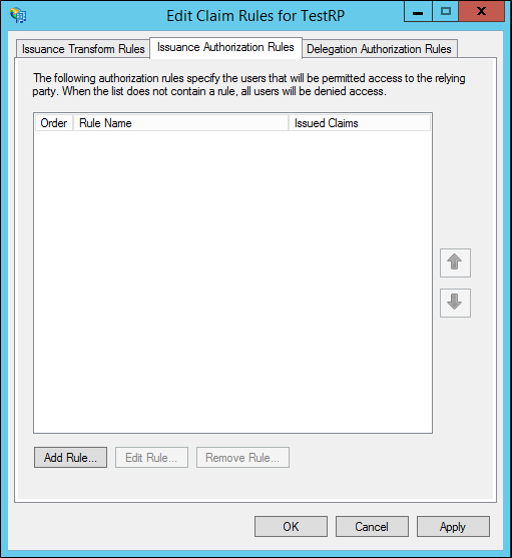
On the Select Rule Template page, under Claim rule template, select Send Claims Using a Custom Rule from the list, and then click Next.
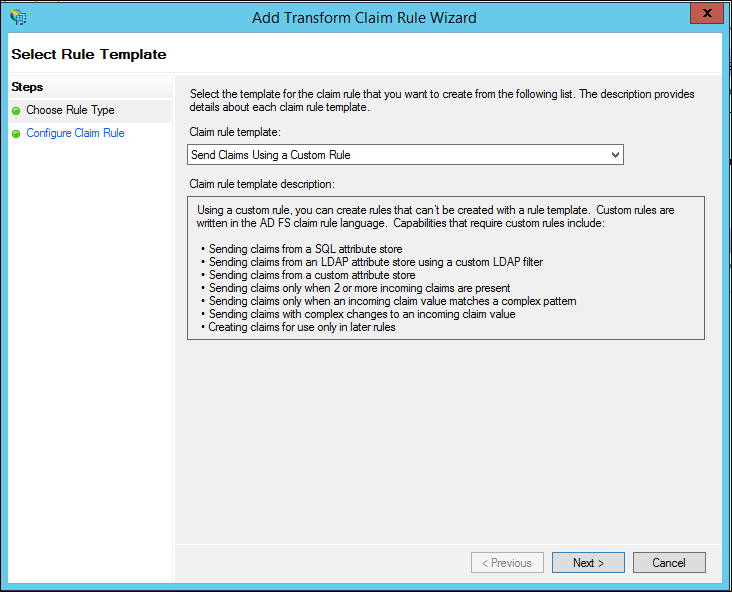
On the Configure Rule page, under Claim rule name, type the display name for this rule. Under Custom rule, type or paste the claim rule language syntax that you want for this rule.
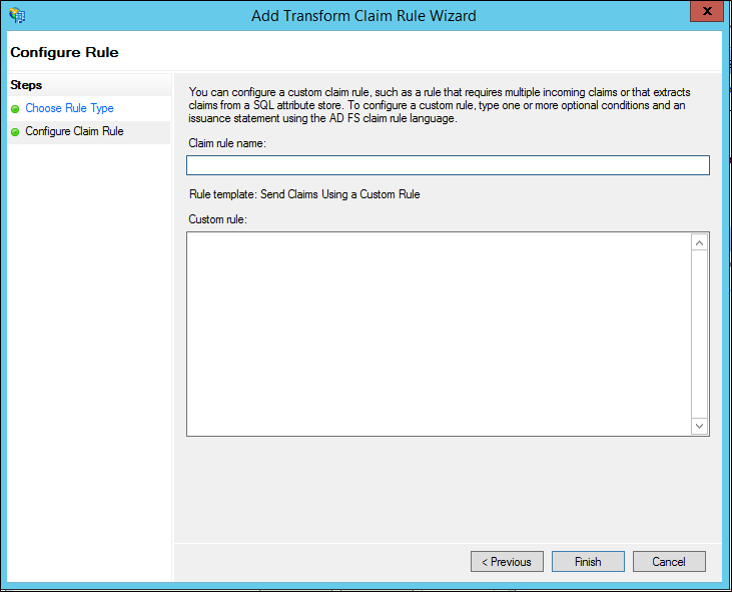
Click Finish.
In the Edit Claim Rules dialog box, click OK to save the rule.
Additional references
Checklist: Creating Claim Rules for a Relying Party Trust
Checklist: Creating Claim Rules for a Claims Provider Trust