Create a Rule to Permit All Users
In Windows Server 2016, you can use an Access Control Policy to create a rule that will give all users access to a relying party. In Windows Server 2012 R2, using the Permit All Users rule template in Active Directory Federation Services (AD FS), you can create an authorization rule that will give all users access to the relying party.
You can use additional authorization rules to further restrict access. Users who are permitted to access the relying party from the Federation Service may still be denied service by the relying party.
You can use the following procedures to create a claim rule with the AD FS Management snap-in.
Membership in Administrators, or equivalent, on the local computer is the minimum required to complete this procedure. Review details about using the appropriate accounts and group memberships at Local and Domain Default Groups.
To create a rule to permit all users in Windows Server 2016
In Server Manager, click Tools, and then select AD FS Management.
In the console tree, under AD FS, click Relying Party Trusts.
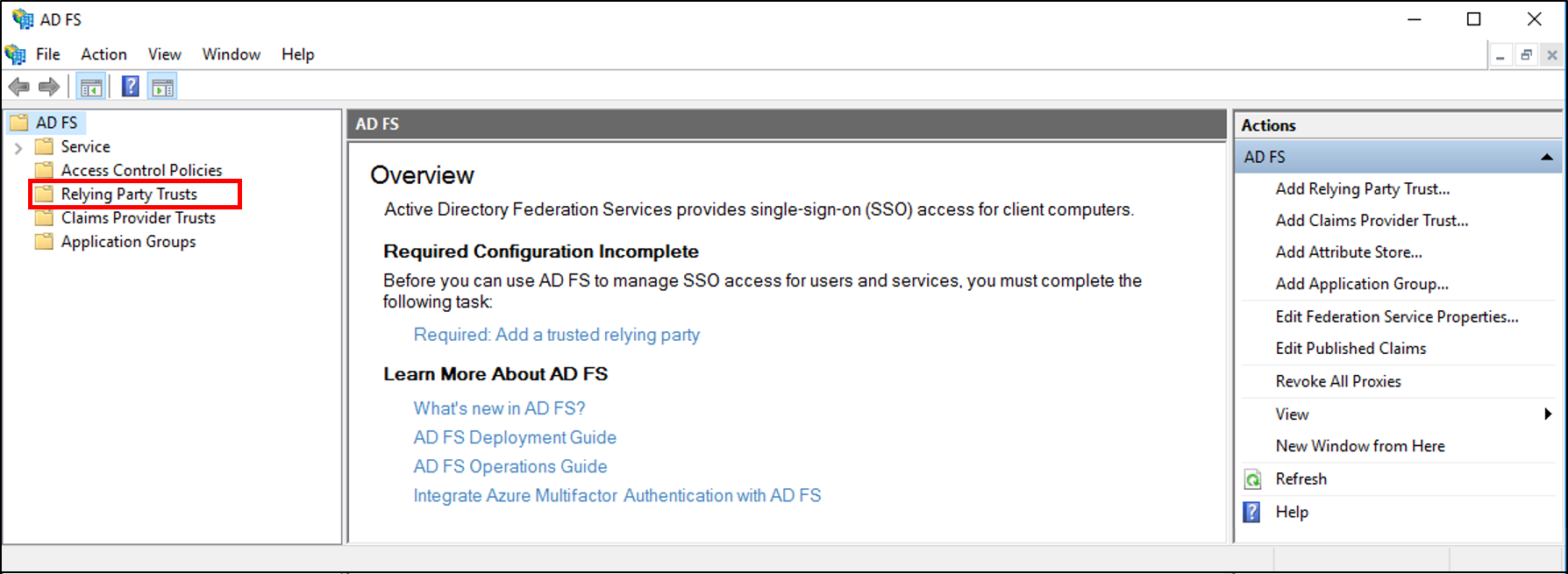
Right-click the Relying Party Trust that you want to permit access to and select Edit Access Control Policy.
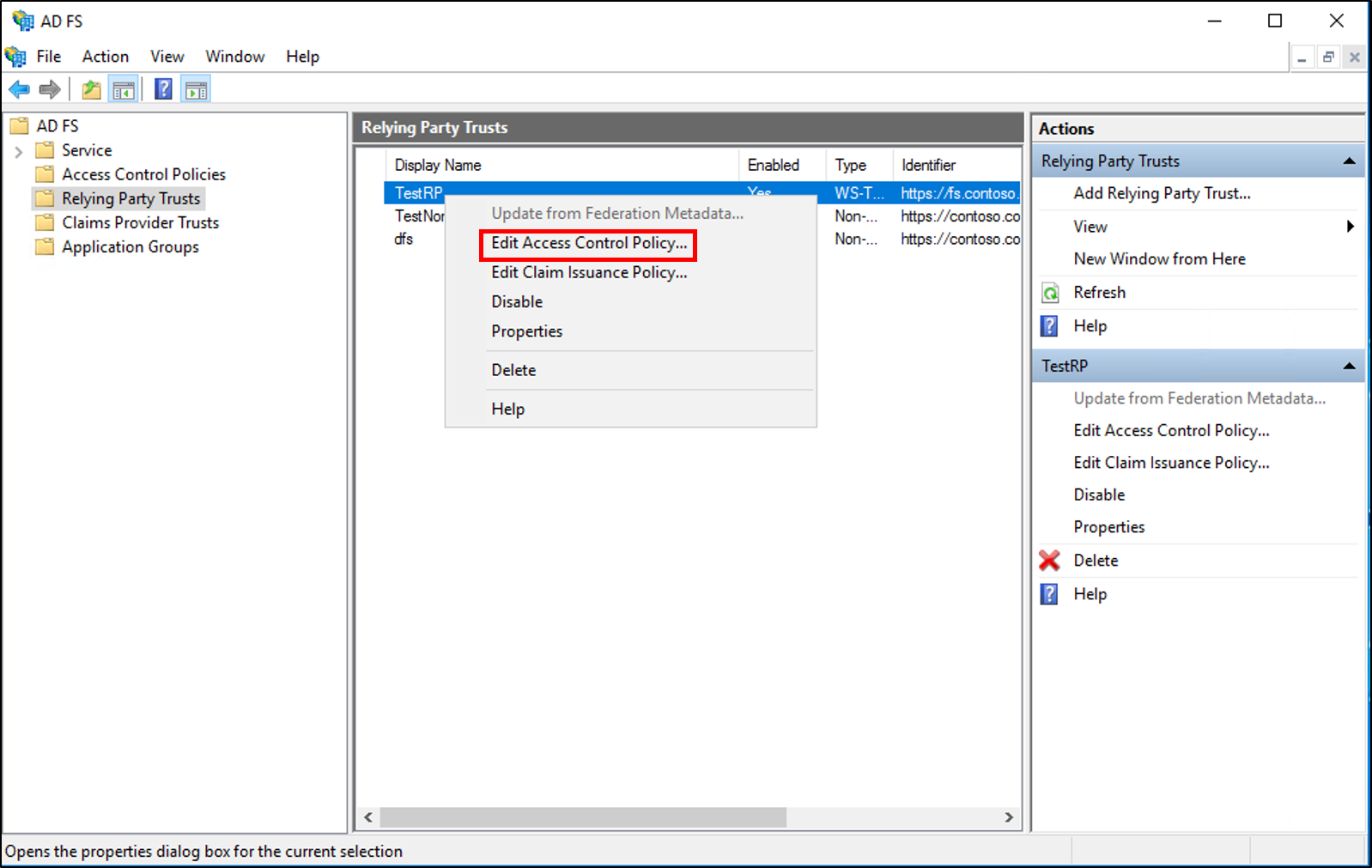
On the Access control policy select Permit everyone and then click Apply and Ok.
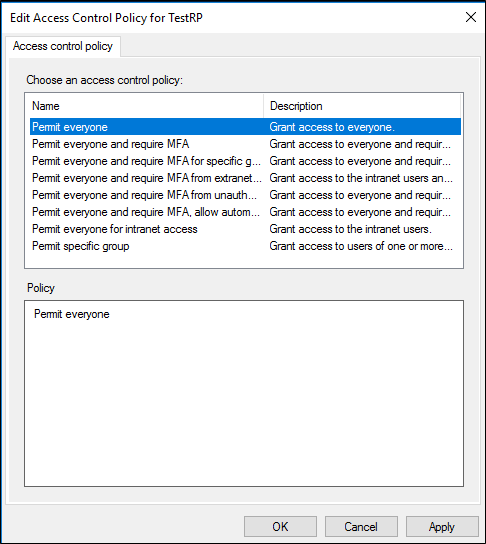
To create a rule to permit all users in Windows Server 2012 R2
In Server Manager, click Tools, and then select AD FS Management.
In the console tree, under AD FS\Trust Relationships\Relying Party Trusts, click a specific trust in the list where you want to create this rule.
Right-click the selected trust, and then click Edit Claim Rules.
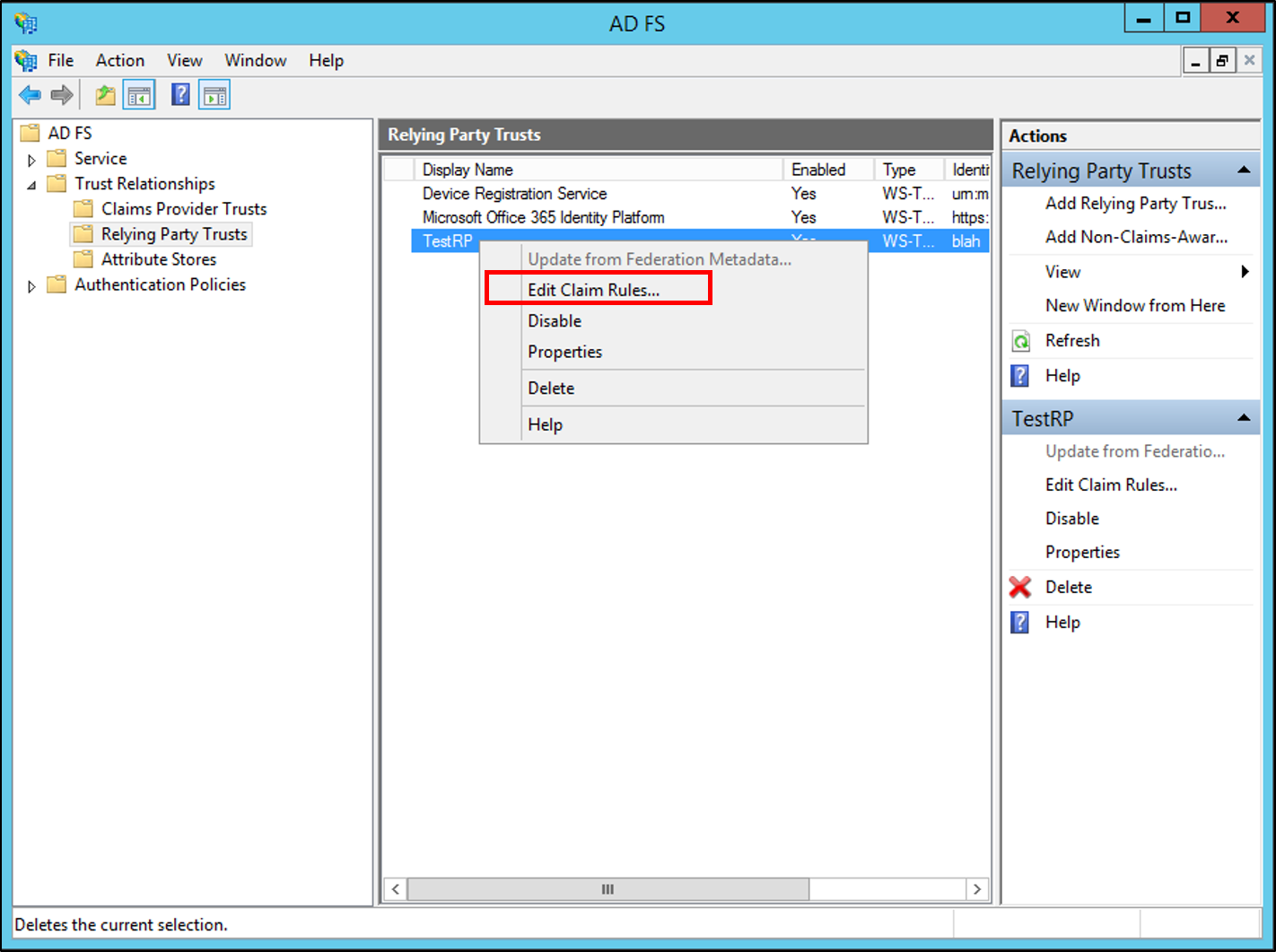
In the Edit Claim Rules dialog box, click the Issuance Authorization Rules tab or the Delegation Authorization Rules tab (based on the type of authorization rule you require), and then click Add Rule to start the Add Authorization Claim Rule Wizard.
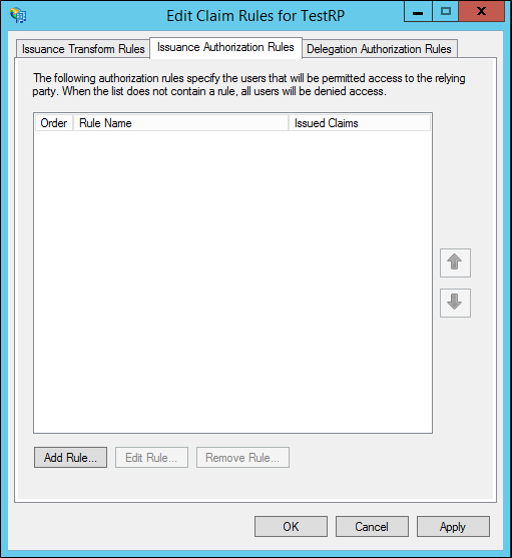
On the Select Rule Template page, under Claim rule template, select Permit All Users from the list, and then click Next.
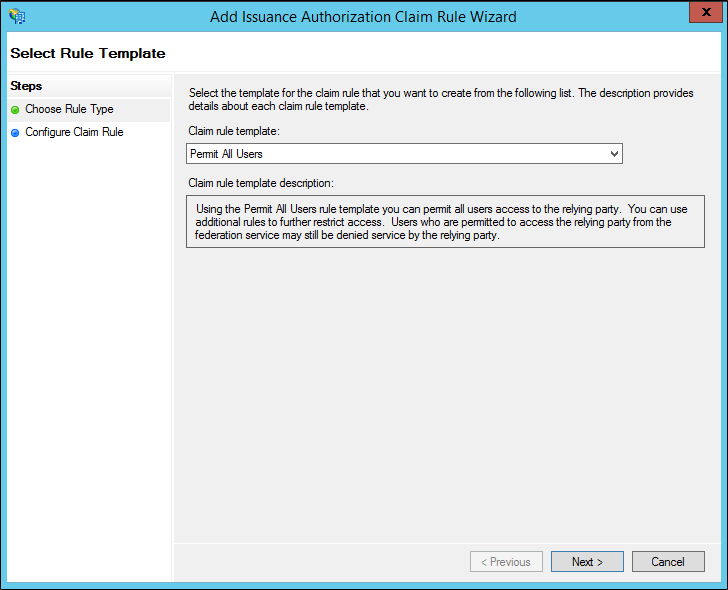
On the Configure Rule page, click Finish.
In the Edit Claim Rules dialog box, click OK to save the rule.
Additional references
Checklist: Creating Claim Rules for a Relying Party Trust