Active Directory Forest Recovery - Back up the System State data
Use the following procedure to perform a system state backup on a Domain Controller (DC) by using Windows Server Backup or wbadmin.exe.
Perform a system state backup using Windows Server Backup
- Open Server Manager, select Tools, and then select Windows Server Backup.
- In Windows Server 2008 R2 and Windows Server 2008, select Start, point to Administrative Tools, and then select Windows Server Backup.
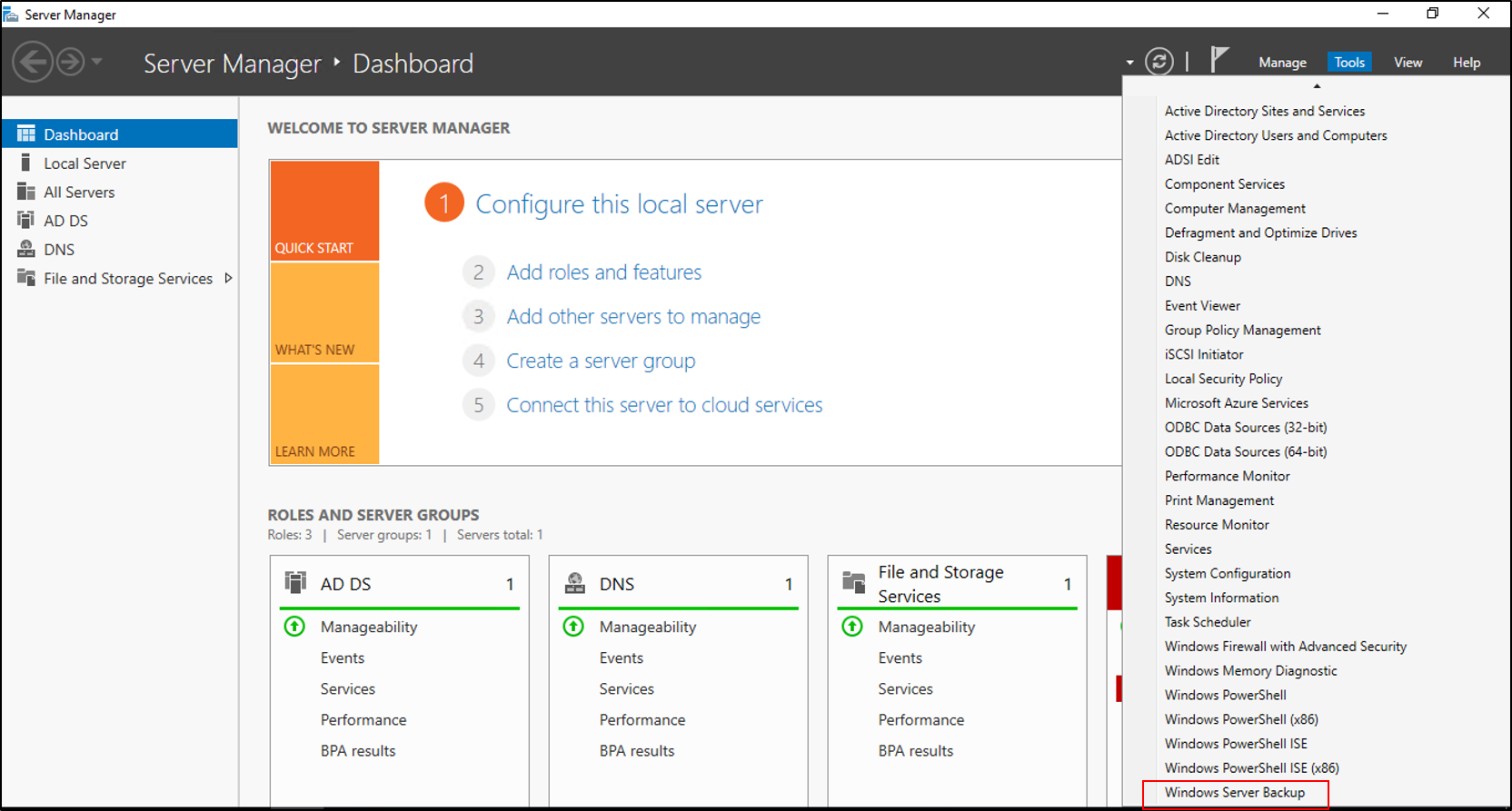
- In Windows Server 2008 R2 and Windows Server 2008, select Start, point to Administrative Tools, and then select Windows Server Backup.
- If you're prompted, in the User Account Control dialog box, provide Backup Operator credentials, and then select OK.
- Select Local Backup.
- On the Action menu, select Backup once.
- In the Backup Once Wizard, on the Backup options page, select Different options, and then select Next.
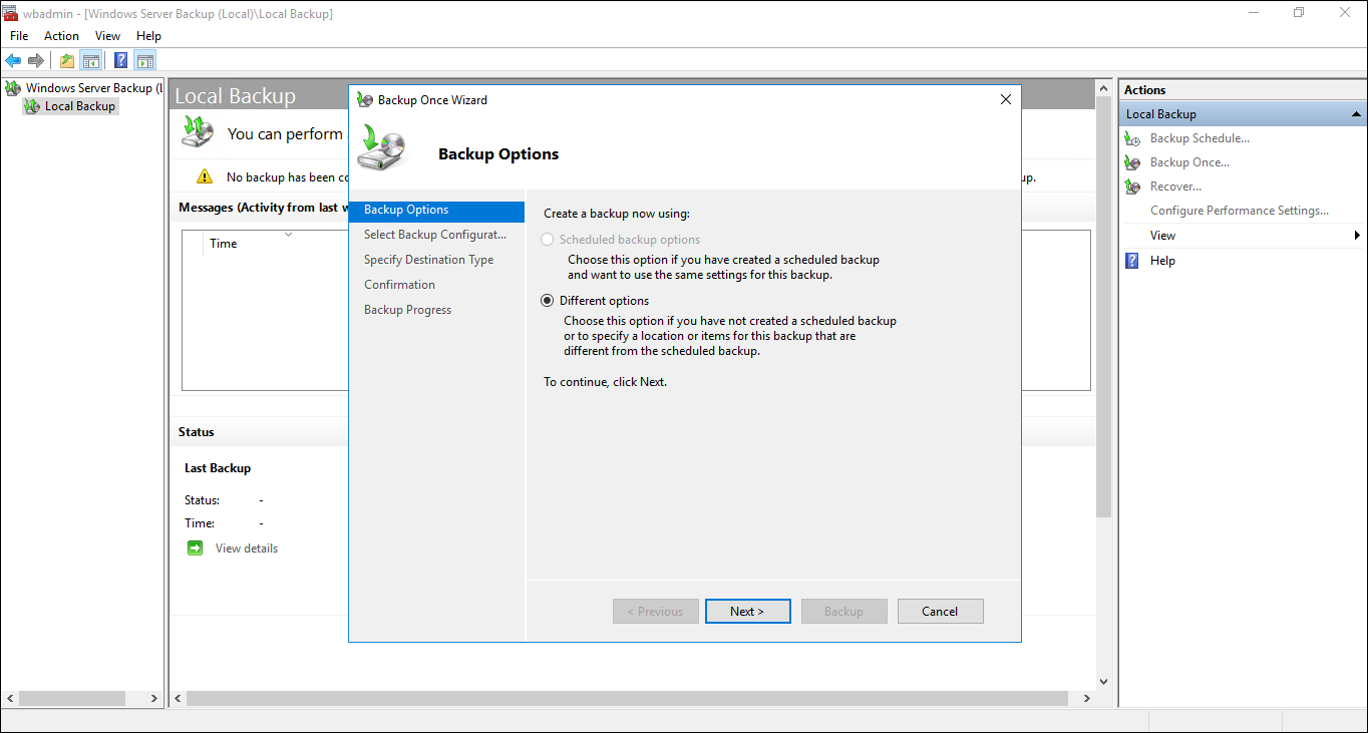
- On the Select backup configuration page, select Custom, and then select Next.
- On the Select Items for Backup screen, select Add Items and select System State and select Ok.
- In Windows Server 2008 R2 and Windows Server 2008, select the volumes to include in the backup. If you select the Enable system recovery check box, all critical volumes are selected.
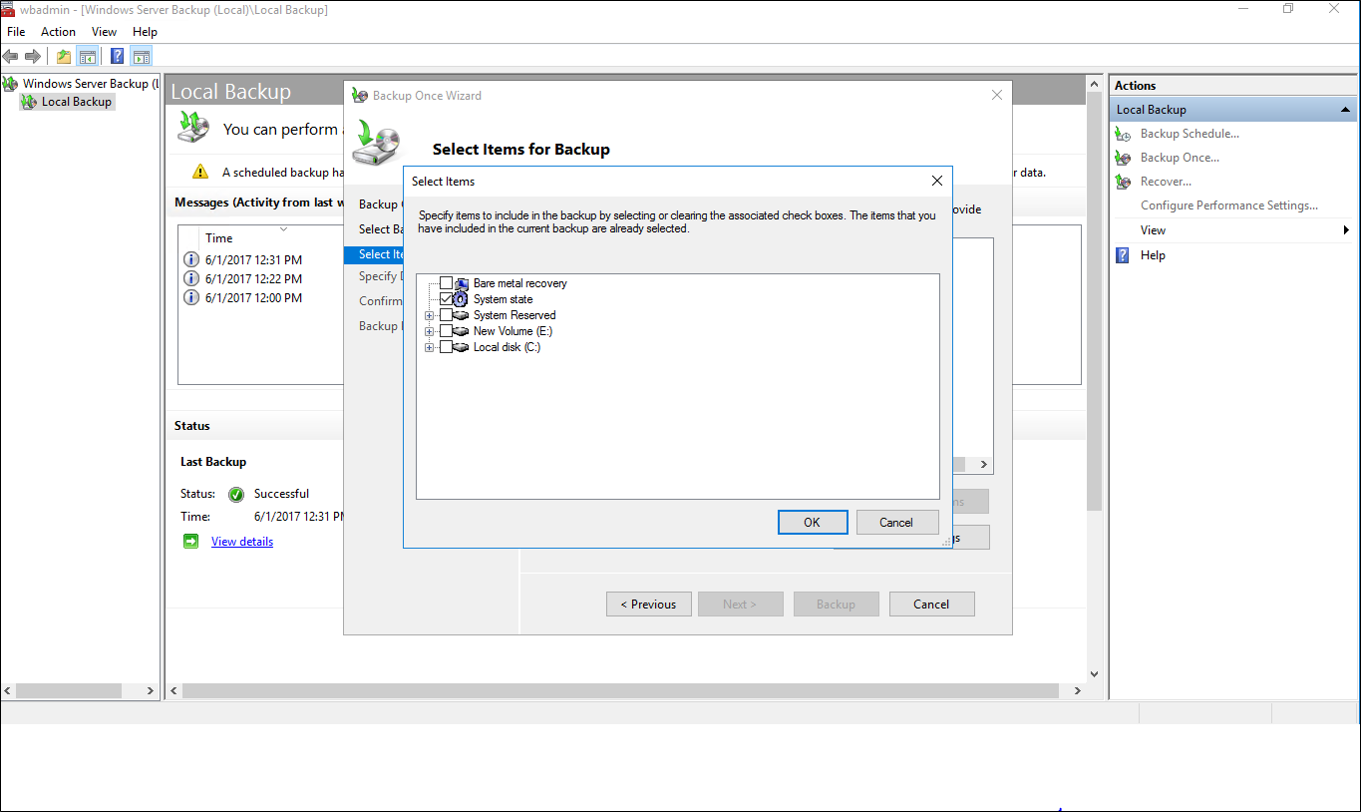
- In Windows Server 2008 R2 and Windows Server 2008, select the volumes to include in the backup. If you select the Enable system recovery check box, all critical volumes are selected.
- On the Specify destination type page, select Local drives or Remote shared folder, and then select Next. If you're backing up to a remote shared folder, do the following:
- Type the path to the shared folder.
- Under Access Control, select Do not inherit or Inherit to determine access to the backup, and then select Next.
- In the Provide user credentials for Backup dialog box, provide the user name and password for a user who has write access to the shared folder, and then select OK.
- For Windows Server 2008 R2 and Windows Server 2008, on the Specify advanced option page, select VSS copy backup and then select Next.
- On the Select Backup Destination page, choose the backup location. If you selected local drive choose a local drive or if you selected remote share choose a network share.
- On the confirmation screen, select Backup.
- Once this has completed select Close.
- Close Windows Server Backup.
Perform a system state backup using Wbadmin.exe
Open an elevated command prompt, type the following command and press ENTER:
wbadmin start systemstatebackup -backuptarget:<targetDrive>:

Next steps
- AD Forest Recovery - Prerequisites
- AD Forest Recovery - Devise a custom forest recovery plan
- AD Forest Recovery - Steps to restore the forest
- AD Forest Recovery - Identify the problem
- AD Forest Recovery - Determine how to recover
- AD Forest Recovery - Perform initial recovery
- AD Forest Recovery - Procedures
- AD Forest Recovery - Frequently Asked Questions (FAQ)
- AD Forest Recovery - Recover a single domain within a multidomain forest
- AD Forest Recovery - Redeploy remaining DCs
- AD Forest Recovery - Virtualization
- AD Forest Recovery - Cleanup