Instalace Windows App na fyzických zařízeních pomocí Intune
Někteří z vašich uživatelů můžou mít fyzická zařízení, která nemají přístup k Microsoft Storu, aby si mohli nainstalovat aplikaci pro Windows. V těchto případech můžete aplikaci pro Windows nainstalovat na jejich zařízení pomocí procesu přiřazení aplikace Intune. Když aplikaci přiřadíte ke skupinám zařízení, můžete na jejich zařízení automaticky nainstalovat Windows App.
- Přihlastese do centra >pro správu Microsoft IntuneAplikace >Všechny aplikace> Přidat.
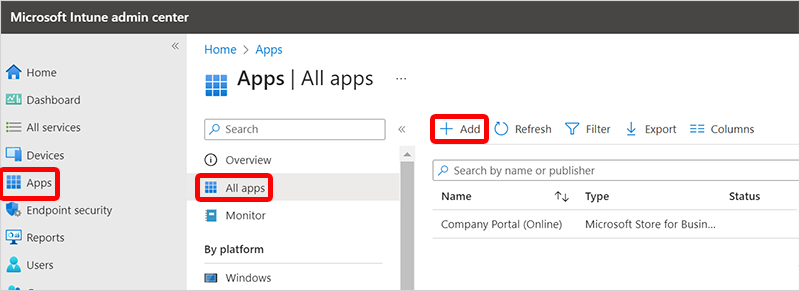
- V podokně Vybrat typ aplikace v poli Typ aplikace vyberte Aplikace pro Microsoft Store (nová)>Vybrat.
- Na stránce Přidat aplikaci vyberte Hledat v aplikaci z Microsoft Storu (nová), vyhledejte aplikaci pro Windows a vyberte ji > a zvolte Vybrat.
- Na stránce Informace o aplikaci můžete nechat všechna nastavení tak, jak jsou, nebo je > změnit další. Další informace o těchto nastaveních najdete v tématu Přidání aplikací z Microsoft Storu do Microsoft Intune.
- (Volitelné) Na stránce Značky oboru můžete pomocí značek oboru zajistit, aby měli správní správci správný přístup a správnou viditelnost pro Intune objekty. Další informace najdete v: Použití řízení přístupu na základě role (RBAC) a značek oboru pro distribuované IT. Vyberte Další.
- Na stránce Přiřazení přidejte skupiny zařízení nebo uživatelů obsahující cloudové počítače, na které chcete automaticky nainstalovat Windows App. Pokud cílíte na skupinu uživatelů, musí se uživatelé před instalací aplikace nejprve přihlásit ke svému cloudovému počítači. Pokud cílíte na skupinu zařízení, aplikace se nainstaluje před přihlášením uživatele.
- V části Povinné vyberte Přidat skupinu a přidejte skupiny obsahující fyzická zařízení, na která chcete Windows App automaticky instalovat.
- V části K dispozici pro zaregistrovaná zařízení vyberte Přidat skupinu a přidejte skupiny uživatelů. Windows App se zobrazí v aplikaci a na webu Portál společnosti, aby si je uživatelé mohli volitelně nainstalovat.
- Po výběru všech skupin vyberte Další.
- Na stránce Zkontrolovat a vytvořit vyberte Vytvořit.
Blokování přístupu k Microsoft Storu
Pokud chcete uživatelům zabránit v přístupu k Microsoft Storu, měli byste vytvořit zásadu profilu konfigurace katalogu nastavení. Ve výběru Nastavení vyhledejte Microsoft App Store a vyberte Vyžadovat pouze privátní úložiště.
Další nápovědu k vytvoření zásad konfiguračního profilu pomocí katalogu nastavení najdete v tématu Použití katalogu nastavení ke konfiguraci nastavení na zařízeních s Windows a macOS.
Další kroky
Přečtěte si další informace o přidávání aplikací do zařízení pomocí Intune.