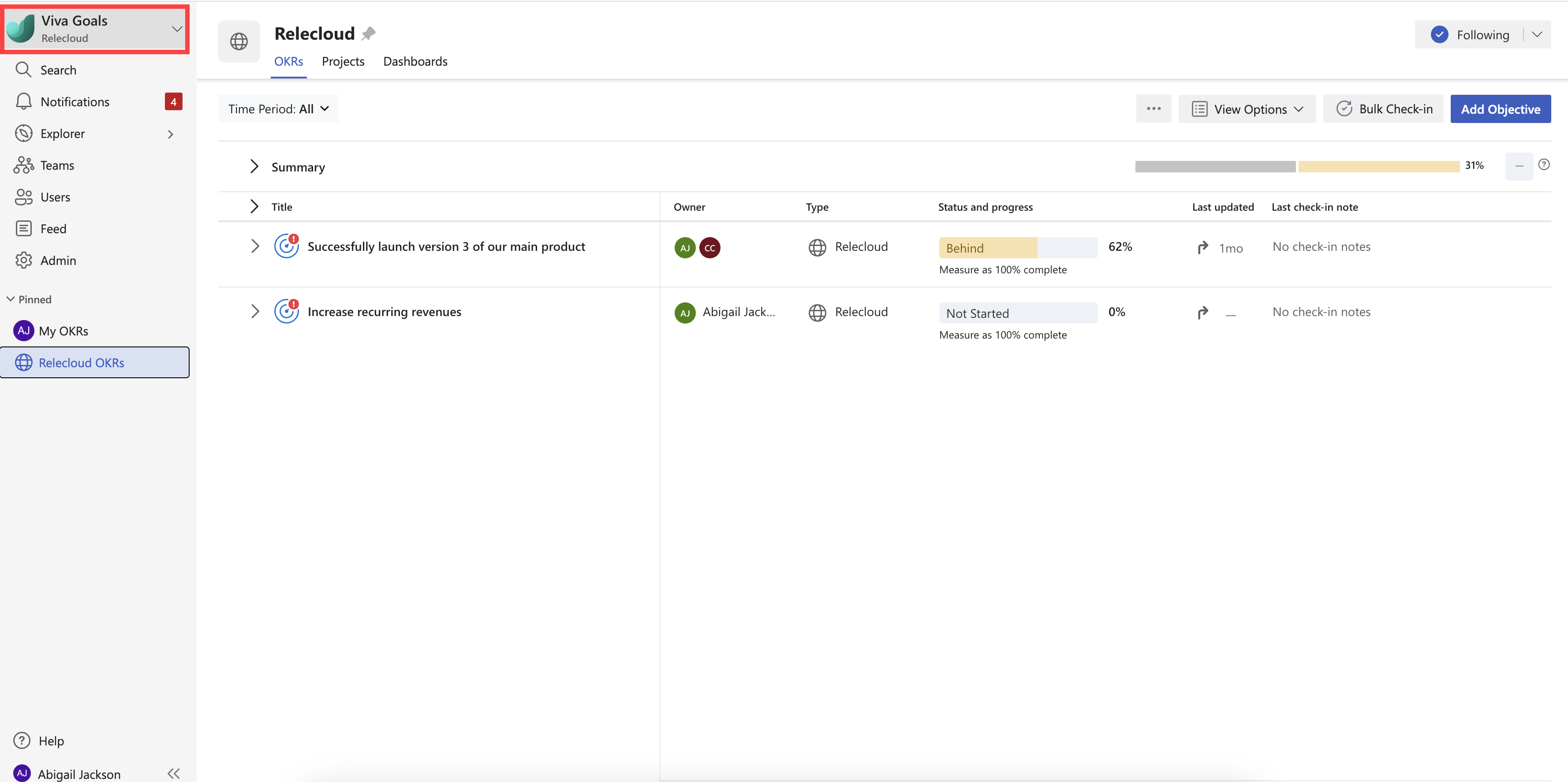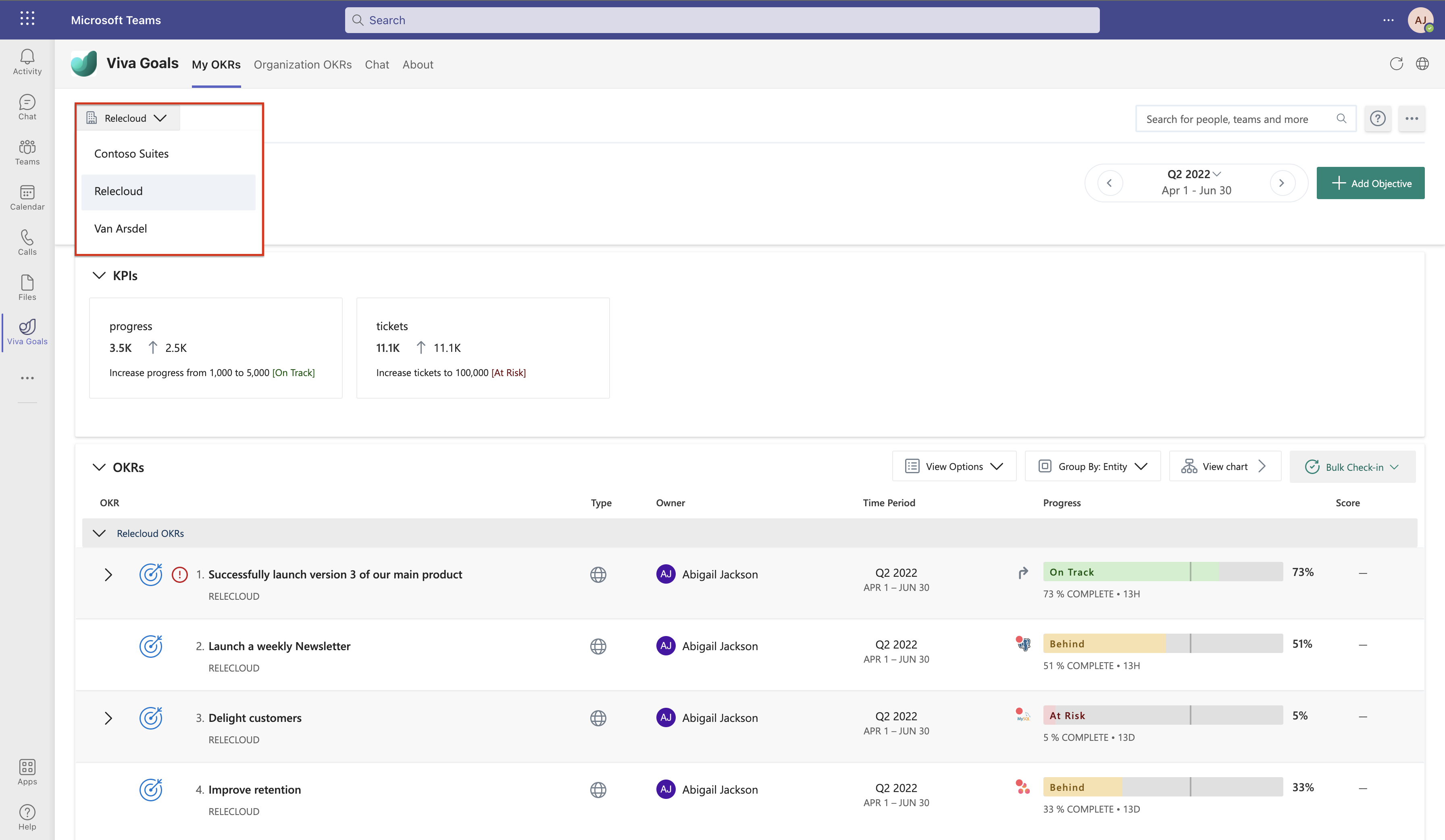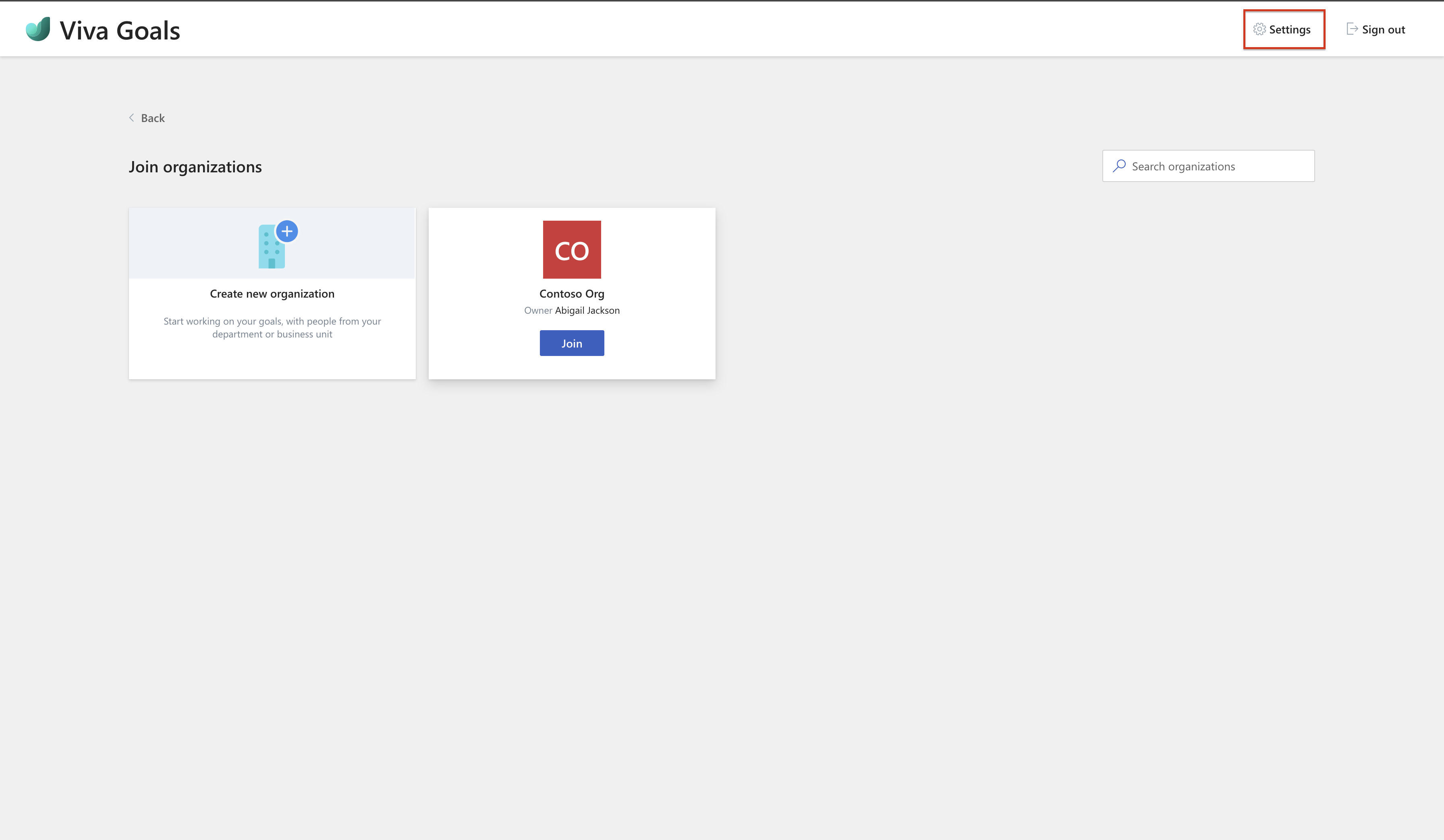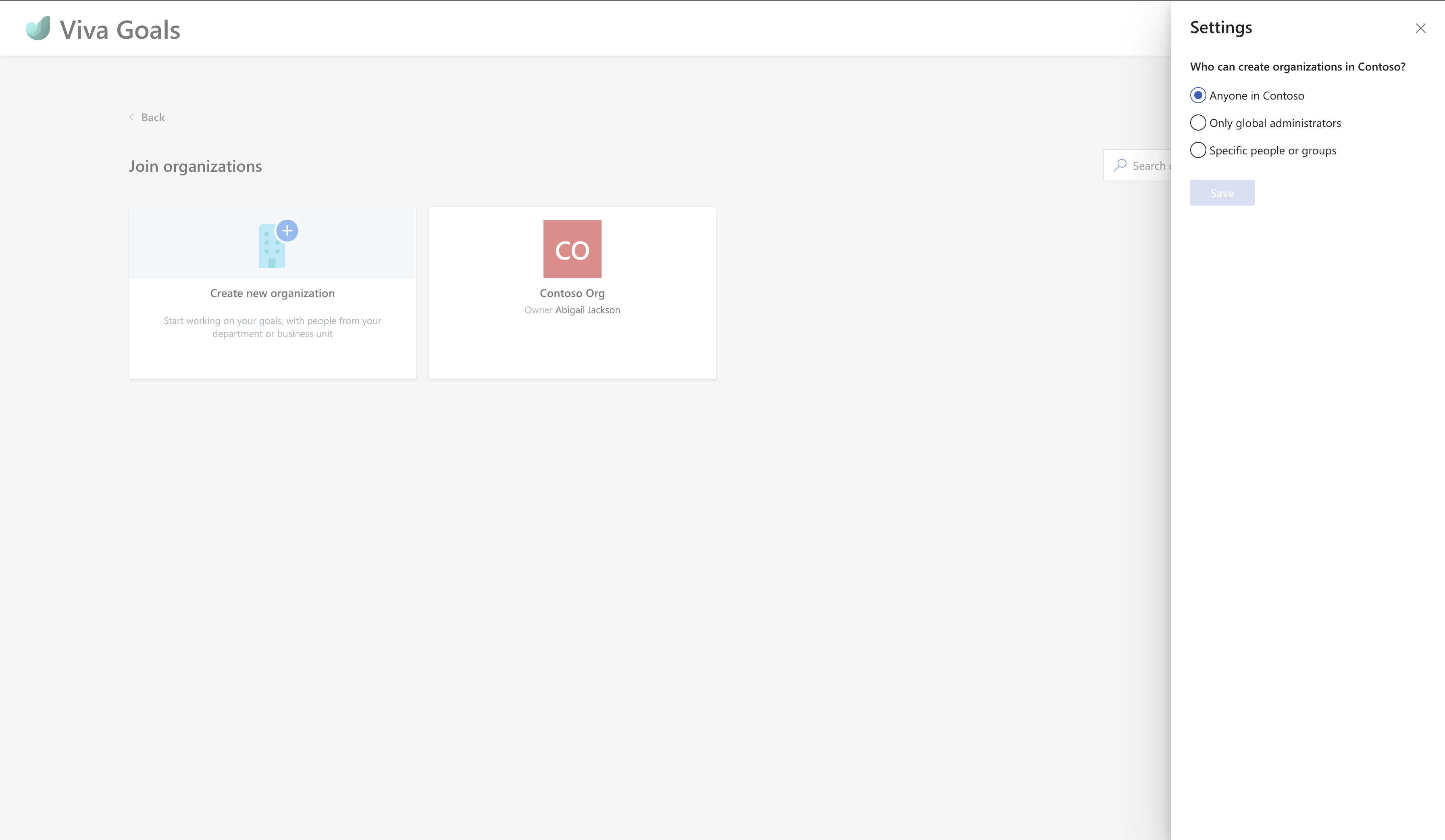Restrict organization creation permissions
As a Global Admin, you can control who can create organizations in your tenant for Viva Goals. There are three options you can choose from while setting the organization creation permissions.
- Anyone in your tenant
- Only Global Administrators
- Specific users or groups
Note
Irrespective of the option you choose, Global Admins will always have permission to create organizations.
Anyone in your tenant
When you select this option, any licensed Viva Goals user will have permission to create organizations in your Viva Goals tenant.
Only global administrators
Selecting this option enables you to restrict organization creation permission to only the global admins.
Restricting organization creation permissions to only global admins is a safe option as there won’t be any confusion regarding who created an organization and why.
Specific users or groups
If you have a specific set of users or groups you want to grant access to, you can enter the names of those users or groups.
This Specific users or groups option is useful when you wish to add specific people such as the C-suite or any top-level leadership to provide them the access to create organizations.
How to set organization creation permissions
Log in to your Viva Goals account.
If you've directly landed in the Create or join organizations page, jump to step 3. If you land in an organization’s landing page (My OKR page), select the organization selection dropdown from the navigation panel on the left.
Select Create or join organization.
In Create or join organizations page, select Settings in the top right corner.
A menu with the three org creation permissions will appear.
Choose the appropriate option and select Save. If you have selected Specific users or groups, enter the names of those users or a group (you can select only one group) and select Save.