Get started: Set up Linux Containers on Windows 10
The exercise will walk through creating and running Linux containers on Windows 10.
In this quick start you will accomplish:
- Installing Docker Desktop
- Running a simple Linux container
This quick start is specific to Windows 10. Additional quick start documentation can be found in the table of contents on the left-hand side of this page.
Prerequisites
Please make sure you meet the following requirements:
- One physical computer system running Windows 10 Professional, Windows 10 Enterprise, or Windows Server 2019 version 1809 or later
- Make sure Hyper-V is enabled.
Install Docker Desktop
Download Docker Desktop and run the installer (You will be required to login. Create an account if you don't have one already). Detailed installation instructions are available in the Docker documentation.
Run Your First Linux Container
In order to run Linux containers, you need to make sure Docker is targeting the correct daemon. You can toggle this by selecting Switch to Linux Containers from the action menu when clicking on the Docker whale icon in the system tray. If you see Switch to Windows Containers, then you are already targeting the Linux daemon.
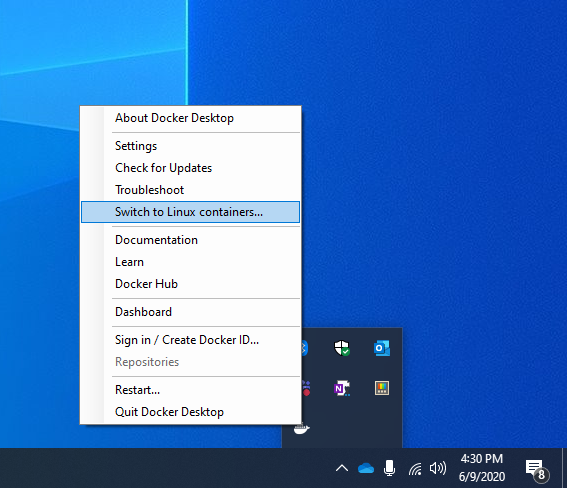
Once you've confirmed you are targeting the correct daemon, run the container with the following command:
docker run --rm busybox echo hello_world
The container should run, print "hello_world", then exit.
When you query docker images, you should see the Linux container image that you just pulled an ran:
docker images
REPOSITORY TAG IMAGE ID CREATED SIZE
busybox latest 59788edf1f3e 4 weeks ago 3.41MB