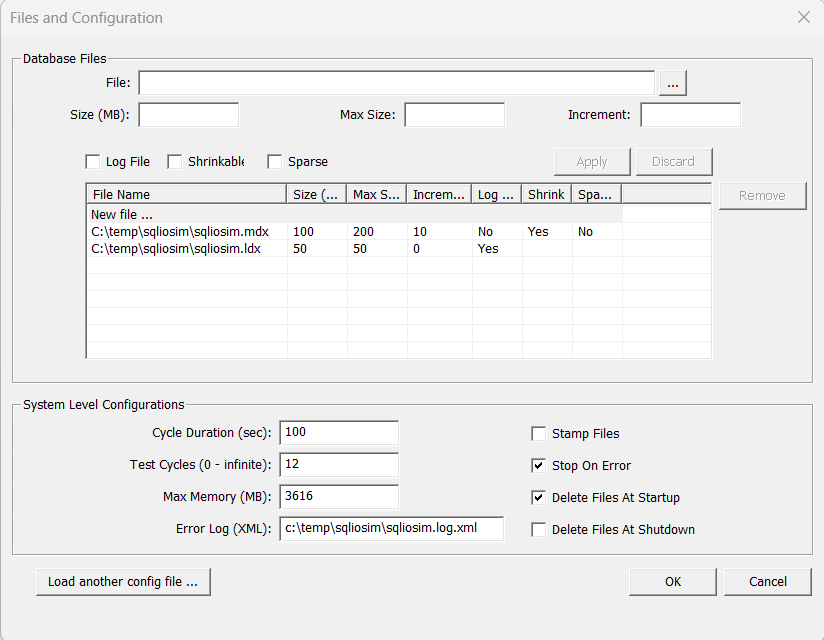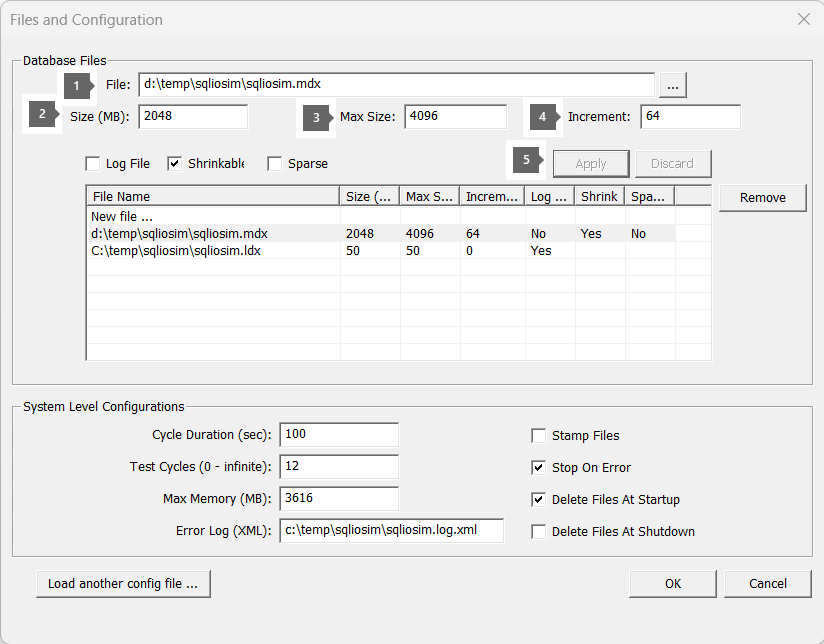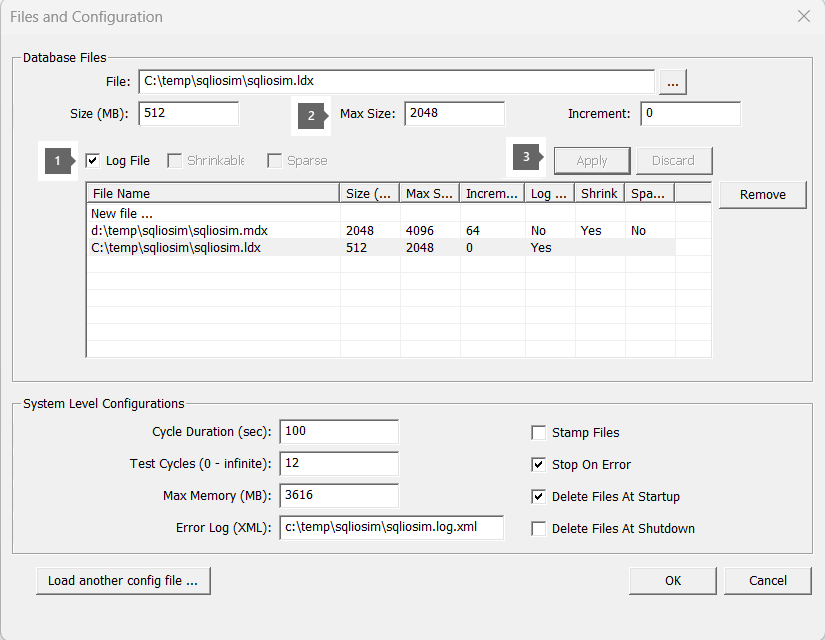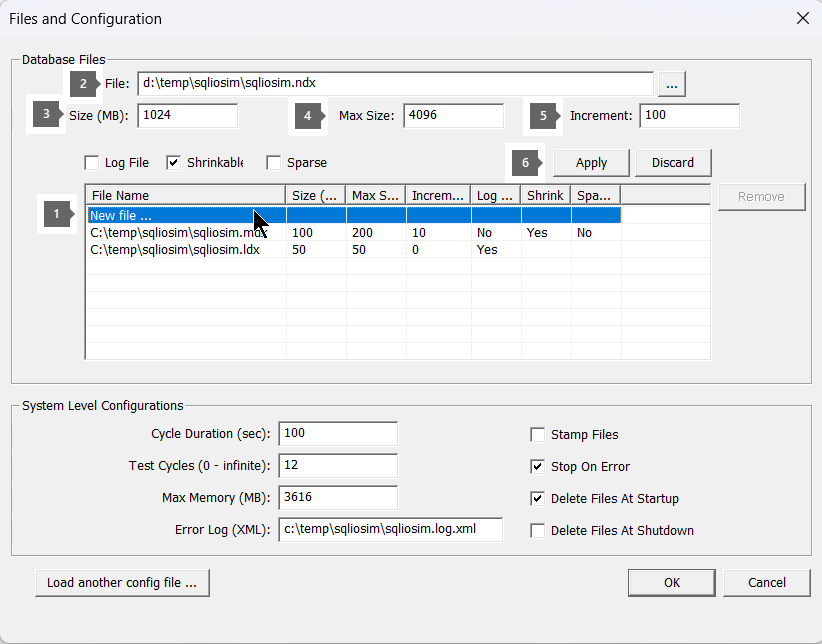Use the SQLIOSim utility to simulate SQL Server activity on a disk subsystem
This article describes how to use the SQLIOSim utility to perform stress tests on disk subsystems to simulate SQL Server activity.
Original product version: SQL Server
Original KB number: 231619
Introduction
This article describes the SQLIOSim tool. You can use SQLIOSim to perform reliability and integrity tests on disk subsystems that SQL Server utilizes. These SQLIOSim tests simulate read, write, checkpoint, backup, sort, and read-ahead activities that Microsoft SQL Server does. For more information about SQL Server I/O patterns, see SQL Server I/O Basics, Chapter 2. The SQLIOSim utility performs this simulation independently of the SQL Server engine.
The primary objective of the I/O simulation tests is to ensure the reliability of the underlying I/O subsystem before your SQL Server starts using it. SQLIOSim doesn't interact with SQL Server and doesn't even require SQL Server to be running. In fact, in most cases, we recommend that you use SQLIOSim when SQL Server isn't running to avoid competition for I/O throughput between the two applications. Be very careful not to point to or use the actual SQL Server database files in your SQLIOSim test because you can overwrite them.
To help maintain appropriate data integrity, we recommend that you perform stress tests of your I/O subsystem before you deploy SQL Server on new hardware. The SQLIOSim utility simulates the read and write patterns and the problem identification techniques of SQL Server. To perform these tasks, the SQLIOSim utility simulates the user activity and the system activity of a SQL Server system.
The SQLIOSim utility doesn't guarantee or warrant data security or integrity. The utility is designed to provide baseline testing of a system environment. The SQLIOSim utility may expose potential data integrity issues.
For more information about logging and data storage, see Description of logging and data storage algorithms that extend data reliability in SQL Server.
If you must do performance benchmark tests and want to determine the I/O throughput capacity of the storage system, use the Diskspd tool instead.
The SQLIOSim utility replaces the SQLIOStress utility, which was formerly known as the SQL70IOStress utility.
SQLIOSim location
In the past, SQLIOSim was shipped as a separate download package. Starting with SQL Server 2008, SQLIOSim is included in the SQL Server product installation. When you install SQL Server, you can find the SQLIOSim tool in the \Binn folder of your SQL Server installation. We recommend that you use this updated version of the tool to simulate the IO activity on the disk subsystem.
Three files are part of the SQLIOSim package. The \Binn folder contains two executable files, SQLIOSim.com and SQLIOSim.exe. Both executable files provide identical I/O simulation capabilities.
- SQLIOSim.com is a command-line tool. You can configure it to run without user interaction. To do this configuration, you can use command-line parameters, a configuration file, or a combination of both of these methods.
- SQLIOSim.exe is a graphical (GUI) application that accepts no command-line parameters. However, SQLIOSim.exe loads default configuration data from configuration files.
- You can also use configuration files to help automate the I/O simulation with SQLIOSim. For more information, see the SQLIOSim configuration file section.
Use SQLIOSim on a machine without SQL Server
We recommend that you use SQLIOSim for an extended test on a machine before you install SQL Server. Use it to test the I/O subsystem where you plan to place data and log files in the future and ensure the I/O subsystem's reliability. To accomplish this task, consider copying the three SQLIOSim files from a machine where SQL Server is installed and run the tests prior to a SQL Server installation. Copy SQLIOSim.com, SQLIOSim.exe, and optionally one or more of the configuration files if you plan to use preconfigured settings. Then run the test simulation on that machine.
How to use SQLIOSim
You don't need the SQL Server service running while you're running SQLIOSim. In fact, we recommend that you don't run SQL Server while SQLIOSim is running, as they can compete for I/O resources.
Warning
Don't specify the actual SQL Server database files for testing. The SQLIOSim utility will overwrite the data with random test patterns, and your actual SQL Server data will be lost.
The next few examples illustrate how to run SQLIOSim using the GUI and command line.
Example 1: Use GUI
Go to C:\Program Files\Microsoft SQL Server\MSSQLXX.<InstanceName>\MSSQL\Binn.
Start the SQLIOSIM.EXE application. You can see the Files and Configuration window, which contains some default settings. You can modify these settings to match your configuration needs.
Highlight the first mdx file C:\temp\sqliosim\sqliosim.mdx in the list. This file is the equivalent of a data file.
Modify the file settings by changing its location, size, max size, or increment. Keep the Log File unchecked as you want to simulate a data file. Then select the Apply button.
The example shows the location of the file is changed to D:\temp\sqliosim\sqliosim.mdx, its size is set to 2048 MB, its max size is set to 4096 MB, and its increment size is set to 64 MB.
Modify the second file with the ldx suffix. This file represents the equivalent of a transaction log file. Be sure to keep the Log File checkbox enabled. Select Apply when you're done.
You can add more files to the list by selecting the New File option in the center of the screen inside the tabular grid. Once you select New File, you can type the file location and pick the remaining settings. Don't forget to select Apply. Here's an example:
Once you're satisfied with your configuration, select the OK button.
Select Simulator > Start to run the SQL IO simulation. Alternatively, you can select F12 or the leftmost button with a green circle inside it.
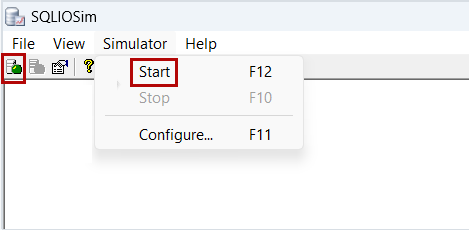
Wait for the simulation to complete and examine the output.
Example 2: Use a command-line tool and a configuration file
Modify the sqliosim.default.cfg.ini file by removing the comments for the
File1andFile2sections and modifying theFileNamevalues to new SQLIOSim files. For example:[File1] FileName=D:\sqliosim\sqliosim.mdx InitialSize=100 MaxSize=200 Increment=10 Shrinkable=TRUE LogFile=FALSE Sparse=FALSE [File2] FileName=L:\sqliosim\sqliosim.ldx InitialSize=50 MaxSize=50 Increment=0 Shrinkable=FALSE LogFile=TRUE Sparse=FALSERun SQLIOSIM.COM by using the configuration file C:\temp\sqliosimconfig\sqliosim.default.cfg.ini:
SQLIOSIM.COM -cfg C:\temp\sqliosimconfig\sqliosim.default.cfg.ini -log C:\temp\sqliosimconfig\sqliosim.log.xml
Example 3: Use a command-line tool with switches
You can test multiple disk volumes at the same time by using the -dir switch. The following example creates 500-MB files and runs the test for 300 seconds (five minutes).
SQLIOSIM.COM -cfg C:\temp\sqliosimconfig\sqliosim.default.cfg.ini -log C:\temp\sqliosim\sqliosim.log.xml -dir "D:\sqliosim" -dir "F:\sqliosim\testfolder" -size 500 -d 300
Example 4: Use a command-line tool against multiple drives
The following example creates 32-GB files and runs the test for 600 seconds (10 minutes) using the sqliosim.hwcache.cfg.ini configuration file.
SQLIOSIM.COM -cfg "D:\Temp\SQLIOSIM\SQLIOSIM_Configs\sqliosim.hwcache.cfg.ini" -d 600 -dir D:\temp\sqliosim -log D:\temp\sqliosim\simlog.xml -size 32768
SQLIOSim.com command-line parameters
SQLIOSIM.COM accepts a limited number of command-line parameters to control basic behavior. The configuration file for the SQLIOSim utility provides advanced behavior control. When command-line parameters and configuration file options overlap, the command-line parameters take precedence.
| Parameter | Comment |
|---|---|
-cfg file |
Override the Sqliosim.cfg.ini default configuration file. The SQLIOSim utility returns an error if the utility can't find the file. |
-save file |
Save the resulting configuration in the configuration file. You can use this option to create the initial configuration file. |
-log file |
Specify the error log file name and the error log file path. The default file name is Sqliosim.log.xml. |
-dir dir |
Set the location to create the data (.mdf) file and the log (.ldf) file. You can run this command multiple times. In most cases, this location is a drive root or a volume mount point. This location can be a long path or a UNC path. |
-d seconds |
Set the duration of the main run. This value excludes the preparation phase and the verification phase. |
-size MB |
Set the initial size of the data file in megabytes (MB). The file can grow up to two times the initial size. The size of the log file is calculated as half the size of the data file. However, the log file can't be larger than 50 MB. |
SQLIOSim configuration file
You can use a configuration file with SQLIOSim to help you choose all the settings for the I/O simulation up-front. This configuration file can help with automating executions of SQLIOSim.
Sample configuration files for various tests can be downloaded from the SQL Server support team's GitHub repo.
You don't have to use a configuration file. If you don't use a configuration file, all parameters take default values except the data file location and the log file location. You must use one of the following methods to specify the data file location and the log file location:
- Use the command-line parameters in the SQLIOSIM.COM file.
- Use the Files and Configuration dialog box after you run the SQLIOSim.exe file.
- Use the File<N> section of the configuration file.
Sample configuration files
Five sample configuration files are available if you want to use them for automated SQLIOSim runs.
| Sample file | Description | Parameters that differ from the default configuration file |
|---|---|---|
| sqliosim.default.cfg.ini | ||
| sqliosim.hwcache.cfg.ini | - Minimize reads - Files are made small to keep them fully in memory - No sequential reads |
For the AuditUser section and for the ReadAheadUser section:CacheHitRatio=10000UserCount=0 |
| sqliosim.nothrottle.cfg.ini | - Remove I/O throttling - Minimize the time to wait to increase I/O volume |
TargetIODuration=1000000AuditDelay=10RADelay=10 |
| sqliosim.seqwrites.cfg.ini | - Minimize reads - Files are made small to keep them fully in memory - Files are made non-shrinkable - No sequential reads - No random access - Bulk update in large chunks without delays |
Shrinkable=FALSEFor the AuditUser, ReadAheadUser, and RandomUser sections: CacheHitRatio=10000ForceReadAhead=FALSEBuffersBUMin=600BuffersBUMax=1000BUDelay=1UserCount=0 |
| sqliosim.sparse.cfg.ini | - Use only 32 MB of memory - Make target I/O duration large enough to enable many outstanding I/O requests - Disable scatter/gather APIs to issue separate I/O requests for every 8-KB page - Create a 1-GB non-shrinkable file - Create a 1-GB nonshrinkable secondary sparse stream in the file |
MaxMemoryMB=32TestCycles=3TestCycleDuration=600TargetIODuration=10000UseScatterGather=FALSE[File1]FileName=sqliosim.mdxInitialSize=1000 MaxSize=1000Increment=10Shrinkable=FALSELogFile=FALSESparse=FALSE[File2]FileName=sqliosim.ldxInitialSize=50MaxSize=50Increment=0Shrinkable=FALSELogFile=TRUESparse=FALSE[File3]FileName=sqliosim.mdx:replicaInitialSize=1000MaxSize=1000Increment=10Shrinkable=FALSELogFile=FALSESparse=TRUE |
Caveats on parameter values
- If the name of the parameter indicates that the parameter is a ratio or a percentage, the value of the parameter is expressed as the percentage or the ratio divided by 0.01. For example, the value of the
CacheHitRatioparameter is10 percent. This value is expressed as1000because 10 divided by 0.01 equals1000. The maximum value of a percentage parameter is10000. - If the parameter type is numeric, and you assign a non-numeric value to the parameter, the SQLIOSim utility sets the parameter to
0. - If the parameter type is
Boolean, the valid values you can assign to the parameter aretrueandfalse. Additionally, the values are case-sensitive. The SQLIOSim utility ignores any invalid values. - If a pair of parameters indicates a minimum value and a maximum value, the minimum value must not exceed the maximum value. For example, the value of the
MinIOChainLengthparameter must not be larger than the value of theMaxIOChainLengthparameter. - If the parameter indicates a number of pages, the SQLIOSim utility checks the value you assign to the parameter against the file that the SQLIOSim utility processes. The SQLIOSim utility performs this check to make sure that the number of pages doesn't exceed the file size.
Configuration file sections
There are several sections in the configuration file:
- [CONFIG]
- [RandomUser]
- [AuditUser]
- [ReadAheadUser]
- [BulkUpdateUser]
- [ShrinkUser]
- [File<N>] (the placeholder
<N>is a number)
Each of these sections is described in the following section.
CONFIG section
The SQLIOSim utility takes the values that you specify in the CONFIG section of the SQLIOSim configuration file to establish global testing behavior.
| Parameter | Default value | Description | Comments |
|---|---|---|---|
ErrorFile |
sqliosim.log.xml | Name of the XML type log file | |
CPUCount |
Number of CPUs on the computer | Number of logical CPUs to create | The maximum is 64 CPUs. |
Affinity |
0 | Physical CPU affinity mask to apply for logical CPUs | The affinity mask should be within the active CPU mask. A value of 0 means that all available CPUs will be used. |
MaxMemoryMB |
Available physical memory when the SQLIOSim utility starts | Size of the buffer pool in MB | The value can't exceed the total amount of physical memory on the computer. |
StopOnError |
true | Stops the simulation when the first error occurs | |
TestCycles |
1 | Number of full test cycles to perform | A value of 0 indicates an infinite number of test cycles. |
TestCycleDuration |
300 | Duration of a test cycle in seconds, excluding the audit pass at the end of the cycle | |
CacheHitRatio |
1000 | Simulated cache hit ratio when the SQLIOSim utility reads from the disk | |
MaxOutstandingIO |
0 | Maximum number of outstanding I/O operations that are allowed process-wide | The value can't exceed 140,000. A value of 0 means that up to approximately 140,000 I/O operations are allowed. This is the limit of the utility. |
TargetIODuration |
100 | Duration of I/O operations, in milliseconds, that's targeted by throttling | If the average I/O duration exceeds the target I/O duration, the SQLIOSim utility throttles the number of outstanding I/O operations to decrease the load and to improve I/O completion time. |
AllowIOBursts |
true | Allow for turning off throttling to post many I/O requests | I/O bursts are enabled during the initial update, initial checkpoint, and final checkpoint passes at the end of test cycles. The MaxOutstandingIO parameter is still honored. You can expect long I/O warnings. |
NoBuffering |
true | Use the FILE_FLAG_NO_BUFFERING option |
SQL Server opens database files by using FILE_FLAG_NO_BUFFERING == true. Some utilities and services, such as Analysis Services, use FILE_FLAG_NO_BUFFERING == false. To fully test a server, execute one test for each setting. |
WriteThrough |
true | Use the FILE_FLAG_WRITE_THROUGH option |
SQL Server opens database files by using FILE_FLAG_WRITE_THROUGH == true. However, some utilities and services open the database files by using FILE_FLAG_WRITE_THROUGH == false. For example, SQL Server Analysis Services opens the database files by using FILE_FLAG_WRITE_THROUGH == false. To fully test a server, execute one test for each setting. |
ScatterGather |
true | Use ReadScatter or WriteGather APIs |
If this parameter is set to true, the NoBuffering parameter is also set to true.SQL Server uses scatter/gather I/Os for most I/O requests. |
ForceReadAhead |
true | Perform a read-ahead operation even if the data is already read | The SQLIOSim utility issues the read command even if the data page is already in the buffer pool. Microsoft SQL Server Support has successfully used the true setting to expose I/O problems. |
DeleteFilesAtStartup |
true | Delete files at startup if files exist | A file may contain multiple data streams. Only streams that are specified in the File <N> FileName entry are truncated in the file. If the default stream is specified, all streams are deleted. |
DeleteFilesAtShutdown |
false | Delete files after the test is finished | A file may contain multiple data streams. Only data streams you specify in the File <N> FileName entry are truncated in the file. If the default data stream is specified, the SQLIOSim utility deletes all data streams. |
StampFiles |
false | Expand the file by stamping zeros | This process may take a long time if the file is large. If you set this parameter to false, the SQLIOSim utility extends the file by setting a valid data marker. SQL Server 2005 uses the instant file initialization feature for data files. If the data file is a log file, or if instant file initialization isn't enabled, SQL Server performs zero stamping. Versions of SQL Server earlier than SQL Server 2000 always perform zero stamping. You should switch the value of the StampFiles parameter during testing to make sure that both instant file initialization and zero stamping are operating correctly. |
File<N> section
The SQLIOSim utility is designed to allow for multiple file testings. The File<N> section is represented as [File1], [File2] for each file in the test.
| Parameter | Default value | Description | Comments |
|---|---|---|---|
FileName |
No default value | File name and path | The FileName parameter can be a long path or a UNC path. It can also include a secondary stream name and type. For example, the FileName parameter may be set to file.mdf:stream2.NOTE In SQL Server 2005, DBCC operations use streams. We recommend that you perform stream tests. |
InitialSize |
No default value | Initial size in MB | If the existing file is larger than the value specified for the InitialSize parameter, the SQLIOSim utility doesn't shrink the existing file. If the existing file is smaller, the SQLIOSim utility expands the existing file. |
MaxSize |
No default value | Maximum size in MB | A file can't grow larger than the value that you specify for the MaxSize parameter. |
Increment |
0 | Size in MB of the increment by which the file grows or shrinks. For more information, see the ShrinkUser section of this article. |
The SQLIOSim utility adjusts the Increment parameter at startup so that the situation is established: Increment * MaxExtents < MaxMemoryMB / NumberOfDataFiles.If the value of Increment is 0, the SQLIOSim utility sets the file as non-shrinkable. |
Shrinkable |
false | Indicates whether the file can be shrunk or expanded | If you set the Increment parameter to 0, you set the file to be non-shrinkable. In this case, you must set the Shrinkable parameter to false. If you set the Increment parameter to a value other than 0, you set the file to be shrinkable. In this case, you must set the Shrinkable parameter to true. |
Sparse |
false | Indicates whether the Sparse attribute should be set on the files | For existing files, the SQLIOSim utility doesn't clear the Sparse attribute when you set the Sparse parameter to false.SQL Server 2005 uses sparse files to support snapshot databases and the secondary DBCC streams. We recommend that you enable both the sparse file and the streams and then perform a test pass. NOTE If you set Sparse = true for the file settings, don't specify NoBuffering = false in the config section. If you use these two conflicting combinations, you may receive an error that resembles the following from the tool:Error:-=====Error: 0x80070467 Error Text: While accessing the hard disk, a disk operation failed even after retries. Description: Buffer validation failed on C:\SQLIOSim.mdx Page: 28097 |
LogFile |
false | Indicates whether a file contains user or transaction log data | You should define at least one log file. |
RandomUser section
The SQLIOSim utility takes the values you specify in the RandomUser section to simulate a SQL Server worker that's performing random query operations, such as Online Transaction Processing (OLTP) I/O patterns.
| Parameter | Default value | Description | Comments |
|---|---|---|---|
UserCount |
-1 | Number of random access threads that are executing at the same time | The value can't exceed the value: CPUCount*1023-100.The total number of all users also can't exceed this value. A value of zero (0) means you can't create random access users. A value of -1 means that you must use the automatic configuration of the value: min(CPUCount*2, 8).NOTE A SQL Server system may have thousands of sessions. Most of the sessions don't have active requests. Use the count(*) function in queries against the sys.dm_exec_requests dynamic management view (DMV) as a baseline for establishing this test parameter value.CPUCount here refers to the value of the CPUCount parameter in the CONFIG section.The min(CPUCount*2, 8) value results in the smaller of the values between CPUCount*2 and 8. |
JumpToNewRegionPercentage |
500 | The chance of a jump to a new region of the file | The start of the region is randomly selected. The size of the region is a random value between the value of the MinIOChainLength parameter and the value of the MaxIOChainLength parameter. |
MinIOChainLength |
1 | Minimum region size in pages | |
MaxIOChainLength |
100 | Maximum region size in pages | SQL Server 2005 Enterprise Edition and SQL Server 2000 Enterprise Edition can read ahead up to 1,024 pages. The minimum value is 0. The maximum value is limited by system memory.Typically, random user activity causes small scanning operations to occur. Use the values specified in the ReadAheadUser section to simulate larger scanning operations. |
RandomUserReadWriteRatio |
9000 | Percentage of pages to be updated | A random-length chain is selected in the region and may be read. This parameter defines the percentage of the pages to be updated and written to disk. |
MinLogPerBuffer |
64 | Minimum log record size in bytes | The value must be either a multiple of the on-disk sector size or a size that fits evenly into the on-disk sector size. |
MaxLogPerBuffer |
8192 | Maximum log record size in bytes | This value can't exceed 64,000. The value must be a multiple of the on-disk sector size. |
RollbackChance |
100 | The chance that an in-memory operation will occur that causes a rollback operation to occur. | When this rollback operation occurs, SQL Server doesn't write to the log file. |
SleepAfter |
5 | Sleep time after each cycle, in milliseconds |
AuditUser section
The SQLIOSim utility takes the values you specify in the AuditUser section to simulate DBCC activity to read and audit the information about the page. Validation occurs even if the value of the UserCount parameter is set to 0.
| Parameter | Default value | Description | Comments |
|---|---|---|---|
UserCount |
2 | Number of Audit threads | The value can't exceed the following value: CPUCount*1023-100.The total number of all users also can't exceed this value. A value of 0 means that you can't create random access users. A value of -1 means that you must use the automatic configuration of the value: min(CPUCount*2, 8).NOTE A SQL Server system may have thousands of sessions. Most of the sessions don't have active requests. Use the count(*) function in queries against the sys.dm_exec_requests DMV as a baseline for establishing this test parameter value.CPUCount here refers to the value of the CPUCount parameter in the CONFIG section.The min(CPUCount*2, 8) value results in the smaller of the values between CPUCount*2 and 8. |
BuffersValidated |
64 | ||
DelayAfterCycles |
2 | Apply the AuditDelay parameter after the number of BuffersValidated cycles is completed | |
AuditDelay |
200 | Number of milliseconds to wait after each DelayAfterCycles operation |
ReadAheadUser section
The SQLIOSim utility takes the values specified in the ReadAheadUser section to simulate SQL Server read-ahead activity. SQL Server takes advantage of read-ahead activity to maximize asynchronous I/O capabilities and to limit query delays.
| Parameter | Default value | Description | Comments |
|---|---|---|---|
UserCount |
2 | Number of read-ahead threads | The value can't exceed the following value: CPUCount*1023-100.The total number of all users also can't exceed this value. A value of 0 means that you can't create random access users. A value of -1 means you must use the automatic configuration of the following value: min(CPUCount*2, 8).NOTE A SQL Server system may have thousands of sessions. Most of the sessions don't have active requests. Use the count(*) function in queries against the sys.dm_exec_requests DMV as a baseline for establishing this test parameter value.CPUCount here refers to the value of the CPUCount parameter in the CONFIG section.The min(CPUCount*2, 8) value results in the smaller of the values between CPUCount*2 and 8. |
BuffersRAMin |
32 | Minimum number of pages to read per cycle | The minimum value is 0. The maximum value is limited by system memory. |
BuffersRAMax |
64 | Maximum number of pages to read per cycle | SQL Server Enterprise editions can read up to 1,024 pages in a single request. If you install SQL Server on a computer that has lots of CPU, memory, and disk resources, we recommend that you increase the file size and the read-ahead size. |
DelayAfterCycles |
2 | Apply the RADelay parameter after the specified number of cycles is completed |
|
RADelay |
200 | Number of milliseconds to wait after each DelayAfterCycles operation |
BulkUpdateUser section
The SQLIOSim utility takes the values that you specify in the BulkUpdateUser section to simulate bulk operations, such as SELECT...INTO operations and BULK INSERT operations.
| Parameter | Default value | Description | Comments |
|---|---|---|---|
UserCount |
-1 | Number of BULK UPDATE threads |
The value can't exceed the following value: CPUCount*1023-100A value of -1 means that you must use the automatic configuration of the following value: min(CPUCount*2, 8).NOTE A SQL Server system may have thousands of sessions. Most of the sessions don't have active requests. Use the count(*) function in queries against the sys.dm_exec_requests DMV as a baseline for establishing this test parameter value.CPUCount here refers to the value of the CPUCount parameter in the CONFIG section.The min(CPUCount*2, 8) value results in the smaller of the values between CPUCount*2 and 8. |
BuffersBUMin |
64 | Minimum number of pages to update per cycle | |
BuffersBUMax |
128 | Maximum number of pages to update per cycle | The minimum value is 0. The maximum value is limited by system memory. |
DelayAfterCycles |
2 | Apply the BUDelay parameter after the specified number of cycles is completed |
|
BUDelay |
10 | Number of milliseconds to wait after each DelayAfterCycles operation |
ShrinkUser section
The SQLIOSim utility takes the values that you specify in the ShrinkUser section to simulate DBCC shrink operations. The SQLIOSim utility can also use the ShrinkUser section to make the file grow.
| Parameter | Default value | Description |
|---|---|---|
MinShrinkInterval |
120 | Minimum interval between shrink operations in seconds |
MaxShrinkInterval |
600 | Maximum interval between shrink operations in seconds |
MinExtends |
1 | Minimum number of increments by which the SQLIOSim utility will grow or shrink the file |
MaxExtends |
20 | Maximum number of increments by which the SQLIOSim utility will grow or shrink the file |
Configuration .ini file comments
The semicolon character (;) at the start of a line in the configuration .ini file causes the line to be treated as a single comment.
File creation
The SQLIOSim utility creates separate data files and log files to simulate the I/O patterns that SQL Server generates in its data file and its log file. The SQLIOSim utility doesn't use the SQL Server engine to perform stress activity. Therefore, you can use the SQLIOSim utility to test a computer before you install SQL Server.
When you run the SQLIOSim utility, make sure that you specify the same file location that you use for your SQL Server database files. When you do this, the utility simulates the same I/O path as your SQL Server database.
You can enable the compress or encrypt attributes for the existing test files. You can also enable these attributes for the existing directory where the test files will be created. The corresponding options to enable these attributes are located in the Properties dialog box for a file or a directory.
By default, the SQLIOSim utility creates test files that have the .mdx and .ldx file name extensions. Therefore, these files won't overwrite existing data and log files.
Warning
Do not specify the actual SQL Server database files for testing. The SQLIOSim utility will overwrite the data with random test patterns, and your actual SQL Server data will be lost.
SQLIOSim error log and handling
The SQLIOSim utility creates the error log file in one of the following locations:
- The location that you specify in the log startup parameter
- The location that you specify in the
ErrorFile=line in the Sqliosim.cfg.ini file
The SQLIOSim.log.xml error log contains details about the execution. These details include error information. Review the log carefully for error information and warning information.
Note
If you experience an error in the SQLIOSim utility, we recommend that you ask your hardware manufacturer to help determine the root cause of the issue. The problem could also be caused by a device driver, file system filter driver (for example, anti-virus), or the OS.
Multiple copies
The SQLIOSim utility accommodates multiple-file-level testing and multiple-user-level testing. The SQLIOSim utility doesn't require multiple invocations. You can run multiple copies of the SQLIOSim utility if the following conditions are true:
- All copies reference unique testing files per instance of the utility.
- The
MaxMemoryMBparameter of each instance provides for a non-overlapping memory region that's sufficient for each instance.
The sum of the MaxMemoryMB parameter for each instance must be less than or equal to the total physical memory. Some testing phases, such as checkpoint simulation, can be memory-intensive and may create out-of-memory conditions when you run multiple copies. If you experience out-of-memory errors, you can reduce the number of utility copies running.