ASCII function returns different results in Publisher and Subscriber database tables
Applies to: SQL Server 2019
This article provides workarounds for the issue that the ASCII function returns different results in the Publisher and Subscriber database tables.
Symptoms
Consider the following scenario:
You use transactional or merge replication in SQL Server 2019.
Initial schema and data are applied through the Replication Snapshot Agent.
In the Publisher database, a column that is defined as character data type includes a NULL value - ASCII character 0
char(0).
In this scenario, when you use the ASCII function to convert the column in the Publisher and Subscriber database tables, different results are returned. You can refer to the following sample:
Convert the column (
col1) in the Publisher database table:SELECT id, col1, ASCII(col1) FROM PublisherTable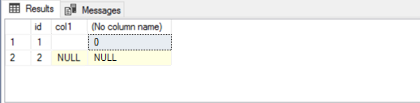
Convert the column (
col1) in the Subscriber database table:SELECT id, col1, ASCII(col1) FROM SubscriberTable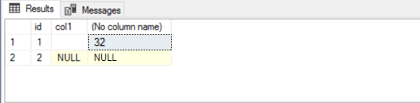
Workaround
To work around this issue for transactional replication, follow these steps:
Open SQL Server Management Studio and connect to the server acting as a Distributor.
Under Object Explorer, expand SQL Server Agent, and then expand Jobs.
Select the snapshot agent job for the affected publication, right-click it, and then select Properties > Steps > Step 2 > Edit.
In the Job Step Properties window, add
-NativeBcpFileFormatVersion 100at the end of the command and select OK to save the changes.Apply the latest Microsoft OLE DB driver:
If the distribution agent (or merge agent) runs for push subscriptions, apply it on the Distributor server.
If the distribution agent (or merge agent) runs for pull subscriptions, apply it on the Subscriber server.
Rename the msoledbsql.dll file in the C:\Program Files\Microsoft SQL Server\150\COM folder:
If it's a push subscription, rename the file in the folder on the Distributor server.
If it's a pull subscription, rename the file in the folder on the Subscriber server.
Copy the msoledbsql.dll file from the C:\Windows\System32\ folder and paste it to the C:\Program Files\Microsoft SQL Server\150\COM folder.
To work around this issue for merge replication, follow these steps:
Apply SQL Server 2019 Cumulative Update 15 (CU15) or a later version on the Distributor server.
Follow all the steps that are applied to the transactional replication issue.