Troubleshooting the delivery of certificates provisioned by SCEP to devices in Microsoft Intune
This article gives troubleshooting guidance to help you investigate delivery of certificates to devices when you use Simple Certificate Enrollment Protocol (SCEP) to provision certificates in Intune. After the Network Device Enrollment Service (NDES) server receives the requested certificate for a device from the certification authority (CA), it passes that certificate back to the device.
This article applies to the step 5 of the SCEP communication workflow; delivery of the certificate to the device that submitted the certificate request.
Review the certification authority
When the CA has issued the certificate, you'll see an entry similar to the following example on the CA:
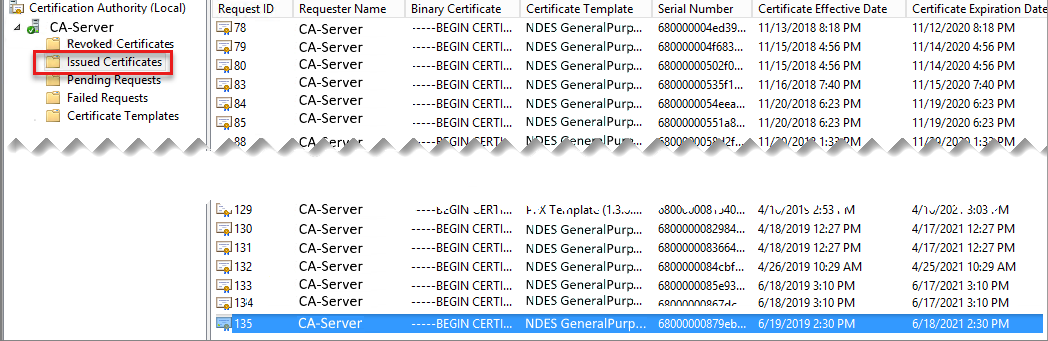
Review the device
Android
For device administrator enrolled devices, you'll see a notification similar to the following image, which prompts you to install the certificate:
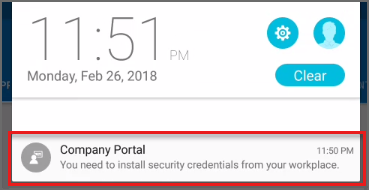
For Android Enterprise or Samsung Knox, the certificate installation is automatic, and silent.
To view an installed certificate on Android, use a third party certificate viewing app.
You can also review the devices OMADM log. Look for entries that resemble the following examples, which are logged when certificates install:
Root certificate:
2018-02-27T04:50:52.1890000 INFO Event com.microsoft.omadm.platforms.android.certmgr.state.NativeRootCertInstallStateMachine 9595 9 Root cert '17…' state changed from CERT_INSTALL_REQUESTED to CERT_INSTALL_REQUESTED
2018-02-27T04:53:31.1300000 INFO Event com.microsoft.omadm.platforms.android.certmgr.state.NativeRootCertInstallStateMachine 9595 0 Root cert '17…' state changed from CERT_INSTALL_REQUESTED to CERT_INSTALLING
2018-02-27T04:53:32.0390000 INFO Event com.microsoft.omadm.platforms.android.certmgr.state.NativeRootCertInstallStateMachine 9595 14 Root cert '17…' state changed from CERT_INSTALLING to CERT_INSTALL_SUCCESS
Certificate provisioned through SCEP
2018-02-27T05:16:08.2500000 VERB Event com.microsoft.omadm.platforms.android.certmgr.CertificateEnrollmentManager 18327 10 There are 1 requests
2018-02-27T05:16:08.2500000 VERB Event com.microsoft.omadm.platforms.android.certmgr.CertificateEnrollmentManager 18327 10 Trying to enroll certificate request: ModelName=AC_51…%2FLogicalName_39907…;Hash=1677525787
2018-02-27T05:16:20.6150000 VERB Event org.jscep.transport.UrlConnectionGetTransport 18327 10 Sending GetCACert(ca) to https://<server>-contoso.msappproxy.net/certsrv/mscep/mscep.dll?operation=GetCACert&message=ca
2018-02-27T05:16:20.6530000 VERB Event org.jscep.transport.UrlConnectionGetTransport 18327 10 Received '200 OK' when sending GetCACert(ca) to https://<server>-contoso.msappproxy.net/certsrv/mscep/mscep.dll?operation=GetCACert&message=ca
2018-02-27T05:16:21.7460000 VERB Event org.jscep.transport.UrlConnectionGetTransport 18327 10 Sending GetCACaps(ca) to https://<server>-contoso.msappproxy.net/certsrv/mscep/mscep.dll?operation=GetCACaps&message=ca
2018-02-27T05:16:21.7890000 VERB Event org.jscep.transport.UrlConnectionGetTransport 18327 10 Received '200 OK' when sending GetCACaps(ca) to https://<server>-contoso.msappproxy.net/certsrv/mscep/mscep.dll?operation=GetCACaps&message=ca
2018-02-27T05:16:28.0340000 VERB Event org.jscep.transaction.EnrollmentTransaction 18327 10 Response: org.jscep.message.CertRep@3150777b[failInfo=<null>,pkiStatus=SUCCESS,recipientNonce=Nonce [GUID],messageData=org.spongycastle.cms.CMSSignedData@27cc8998,messageType=CERT_REP,senderNonce=Nonce [GUID],transId=TRANSID]
2018-02-27T05:16:28.2440000 INFO Event com.microsoft.omadm.platforms.android.certmgr.state.NativeScepCertInstallStateMachine 18327 10 SCEP cert 'ModelName=AC_51…%2FLogicalName_39907…;Hash=1677525787' state changed from CERT_ENROLLED to CERT_INSTALL_REQUESTED
2018-02-27T05:18:44.9820000 INFO Event com.microsoft.omadm.platforms.android.certmgr.state.NativeScepCertInstallStateMachine 18327 0 SCEP cert 'ModelName=AC_51…%2FLogicalName_39907…;Hash=1677525787' state changed from CERT_INSTALL_REQUESTED to CERT_INSTALLING
2018-02-27T05:18:45.3460000 INFO Event com.microsoft.omadm.platforms.android.certmgr.state.NativeScepCertInstallStateMachine 18327 14 SCEP cert 'ModelName=AC_51…%2FLogicalName_39907…;Hash=1677525787' state changed from CERT_INSTALLING to CERT_ACCESS_REQUESTED
2018-02-27T05:20:15.3520000 INFO Event com.microsoft.omadm.platforms.android.certmgr.state.NativeScepCertInstallStateMachine 18327 21 SCEP cert 'ModelName=AC_51…%2FLogicalName_39907…;Hash=1677525787' state changed from CERT_ACCESS_REQUESTED to CERT_ACCESS_GRANTED
iOS/iPadOS
On the iOS/iPadOS or iPadOS device, you can view the certificate under the Device Management Profile. Drill down to see details for installed certificates.
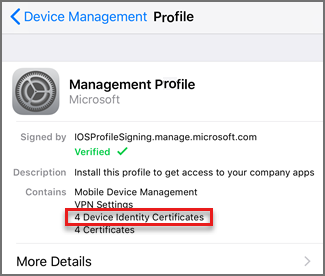
You can also find entries that resemble the following in the iOS debug log:
Debug 18:30:53.691033 -0500 profiled Performing synchronous URL request: https://<server>-contoso.msappproxy.net/certsrv/mscep/mscep.dll?operation=GetCACert&message=SCEP%20Authority\
Debug 18:30:54.640644 -0500 profiled Performing synchronous URL request: https://<server>-contoso.msappproxy.net/certsrv/mscep/mscep.dll?operation=GetCACaps&message=SCEP%20Authority\
Debug 18:30:55.487908 -0500 profiled Performing synchronous URL request: https://<server>-contoso.msappproxy.net/certsrv/mscep/mscep.dll?operation=PKIOperation&message=MIAGCSqGSIb3DQEHAqCAMIACAQExDzANBglghkgBZQMEAgMFADCABgkqhkiG9w0BBwGggCSABIIZfzCABgkqhkiG9w0BBwOggDCAAgEAMYIBgjCCAX4CAQAwZjBPMRUwEwYKCZImiZPyLGQBGRYFbG9jYWwxHDAaBgoJkiaJk/IsZAEZFgxmb3VydGhjb2ZmZWUxGDAWBgNVBAMTD0ZvdXJ0aENvZmZlZSBDQQITaAAAAAmaneVjEPlcTwAAAAAACTANBgkqhkiG9w0BAQEFAASCAQCqfsOYpuBToerQLkw/tl4tH9E+97TBTjGQN9NCjSgb78fF6edY0pNDU+PH4RB356wv3rfZi5IiNrVu5Od4k6uK4w0582ZM2n8NJFRY7KWSNHsmTIWlo/Vcr4laAtq5rw+CygaYcefptcaamkjdLj07e/Uk4KsetGo7ztPVjSEFwfRIfKv474dLDmPqp0ZwEWRQG
Debug 18:30:57.285730 -0500 profiled Adding dependent Microsoft.Profiles.MDM to parent www.windowsintune.com.SCEP.ModelName=AC_51bad41f.../LogicalName_1892fe4c...;Hash=-912418295 in domain ManagedProfileToManagingProfile to system\
Default 18:30:57.320616 -0500 profiled Profile \'93www.windowsintune.com.SCEP.ModelName=AC_51bad41f.../LogicalName_1892fe4c...;Hash=-912418295\'94 installed.\
Windows
On a Windows device, verify the certificate was delivered:
Run eventvwr.msc to open Event Viewer. Go to Applications and Services Logs > Microsoft > Windows > DeviceManagement-Enterprise-Diagnostic-Provider > Admin and look for Event 39. This Event should have a general description of: SCEP: Certificate installed successfully.
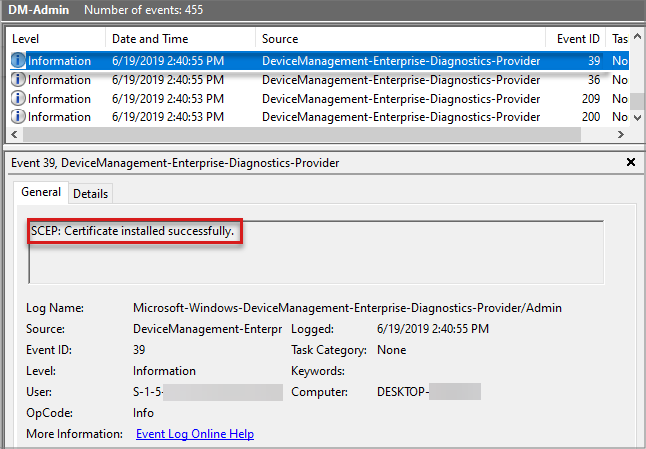
To view the certificate on the device, run certmgr.msc to open the Certificates MMC and verify that the root and SCEP certificates are installed correctly on the device in the personal store:
- Go to Certificates (local Computer) > Trusted Root Certification Authorities > Certificates, and verify that the root certificate from your CA is present. The values for Issued To and Issued By will be the same.
- In the Certificates MMC, go to Certificates – Current User > Personal > Certificates, and verify the requested certificate is present, with Issued By equal to the name of the CA.
Troubleshoot failures
Android
To troubleshoot certificate delivery, review errors that are logged in the OMA DM log.
iOS/iPadOS
To troubleshoot certificate delivery, review errors that are logged in the devices debug log.
Windows
To troubleshoot issues with the certificate not being installed on the device, look in the Windows Event log for errors that suggest problems:
- On the device, run eventvwr.msc to open Event Viewer, and then go to Applications and Services Logs > Microsoft > Windows > DeviceManagement-Enterprise-Diagnostic-Provider > Admin.
Errors with delivery and installation of the certificate to the device are typically related to Windows operations, and not to Intune.
Next steps
If the certificate successfully deploys to the device, but Intune doesn't report success, see NDES reporting to Intune to troubleshoot reporting.