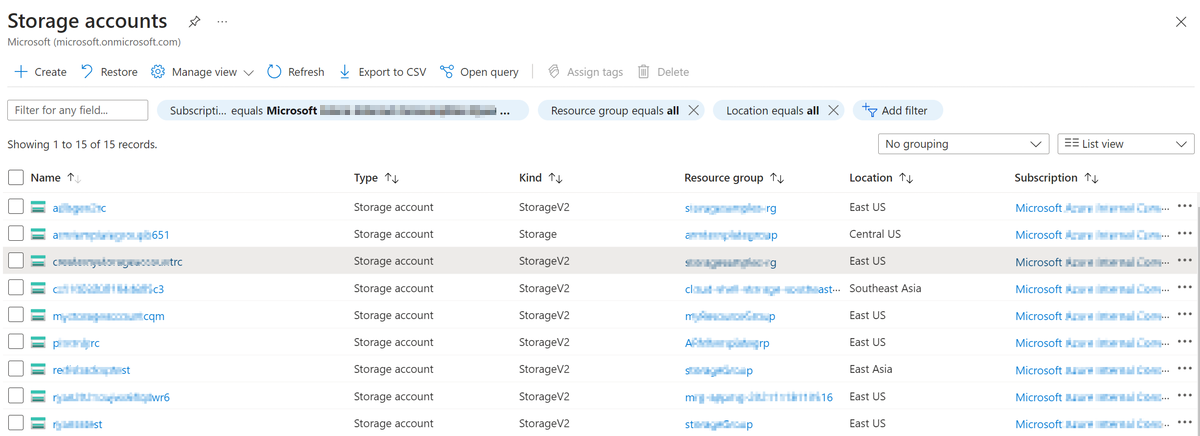Best practices for Azure Storage data protection, backup, and recovery
The article provides Azure Storage data protection and backup options, self-serve recovery scenarios, and Microsoft-assist recovery possibilities.
Data protection, backup, and recovery options
Azure Storage data protection refers to strategies for:
- Protecting the storage account and data within it from being deleted or modified.
- Restoring data after it has been deleted or modified.
This section introduces available data protection, backup, and recovery options. For more information, see data backup and protection options.
Data protection and backup options
The following sections introduce data protection scenarios and recommended protection options:
- Scenario 1: Storage account protection
- Scenario 2: Blob container protection
- Scenario 3: Blob file protection
Scenario 1: Storage account protection
Enable Azure Resource Manager (ARM) lock to lock all your storage accounts and prevent the deletion of the storage account. For more information about ARM lock, see Apply an Azure Resource Manager lock to a storage account.
Benefits and limitations:
- Protects the storage account against deletion or configuration changes.
- Doesn't protect containers or blobs in the account from being deleted or overwritten.
- It supports Azure Data Lake Storage (ADLS) Gen 2.
Scenario 2: Blob container protection
Enable immutability policies on a container to protect business-critical documents, such as to meet legal or regulatory compliance requirements.
Benefits and limitations:
- Protects a container and its blobs from all deletes and overwrites.
- When a legal hold or a locked time-based retention policy is in effect, the storage account is also protected from deletion. Containers for which no immutability policy has been set aren't protected from deletion.
- It supports ADLS Gen 2 in preview.
For more information about immutability policies on a container, see Store business-critical blob data with immutable storage.
Enable container soft-delete to restore a deleted container within a specified interval.
Benefits and limitations:
- A deleted container and its contents may be restored within the retention period. The best practice for a minimum retention interval is seven days.
- Only container-level operations, like "Delete container", can be restored. Container soft delete doesn't enable you to restore an individual blob in the container if that blob is deleted.
- It supports ADLS Gen 2.
For more information on container soft delete, see Soft delete for containers.
Scenario 3: Blob file protection
Enable immutability policies on a blob version to prevent a blob version from being deleted for an interval you control.
Benefits and limitations:
- Protects a blob version from being deleted and its metadata from being overwritten. An overwrite operation creates a new version.
- If at least one container has version-level immutability enabled, the storage account is also protected from deletion.
- Container deletion fails if at least one blob exists in the container.
- It's not available for ADLS Gen2.
For more information on immutability policies on a blob version, see Store business-critical blob data with immutable storage.
Enable blob soft delete to restore a deleted blob or blob version within a specified interval.
Benefits:
- A deleted blob or blob version may be restored within the retention period. The best practice for a minimum retention interval is seven days.
- It supports ADLS Gen 2.
For more information on blob soft delete, see Soft delete for blobs.
Enable blob snapshot to manually save the state of a blob at a given point in time.
Benefits and limitations:
- A blob may be restored from a snapshot if the blob is overwritten. However, if the blob is deleted, snapshots are also deleted.
- It supports ADLS Gen 2 in preview.
For more information on blob snapshots, see Blob snapshots.
Enable blob versioning to automatically save the state of a blob in a previous version when it's overwritten.
Benefits and limitations:
- Every blob write operation creates a new version. The current version of a blob may be restored from a previous version if the current version is deleted or overwritten.
- It's not available for ADLS Gen2.
For more information on blob versioning, see Blob versioning.
Enable Point-in-time restore to restore a set of block blobs to a previous point in time.
Benefits and limitations:
- A set of block blobs may be reverted to their state at a specific point in the past.
- Only operations performed on block blobs are reverted.
- Any operations performed on containers, page blobs, or append blobs aren't reverted.
- It's not available for ADLS Gen2.
For more information on point-in-time restore, see Point-in-time restore for block blobs.
Copy data to a second account via Azure Storage object replication or tools like AzCopy or Azure Data Factory.
Benefits and limitations:
- Data can be restored from the second storage account if the primary account is compromised in any way.
- AzCopy and Azure Data Factory are supported.
- Object replication isn't supported.
Data recovery options
The following sections introduce data recovery scenarios and possible recovery options:
- Scenario 1: Storage account recovery
- Scenario 2: Blob container recovery
- Scenario 3: Blob file recovery
You can recover data after data protection and backup options are enabled.
Scenario 1: Storage account recovery
Refers to Recover deleted storage accounts from the Azure portal.
Scenario 2: Blob container recovery
Recover the soft-deleted container and its contents.
Requirements for recovery:
- Container soft delete is enabled.
- The container soft delete retention period hasn't yet expired.
For more information, see Enable and manage soft delete for containers.
Recovery from a second storage account.
Requirements for recovery: All container and blob operations have been replicated to a second storage account.
Scenario 3: Blob file recovery
Recover blobs to previous versions via blob versioning.
Requirements for recovery:
- Blob versioning is enabled.
- The blob has one or more previous versions.
For more information, see Enable and manage blob versioning.
This option is currently not supported for ADLS workloads.
Recovery procedures:
Go to the affected blob from the Azure portal.
Select the ellipses (...) for the blob you want to recover.
Select View versions.
Select the version that's required to restore from.
Select Make current version.
Recover blobs via blob soft delete.
Requirements for recovery:
- Blob soft delete is enabled.
- The soft delete retention interval hasn't expired.
For more information, see Manage and restore soft-deleted blobs.
Recover a set of block blobs via point-in-time.
Requirements for recovery:
- Point-in-time restore is enabled.
- The restore point is within the retention interval.
- The storage account hasn't been compromised or corrupted.
For more information, see Perform a point-in-time restore on block blob data.
Recover blobs via snapshots.
Requirements for recovery: The blob has one or more snapshots. For more information, see Create and manage a blob snapshot in .NET.
Recovery procedures:
Go to the affected blob from the Azure portal.
Select the ellipses (...) for the blob you want to recover.
Select View snapshots.
Select the snapshot that's required to restore from.
Select Promote.
Best practice for Azure RBAC
Another best practice to avoid accidental account deletion is to limit the number of users who have permissions to delete an account via role-based access control (Azure RBAC).
Here are some recommended methods:
- Only grant the access users need.
- Limit the number of subscription owners.
- Use Microsoft Entra Privileged Identity Management.
- Assign roles to groups, not users.
- Assign roles using the unique role ID instead of the role name.
For more information, see Best practices for Azure RBAC.
Non-supported storage recovery
Microsoft doesn't support the following storage recovery scenarios:
- Azure Storage Queue recovery isn't supported.
- Azure Storage Table entries recovery isn't supported, while deleted table recovery is supported. For more information, see Supported Storage Recovery.
- Azure Blob files recovery without enabling blob file protection isn't supported, but deleted container recovery is supported. For more information, see Supported Storage Recovery.
Supported storage recovery
This section describes several supported storage recovery scenarios when some prerequisites are met:
- Scenario 1: Storage account recovery (ARM storage account recovery)
- Scenario 2: Classic storage account recovery
- Scenario 3: Container recovery
- Scenario 4: ADLS Gen 2 data and file system recovery
- Scenario 5: Table recovery
- Scenario 6: Disk recovery
Microsoft is making every effort to recover the data but cannot guarantee the amount of data that can be restored.
Scenario 1: Storage account recovery (ARM storage account recovery)
Prerequisites:
- The storage account was deleted within the past 14 days.
- The storage account was created with the Azure Resource Manager deployment model.
- A new storage account with the same name hasn't been created since the original account was deleted.
- The user recovering the storage account must be assigned an Azure RBAC role that provides the Microsoft.Storage/storageAccounts/write permissions. For information about built-in Azure RBAC roles that provide this permission, see Azure built-in roles.
- Make sure the resource group that deleted the storage account exists. If the resource group was deleted, you must recreate it manually.
- [For specific cases only] If the deleted storage account used customer-managed keys with Azure Key Vault and the key vault has also been deleted, you must restore the key vault before you restore the storage account. For more information, see Azure Key Vault recovery overview.
Suggestions:
- Recover a storage account from an existing storage account.
- Recover a storage account via a support ticket.
For more information, see Recover deleted storage accounts from Azure portal.
Scenario 2: Classic storage account recovery
Prerequisites:
- A new storage account with the same name hasn't been created since the original account was deleted.
- The storage account was deleted within the past 14 days.
Suggestions:
- Seek help from support engineers to evaluate the situation.
Scenario 3: Container recovery
Prerequisites:
- The storage account replication was set to geo-redundant storage (GRS), geo-zone-redundant storage (GZRS), read-access geo-zone-redundant storage (RAGZRS), or read-access geo-redundant storage (RA-GRS) prior to "container" deletion. Storage accounts with LRS aren't supported to recover a deleted container.
Suggestions:
- Seek help from support engineers to evaluate the situation.
Scenario 4: ADLS Gen 2 data and file system recovery
Prerequisites:
- Storage account with Hierarchical Namespace (HNS) enabled.
- The ADLS Gen2 file or folder was deleted within three days.
Suggestions:
- Seek help from support engineers to evaluate the situation.
Scenario 5: Table recovery
Prerequisites:
- The whole table is deleted using the "DELETE Table" operation without modifying the table entry data.
Suggestions:
- Seek help from support engineers to evaluate the situation.
Scenario 6: Disk recovery
Prerequisites:
- The prerequisites of disk recovery vary depending on a few factors. For instance, is soft delete enabled? Or does the recovery disk refer to managed disk or unmanaged disk?
Suggestions:
- Seek help from support engineers to evaluate the situation.
Recover deleted storage accounts from the Azure portal
There are two ways for end users to recover a deleted storage account from the Azure portal:
Recover a deleted storage account from another storage account
To recover a deleted storage account from within another storage account, follow these steps:
Navigate to the list of your storage account in the Azure portal.
Select the Restore button to open the Restore deleted account pane.
Select the subscription for the account you want to recover from the Subscription drop-down list.
From the drop-down list, select the account to recover. If the storage account you want to recover isn't in the drop-down list, it can't be recovered.
Select the Restore button to recover the account. The portal displays a notification that the recovery is in progress.
For more information, see Recover a deleted account from the Azure portal.
Recover storage accounts via a support ticket
In the Azure portal, navigate to Help + support.
Select Create a support request.
On the Problem description tab, in the Issue type field, select Technical.
In the Subscription field, select the subscription that contained the deleted storage account.
In the Service field, select Storage Account Management.
In the Resource field, select any storage account resource. The deleted storage account doesn't appear in the list.
Add a brief summary of the issue.
In the Problem type field, select Deletion and Recovery.
In the Problem subtype field, select Recover deleted storage account.
The following screenshot shows an example of the Problem description tab being filled out:
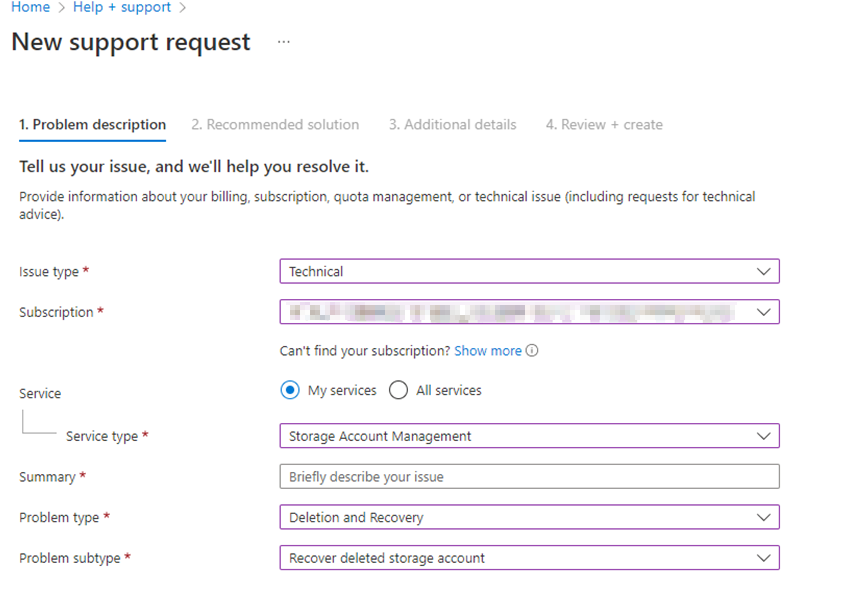
Navigate to the Recommended solution tab, and select Customer-Controlled Storage Account Recovery.
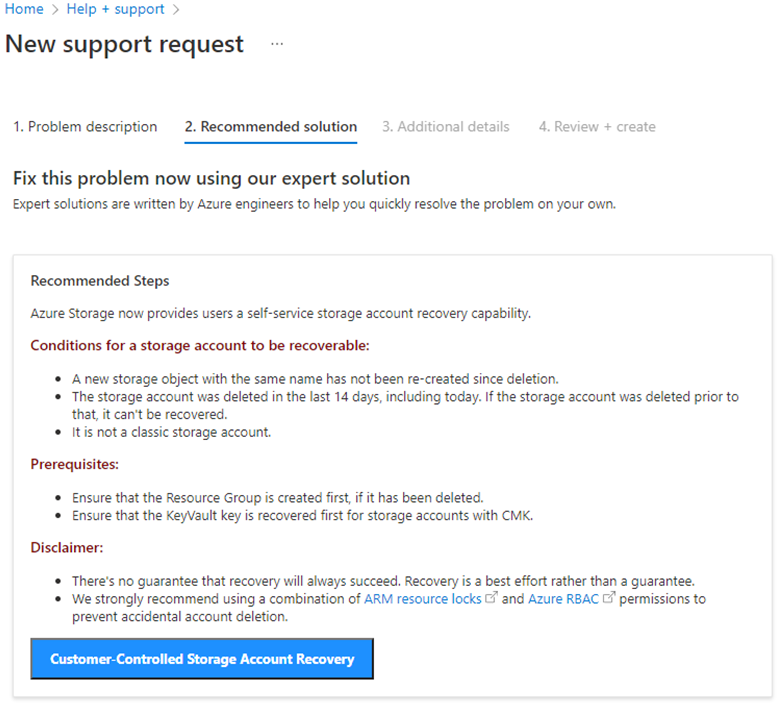
From the drop-down list, select the account to recover. If the storage account you want to recover isn't in the drop-down list, it can't be recovered.
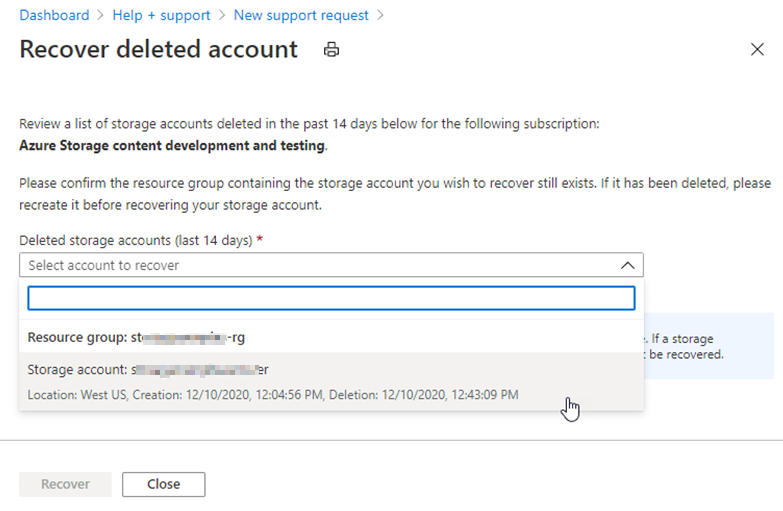
Select Recover to restore the account. The portal displays a notification that the recovery is in progress.
Contact us for help
If you have questions or need help, create a support request, or ask Azure community support. You can also submit product feedback to Azure feedback community.