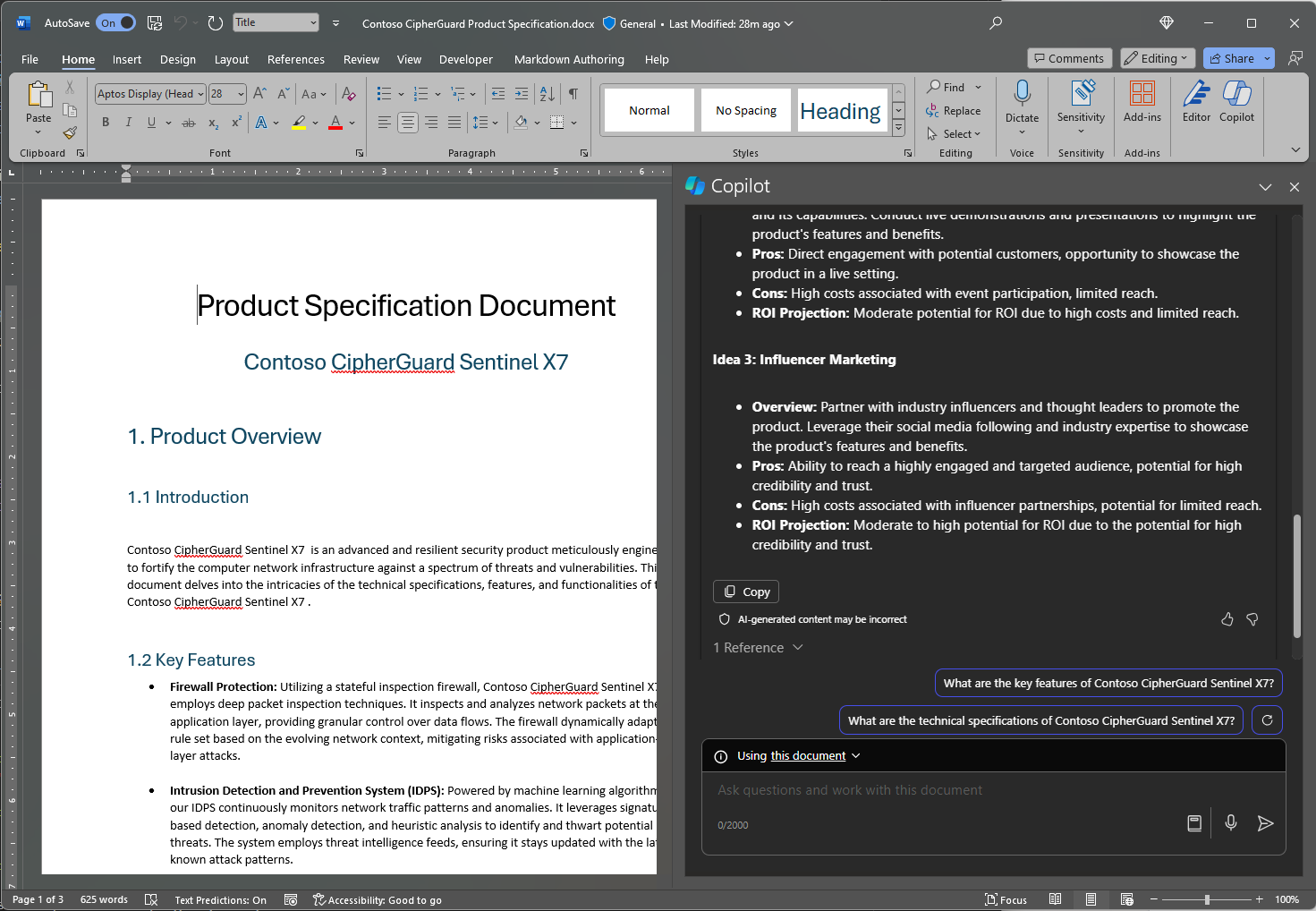Draft cover letters, marketing plans, and outlines with Microsoft 365 Copilot in Word
To start using Microsoft 365 Copilot in Word, you can open the Copilot pane by selecting the Copilot icon in the ribbon's Home tab or start writing right within the document.
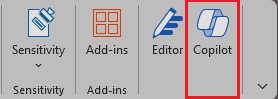
To begin drafting right in the body of the document:
Open Microsoft Word and start a new blank document.
Type or paste your prompt into the Draft with Copilot box.
Select Generate, and Copilot drafts new content for you.
Once Copilot generates content, select Keep it to keep the content, Regenerate to regenerate a response, Discard to discard the content, or fine tune the draft by entering details into the compose box, like "Make it more concise."

In the following example, we turn a basic prompt for Copilot in Word into a well-constructed, contextual prompt that gives you just what you need, in just the way you need it.
Let's get crafting
First, download Contoso CipherGuard Product Specification.docx and save the file to your OneDrive folder if you haven't yet done so.
Open the document in Word and then open the Copilot pane by selecting the Copilot icon in the ribbon's Home tab. Enter the prompts below and follow along.
Note
Starting prompt:
Draft a marketing proposal.
In this simple prompt, you start with the basic Goal: to create a new marketing proposal. However, there's no information about what the proposal is funding or who is involved.
| Element | Example |
|---|---|
| Basic prompt: Start with a Goal |
Draft a marketing proposal. |
| Good prompt: Add Context |
Adding Context can help Copilot understand what kind of document you want to create and what it will be used for. "...for Contoso's latest product: CipherGuard. We need to generate three ideas for a marketing campaign..." |
| Better prompt: Specify Source(s) |
Adding Sources can help Copilot where to look for specific information. "...using the product specifications and requirements." |
| Best prompt: Set clear Expectations |
Lastly, adding Expectations can help Copilot understand how you want the document to be written and formatted. "Please include a brief overview of the product, pros and cons for each idea, and ROI projection. Please keep the document to two pages and use optimistic and convincing language." |
Note
Crafted prompt:
Draft a marketing proposal for Contoso's latest product: CipherGuard. We need to generate three ideas for a marketing campaign using the product specifications and requirements. Please include a brief overview of the product, pros and cons for each idea, and ROI projection. Please keep the document to two pages and use optimistic and convincing language.
Review the results of your prompt and follow up with any questions or refinements, then add it to the end of the document in a new section. Save the file so it can be used later.
This prompt gives Copilot everything it needs to come up with a good answer, including the Goal, Context, Source, and Expectations.
Referencing sources
If you want Copilot to base your new document off a file you already have, you can tell it to do that. In the Draft with Copilot dialog, select Reference a file to choose up to 3 files that Copilot should look at when creating your new document.
In the compose box, you can also enter "/" and the name of the file you'd like to reference, which updates the file options shown in the menu for selection.
Important
You must have permission to access the files you're referencing, whether they're located in your organization's SharePoint or OneDrive and can be either Word or PowerPoint files.
Explore more
Want to give it a try? Use the prompt we crafted with your own documents and presentations. After that, here are some suggestions for other prompts you might want to try.
Write an article on the importance of creating work/life balance.
Write a white paper about project management.
Write a job offer letter for a sales position at Contoso. The start date is August 1, and the salary is $60,000 per year plus bonuses.