Configure Flat File Destination (SQL Server Import and Export Wizard)
Applies to:
SQL Server
SSIS Integration Runtime in Azure Data Factory
If you selected a flat file destination, the SQL Server Import and Export Wizard shows Configure Flat File Destination after you specify that you want to copy a table or after you provide a query. On this page, you specify formatting options for the destination flat file. Optionally, you review the mapping of individual columns and preview sample data.
Screen shot of the Configure Flat File Destination page
The following screen shot shows an example of the Configure Flat File Destination page of the wizard.
In this example, the user has specified the following options to create a typical CSV (comma-separated values) file.
- Row delimiter. Each row of data in the output ends with a carriage return-line feed combination.
- Column delimiter. Columns of data within each row are separated with a comma.
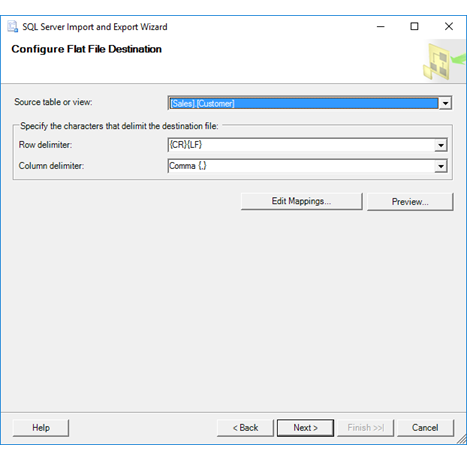
Pick a source table
Source table or view
- If you specified on a previous page that you want to copy a table, select the source table or view from the drop-down list.
- If you provided a query,
"Query"is selected and is the only option.
Specify row and column delimiters for the output
Row delimiter
Select from the list of delimiters to separate rows in the output. There is no option to specify a custom row delimiter.
| Value | Description |
|---|---|
| {CR}{LF} | Delimit rows with a carriage return-line feed combination. |
| {CR} | Delimit rows with a carriage return. |
| {LF} | Delimit rows with a line feed. |
| Semicolon {;} | Delimit rows with a semicolon. |
| Colon {:} | Delimit rows with a colon. |
| Comma {,} | Delimit rows with a comma. |
| Tab {t} | Delimit rows with a tab. |
| Vertical bar {|} | Delimit rows with a vertical bar. |
Column delimiter
Select from the list of delimiters to separate columns in the output. There is no option to specify a custom column delimiter.
| Value | Description |
|---|---|
| {CR}{LF} | Delimit columns with a carriage return-line feed combination. |
| {CR} | Delimit columns with a carriage return. |
| {LF} | Delimit columns with a line feed. |
| Semicolon {;} | Delimit columns with a semicolon. |
| Colon {:} | Delimit columns with a colon. |
| Comma {,} | Delimit columns with a comma. |
| Tab {t} | Delimit columns with a tab. |
| Vertical bar {|} | Delimit columns with a vertical bar. |
Optionally, review column mappings and preview data
Edit mappings
Optionally, click Edit mappings to display the Column Mappings dialog box for the selected table. Use the Column Mappings dialog box to do the following things.
- Review the mapping of individual columns between the source and the destination.
- Copy only a subset of columns by selecting ignore for columns that you don't want to copy.
For more info, see Column Mappings.
Preview
Optionally, click Preview to preview up to 200 rows of sample data in the Preview Data dialog box. This confirms that the wizard is going to copy the data that you want to copy. For more info, see Preview Data.
After you preview the data, you may want to change the options that you selected on previous pages of the wizard. To make these changes, return to the Configure Flat File Destination page, and then click Back to return to previous pages where you can change your selections.
What's next?
After you specify formatting options for the destination flat file, the next page is Save and Execute Package. On this page, you specify whether you want to run the operation immediately. Depending on your configuration, you may also be able to save your settings as a SQL Server Integration Services package to customize it and to reuse it later. For more info, see Save and Run Package.