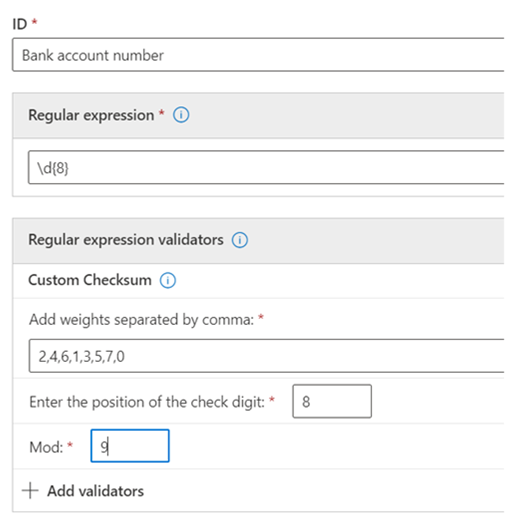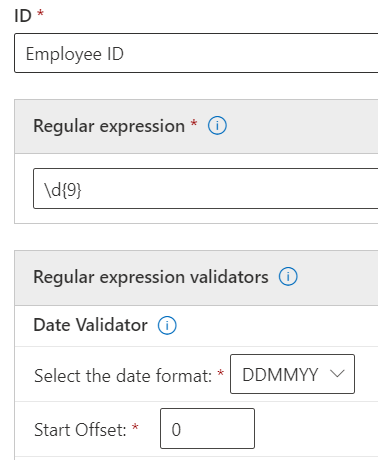Sensitive information type REGEX validators and additional check
Important
Microsoft Customer Service & Support can't assist with creating custom classifications or regular expression patterns. Support engineers can provide limited support for the feature, such as providing sample regular expression patterns for testing the feature, or assisting with troubleshooting an existing regular expression pattern that's not triggering as expected. However, support engineers can't assure you that any custom content-matching development fulfills your requirements or obligations.
Tip
If you're not an E5 customer, use the 90-day Microsoft Purview solutions trial to explore how additional Purview capabilities can help your organization manage data security and compliance needs. Start now at the Microsoft Purview trials hub. Learn details about signing up and trial terms.
Sensitive Information Type regular expression validators
Checksum validator
To run a checksum on a digit in a regular expression, you can use the checksum validator. For example, if you need to create a SIT for an eight-digit license number where the last digit is a checksum digit validated using a mod 9 calculation, set up the checksum algorithm like this:
Sum = digit 1 * Weight 1 + digit 2 * weight 2 + digit 3 * weight 3 + digit 4 * weight 4 + digit 5 * weight 5 + digit 6 * weight 6 + digit 7 * weight 7 + digit 8 * weight 8
Mod value = Sum % 9
If Mod value == digit 8
Account number is valid
If Mod value != digit 8
Account number is invalid
Define the primary element with this regular expression:
\d{8}Add the checksum validator.
Add the weight values separated by commas, the position of the check digit, and the mod value. For more information on the Modulo operation, see Modulo operation.
Note
If the check digit isn't part of the checksum calculation, use 0 as the weight for the check digit. For example, in the previous case, weight 8 will be equal to 0 if the check digit won't be used for calculating the check digit.
Date validator
If a date value that's embedded in a regular expression is part of a new pattern you're creating, you can use the date validator to test whether that date value meets your criteria. For example, you want to create a SIT for a nine-digit employee identification number. The first six digits are the date of hire in DDMMYY format and the last three are randomly generated numbers. Take the following steps to validate that the first six digits are in the correct format:
Define the primary element with this regular expression:
\d{9}Add the date validator.
Select the date format and the start offset. Since the date string is the first six digits, the offset is
0.
Functional processors as validators
You can use function processors for some of the most commonly used SITs as validators. Using function processors allows you to define your own regular expressions while ensuring that they pass the additional checks required by the SIT. For example, Func_India_Aadhar ensures that the custom regular expression you defined passes the validation logic required for the Indian Aadhar card. For more information on the DLP functions that you can use as validators, see Sensitive information type functions.
Luhn check validator
You can use the Luhn check validator if you have a custom sensitive information type that includes a regular expression, which should pass the Luhn algorithm.
Sensitive information type additional checks
Here are the definitions and some examples for the available additional checks.
Exclude specific matches: This check lets you define keywords to exclude when detecting matches for the pattern you're editing. For example, you might exclude test credit card numbers like '4111111111111111' so that they're not matched as a valid number.
Starts or doesn't start with characters: This check lets you define the characters that the matched items must or must not start with. For example, if you want the pattern to detect only credit card numbers that start with 41, 42, or 43, select Starts with and add 41, 42, and 43 to the list, separated by commas.
Ends or doesn't end with characters: This check lets you define the characters that the matched items must or must not end with. For example, if your Employee ID number cannot end with 0 or 1, select Doesn't end with and add 0 and 1 to the list, separated by commas.
Exclude duplicate characters: This check lets you ignore matches in which all the digits are the same. For example, if the six digit employee ID number cannot have all the digits be the same, you can select Exclude duplicate characters to exclude 111111, 222222, 333333, 444444, 555555, 666666, 777777, 888888, 999999, and 000000 from the list of valid matches for the employee ID.
Include or exclude prefixes: This check lets you define the keywords that must or must not be found immediately before the matching entity. Depending on your selection, entities will be matched or not matched if they're preceded by the prefixes you include here. For example, if you Exclude the prefix GUID:, any entity that's preceded by GUID: won't match.
Include or exclude suffixes This check lets you define the keywords that must or must not be found immediately after the matching entity. Depending on your selection, entities will match or not match if they're followed by the suffixes you include here. For example, if you Exclude the suffix :GUID, any text that's followed by :GUID won't match.