Use the new case format in eDiscovery (Premium)
Tip
eDiscovery (preview) is now available in the new Microsoft Purview portal. To learn more about using the new eDiscovery experience, see Learn about eDiscovery (preview).
More organizations are using the eDiscovery (Premium) solution in Microsoft Purview for critical eDiscovery processes. This includes responding to regulatory requests, investigations, and litigation. As usage of eDiscovery (Premium) increases, a common customer requirement is to expand the total amount of content that can be managed in a single eDiscovery (Premium) case. To help accommodate significant increases in case size, both for total data volume and the total number of items, you can choose the new case format when you create an eDiscovery (Premium) case.
Tip
If you're not an E5 customer, use the 90-day Microsoft Purview solutions trial to explore how additional Purview capabilities can help your organization manage data security and compliance needs. Start now at the Microsoft Purview trials hub. Learn details about signing up and trial terms.
Benefits of the new case format
The new case format allows you to manage cases that contain over 40 million items. This capability helps you effectively manage large volumes of case data through the entire eDiscovery workflow.
Here's a list of other benefits of large cases in eDiscovery (Premium) workflow.
Collection: In the new case format, you can collect up to 1 TB of data for a single collection.
For each case, the collection settings will default to collect cloud Attachments and contextual Teams and Viva Engage content. These settings help to collect the full picture of digital communications within an investigation. For Teams and Viva Engage contextual conversations, the new case format will convert time-based snapshots of 1:1, 1: N and Channel conversations into HTML transcripts to help provide context of conversations and reduce the total number of items produced by chat-based content.
Review: Each review set will support up to 1 TB of pre-expansion content. Additional metadata will be available for filters and queries including Team name, channel name and conversation name for Teams content. Each transcript will include time-based content for before and after the responsive item. For Channel conversations, the root post and all replies will be collected for responsive content. For more information, see eDiscovery (Premium) workflow for content in Microsoft Teams
Export: You can export large sets of content in a single export job. The new case format lets you can export 5 million documents or 500 GB, whichever is smaller in an export job.
Additionally, the new case format includes an updated user interface that displays the total size of each review set in the case. Review set sizes are displayed in a column on the Review sets tab.
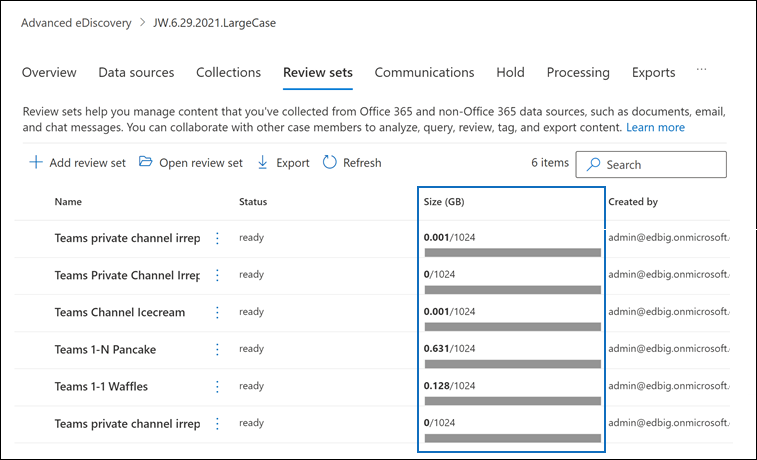
Create a case in the new format
Note
For a limited time, this classic eDiscovery experience is also available in the new Microsoft Purview portal. Enable Compliance portal classic eDiscovery experience in eDiscovery (preview) experience settings to display the classic experience in the new Microsoft Purview portal.
To create an eDiscovery (Premium) case using the new case format, complete the following steps:
Go to https://compliance.microsoft.com and sign in.
In the left navigation pane of the Microsoft Purview compliance portal, select eDiscovery > Premium.
On the eDiscovery (Premium) page, select the Cases tab, and then select Create a case.
The New eDiscovery case flyout page is displayed. The Case format section on the Name and description page provides the option to create a case using the New (recommended) or Classic format.
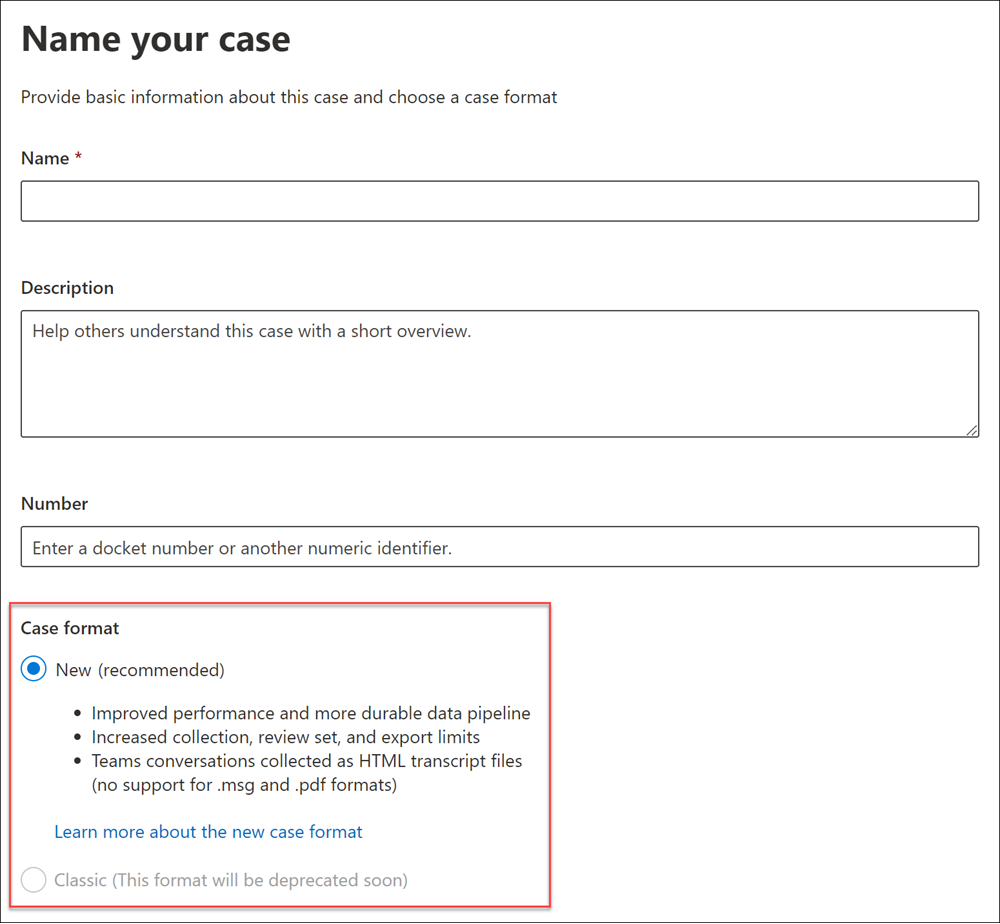
After naming the case, select the New (recommended) option, and then select Next to continue in the new case workflow to finish creating your case.
After you've created your case, the case format information is displayed on the Case format card on the case Overview tab and in the Case format section on the case settings page for each case.
Frequently asked questions
If I attempt to collect over 1 TB in a single collection, will it work?
The performance will be negatively impacted and may cause instability in some instances.
If cloud attachments are included by default in the large case format; how can I remove that content from my review experience?
Use review set filters to filter by message kind or to exclude cloud attachments by using the HasAttachment filter. For more information, see Query and filter content in a review set.
When exporting chat conversation transcripts, will the load file contain all of the expanded metadata and a single item for each transcript?
All metadata for a conversation is embedded in the HTML transcript file. Many of the common fields are available in the load file. For more information about exported metadata, see Document metadata fields in eDiscovery (Premium).