Managing Project and Solution Properties
Note
This article applies to Visual Studio 2015. If you're looking for the latest Visual Studio documentation, see Visual Studio documentation. We recommend upgrading to the latest version of Visual Studio. Download it here
Projects have properties that govern many aspects of compilation, debugging, testing and deploying. Some properties are common among all project types, and some are unique to specific languages or platforms. You access project properties by right-clicking the project node in Solution Explorer and choosing Properties, or by typing properties into the QuickLaunch search box in the menu bar.
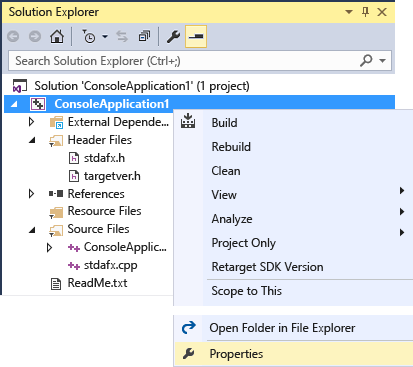
.NET projects also have a properties node in the project tree itself.
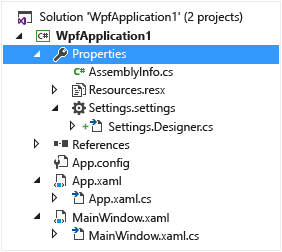
Tip
Solutions have a few properties, and so do project items; these properties are accessed in the Properties Window, not Project Designer.
Project Properties
Project Properties are organized into groups and each group has its own property page, and the pages might be different for different languages and project types.
C# and Visual Basic projects
In C# and Visual Basic projects, properties are exposed in the Project Designer. The following illustration shows the Build property page for a WPF project in C#:
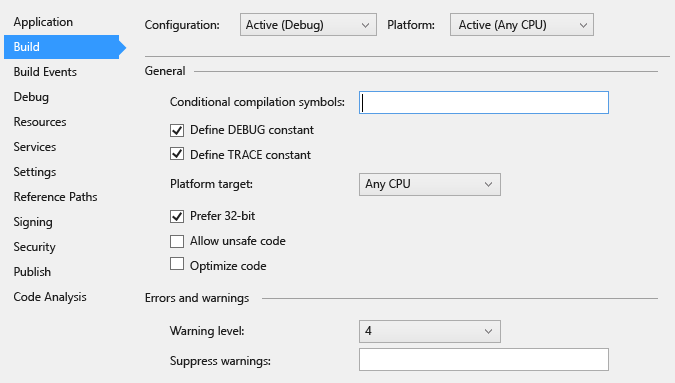
For information about each of the property pages in Project Designer, see Project Properties Reference.
C++ and JavaScript projects
C++ and JavaScript projects have a different user interface for managing project properties. This illustration shows a C++ project property page (JavaScript pages are similar):
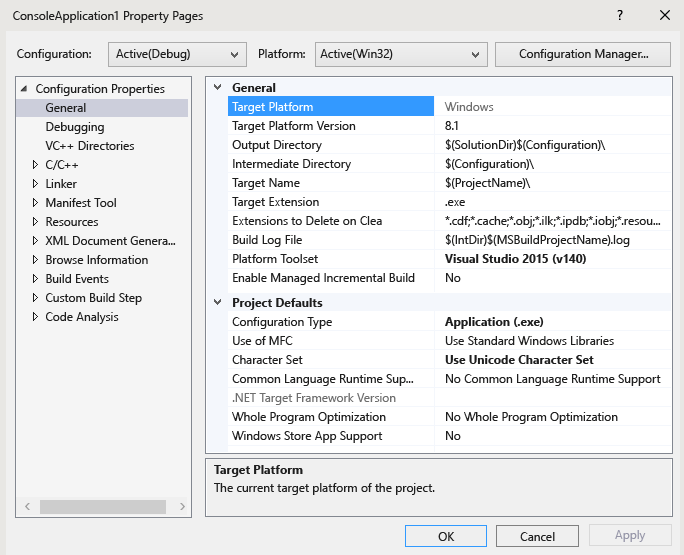
For information about C++ project properties, see Working with Project Properties. For more information about JavaScript properties, see Property Pages, JavaScript.
Solution Properties
To access properties on the solution, right click the solution node in Solution Explorer and choose Properties. In the dialog, you can set project configurations for Debug or Release builds, choose which projects(s) should be the startup project when F5 is pressed, and set code analysis options.