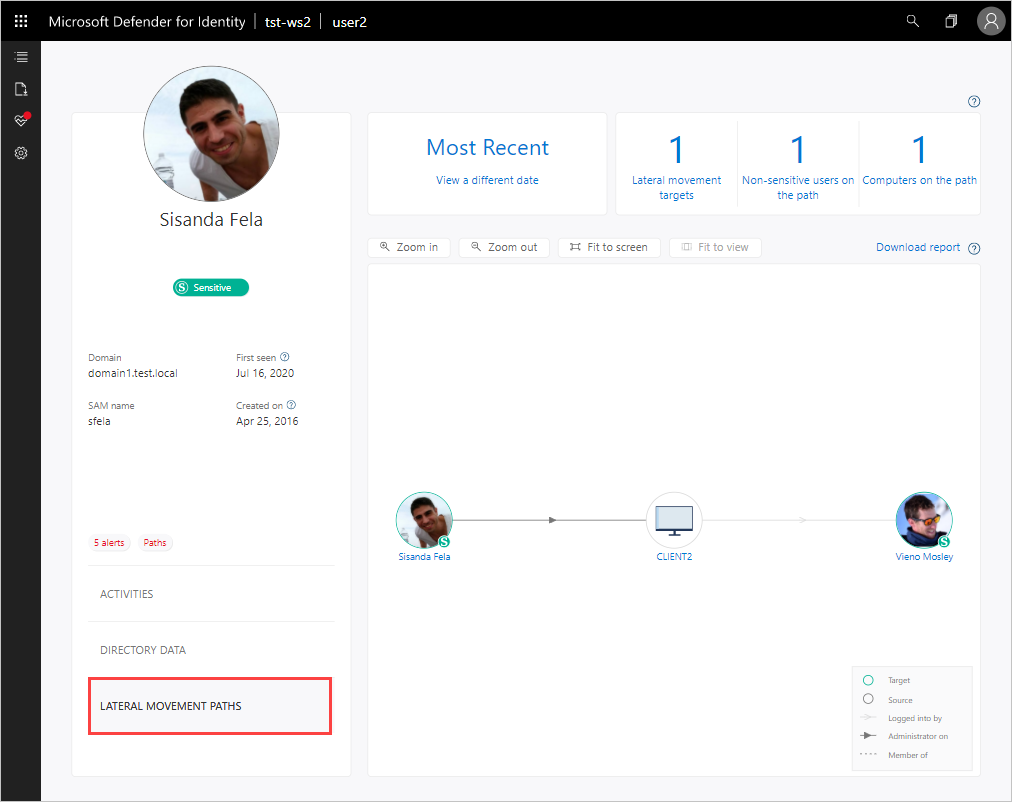Classic portal: Understanding entity profiles
Note
The experience described in this page can also be accessed at https://security.microsoft.com as part of Microsoft Defender XDR. The supporting documents for the new experience can be found here. For more information about Microsoft Defender for Identity and when other features will be available in Microsoft Defender XDR, see Microsoft Defender for Identity in Microsoft Defender XDR.
The entity profile provides you with a comprehensive entity page designed for a full deep-dive investigation of users, computers, devices, the resources they have access to, and their history. The profile page takes advantage of the new Defender for Identity logical activity translator that can look at a group of activities occurring (aggregated up to a minute) and group them into a single logical activity to give you a better understanding of the actual activities of your users.
To access an entity profile page, click on the name of the entity, such as a username, in the suspicious activity timeline.
The left menu provides you with all the Active Directory information available on the entity - email address, domain, first seen date. If the entity is sensitive, it tells you why. For example, is the user tagged as sensitive or the member of a sensitive group? If it's a sensitive user, you see the icon under the user's name.
View entity activities
To view all the activities performed by the user, or performed on an entity, click on the Activities tab.
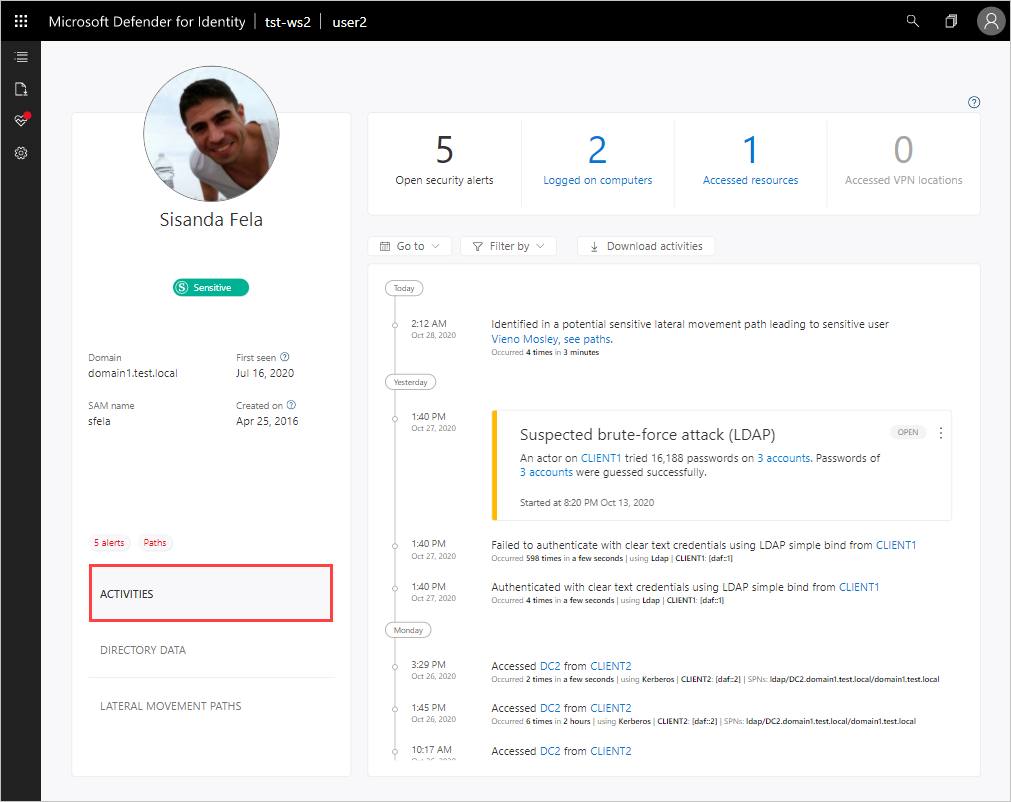
By default, the main pane of the entity profile displays a timeline of the entity's activities with a history of up to six months back, from which you can also drill down into the entities accessed by the user, or for entities, users who accessed the entity.
At the top, you can view the summary tiles that give you a quick overview of what you need to understand in a glance about your entity - how many machines the user logged in to, how many resources were accessed, and locations from which a user logged into VPN (if configured).
Using the Filter by button above the activity timeline, you can filter the activities by activity type. You can also filter out a specific (noisy) type of activity. This is helpful for investigation when you want to understand the basics of what an entity is doing in the network. You can also go to a specific date, and you can export the activities as filtered to Excel. The exported file provides a page for directory services changes (things that changed in Active Directory for the account) and a separate page for activities.
View directory data
The Directory data tab provides the static information available from Active Directory, including user access control security flags. Defender for Identity also displays group memberships for the user so that you can tell if the user has a direct membership or a recursive membership. For groups, Defender for Identity lists members of the group.
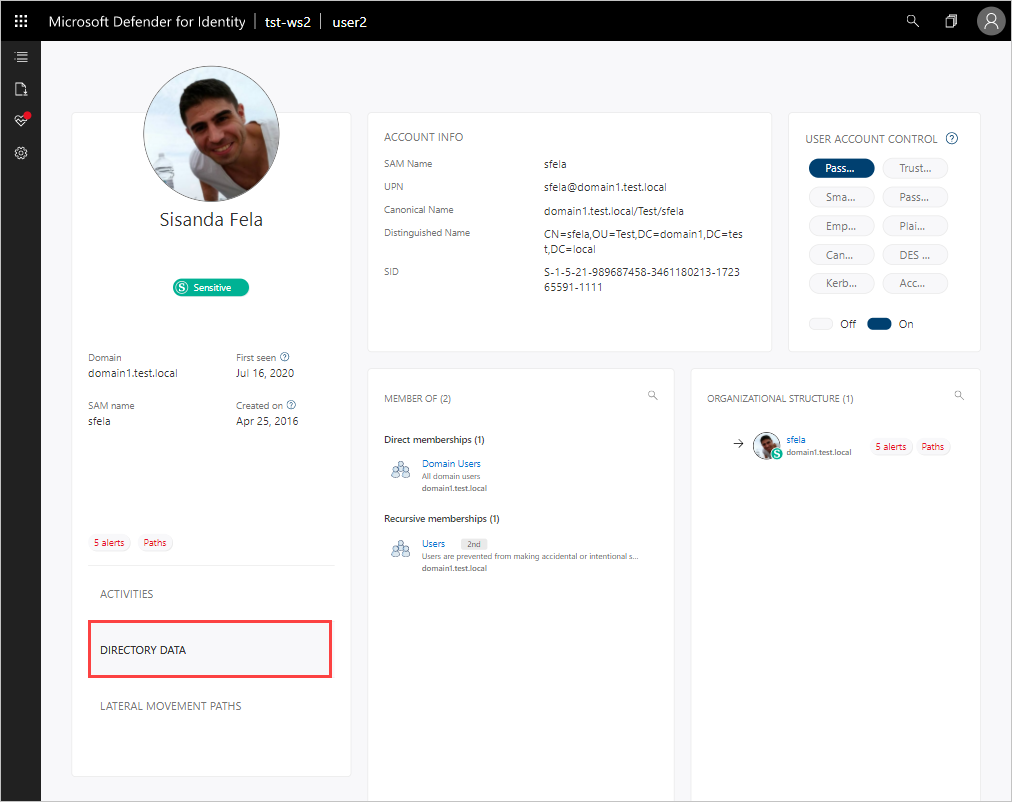
In the User access control section, Defender for Identity surfaces security settings that may need your attentions. You can see important flags about the user, such as if the the user can press enter to bypass the password, and if the user has a password that never expires, etc.
View lateral movement paths
By clicking the Lateral movement paths tab, you can view a fully dynamic and clickable map that provides you with a visual representation of the lateral movement paths to and from this user that can be used to infiltrate your network.
The map provides you with a list of how many hops between computers or users an attacker would have to and from this user to compromise a sensitive account, and if the user has a sensitive account, you can see how many resources and accounts are directly connected.
If a potential LMP was not detected for the entity during the past two days, the graph does not display. Select a different date using View a different date to view previous lateral movement paths graphs discovered for this entity. The lateral movement path report is always available to provide you with information about the potential lateral movement paths discovered, and can be customized by time.
For more information, see Lateral movement paths.