Keyboard shortcuts for Azure DevOps and Team Explorer
TFS 2017 | TFS 2015
You can use the keyboard shortcuts listed in this article when you work within Azure DevOps or Team Explorer. In addition to these shortcuts, you can assign your own shortcuts in Visual Studio from the Tools/Options/Environment/Keyboard page.
For specific guidance on navigating within the web portal, see Web portal navigation.
Web portal
You can use these keyboard shortcuts when working in the web portal for Azure DevOps.
Navigate within lists
| Shortcut | Action |
|---|---|
| Tab | Move focus |
| ← → | Move focus left/right |
| ↑ ↓ | Move focus up/down |
| Ctrl+Home | Move focus to top of list |
| Ctrl+End | Move focus to bottom of list |
| Ctrl+↑↓ | Move item up/down within list |
| Shift+↑↓ | Highlight consecutive items |
| Menu | Open context menu |
| Esc | Dismiss context menu |
| Enter | Choose selected menu item |
Web portal, global shortcuts
Type ? to access the Global and page-specific shortcuts.
Note
The following shortcuts are available for TFS 2015.2 and later versions. Type ? to access the Global and page-specific shortcuts.
You can use the following keyboard shortcuts from the web portal.
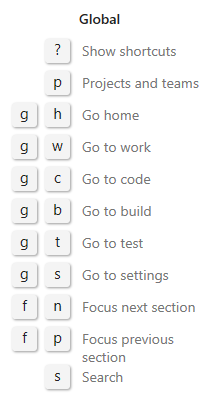
? Show keyboard shortcuts
p Go to Projects and teams
g,h Go to Projects home
g,w Go to Boards or Work
g,c Go to Repos or Code
g,b Go to Pipelines or Build and release
g,t Go to Test Plans or Test
g,s Go to Project Settings
f,n Focus next section
f,p Focus previous section
/ Move focus to search
Page-specific shortcuts only work when in a specific page. For example, type g c to open the Code page, and then type c p to create a pull request. These navigation shortcuts work as long as the focus is not on an input control.
Code
You can use the following keyboard shortcuts when working from a page under Code. To view the valid shortcuts, enter ? to access Global and service-specific shortcuts.
Note
The following shortcuts are available from the web portal for Azure DevOps Services and TFS 2015.2 and later versions.
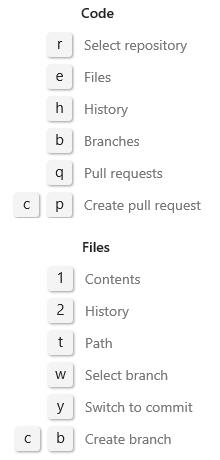
Code
r Select repository
e Open explorer
h Open history
b Open branches (Git)
q Open pull requests (Git)
c,p Create pull request (Git)
File Explorer
1 Open contents
2 Open history
t Move focus to directory path
w Select branch (Git)
y Switch to commit (Git)
c,b Create branch (Git)
Boards
You can use the following keyboard shortcuts from any Kanban board, that is, when working from Boards>Boards or Work>Board page.
Note
The following shortcuts are available from the web portal for Azure DevOps Services and TFS 2015.2 and later versions.
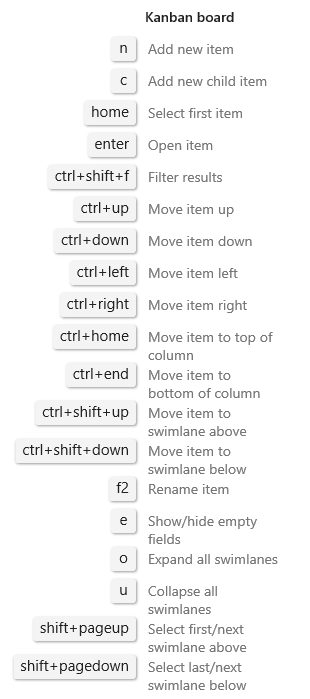 |
n Add new item c Add new child item Home Select first item Enter Open item Ctrl+Shift+f Filter results Ctrl+↑ Move item up Ctrl+↓ Move item down Ctrl+← Move item left Ctrl+→ Move item right Ctrl+Home Move item to top of column Ctrl+End Move item to bottom of column Ctrl+Shift+↑ Move item to swimlane above Ctrl+Shift+↓ Move item to swimlane below F2 Rename item e Show/hide empty fields o Expand all swimlanes u Collapse all swimlanes Shift+Pageup Select first/next swimlane above Shift+Pagedown Select last/next swimlane below |
Backlogs
You can use the following keyboard shortcuts when working from a Work>Backlogs page. These shortcuts work when you are on a product backlog, portfolio backlog, or sprint backlog page.
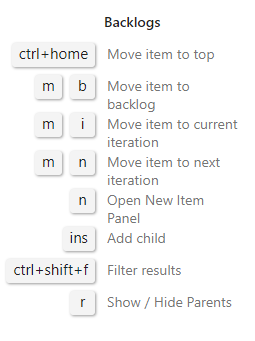
|
Backlogs Ctrl+Home Move item to top |
Queries
You can use the following keyboard shortcuts when working with queries in the web portal. To view the valid shortcuts, enter ? from Boards>Queries or Work>Queries.
Note
The following shortcuts are available from Azure DevOps Services or TFS 2015.2 or later versions.
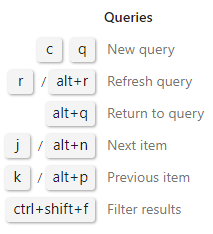
c q Add new query
r or Alt+r Refresh query
Alt+q Return to query
j or Alt+n Select next item
k or Alt+p Select previous item
Ctrl+Shift+f Filter results
Test Plans, Parameters, and Runs
You can use the following keyboard shortcuts when working in Test Plans or Test.
Note
The following shortcuts are available from the web portal for Azure DevOps Services and TFS 2015.2 or later versions.
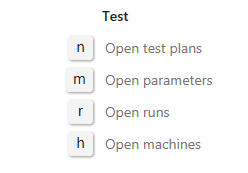 |
Test n Open test plans m Open shared parameters r Open runs h Open machines |
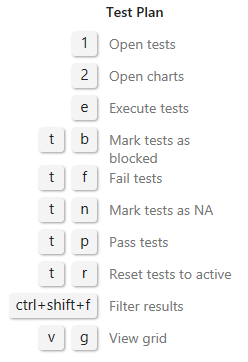 |
Test plan |
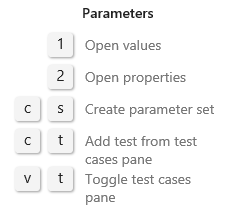 |
Parameters 1 View parameter set grid 2 Open properties c,s Add parameter set c,t Add test case v,t Toggle test cases pane |
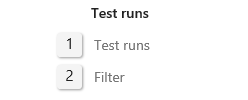 |
Test runs 1 Test runs 2 Filter |
Team Explorer navigational shortcuts
Use these shortcuts when working in Team Explorer.
Navigate
Ctrl+0,a Open web portal
Ctrl+0,b Open Build
Ctrl+0,c Open Connect
Ctrl+0,d Open Documents
Ctrl+0,e Open Branches (Git)
Ctrl+0,g Open Changes (Git)
Ctrl+0,h Open Home
Ctrl+0,m Open My Work (TFVC)
Ctrl+0,p Open Pending changes (TFVC)
Ctrl+0,r Open Reports
Ctrl+0,s Open Settings
Ctrl+0,w Open Work items
Ctrl+0,y Open Synchronization (Git)
Ctrl+' Move focus to search box
Alt+0 Move focus to top of page
Alt+1…9 Move focus to visible section [1 thru 9]
Alt+↑↓ Move focus to next/previous section
Context menu
- ↓ Open a context menu<
- Esc Dismiss a context menu
- ← → Move focus left/right
- ↑↓ Move focus up/down
- Enter Choose Context menu
Work item commands
- Alt+m,g Open work item
- Alt+m,i Add a work item
- Alt+m,q Add a query
- Shift+Alt,c Copy selected work item
- Shift+Alt,l Link to new work item
- Enter Open selected work item
You can use query results shortcuts whenever you have a list of work items, such as the query results view or a list of linked work items within a work item form.
| Query editor | Action | Query results | Action |
|---|---|---|---|
| ← → | Move focus left/right | ← → | Scroll left/right |
| ↑↓ | Move focus up/down | PgUp/PgDn | Scroll up/down |
| Shift+↑↓ | Highlight consecutive clauses | Shift+↑↓ | Highlight consecutive rows |
| Shift+← | Move focus left one field at a time | Shift+Alt,n | Move focus to next item |
| Shift+→ | Move focus right one field at a time | Shift+Alt,p | Move focus to previous item |
| End | Move focus to end of current clause | End | Move focus to bottom of list |
| Enter | Move focus down | Enter | Open selected work item |
| Tab | Move focus right, one field at a time | Home | Move focus to top of list |
| Ctrl+c | Copy selected clause | +/- | Expand/collapse current row |
| Ctrl+s | Save changes (editor) | Ctrl+s | Save changes (results) |
| Ctrl+v | Paste copied clause | F5 | Refresh |
| Del | Delete contents of current field or clause |
Related articles
- Keyboard shortcuts for Microsoft Test Manager
- Identify and customize keyboard shortcuts in Visual Studio
- Default keyboard shortcuts for Visual Studio
- Accessibility Features of Visual Studio
- Web portal navigation
Install Team Explorer
Team Explorer is a plug-in to Visual Studio. By installing the free Visual Studio Community, other Visual Studio version, or Visual Studio Team Explorer 2017 you gain access to Team Explorer.
Learn more about working in Team Explorer.