Properties window
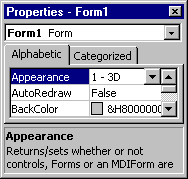
Lists the design-time properties for selected objects and their current settings. You can change these properties at design time. When you select multiple controls, the Properties window contains a list of the properties common to all the selected controls.
Window elements
| Element | Description |
|---|---|
| Object box | Lists the currently selected object. Only objects from the active form are visible. If you select multiple objects, the properties common to the objects and their settings, based on the first object selected, appear on the Properties List tabs. |
| Properties List tabs | Alphabetic tab: Alphabetically lists all properties for the selected object that can be changed at design time, as well as their current settings. You can change the property setting by selecting the property name and typing or selecting the new setting. Categorized tab: Lists all properties for the selected object by category. For example, BackColor, Caption, and ForeColor are in the Appearance category. You can collapse the list so that you see the categories, or you can expand a category to see the properties. When you expand or collapse the list, you see a plus (+) icon or minus (-) icon to the left of the category name. |
Keyboard shortcuts
Use these key combinations when the Property list has the focus in the Properties window.
| Press | To |
|---|---|
| PAGE DOWN | Move down through the Property list. |
| PAGE UP | Move up through the Property list. |
| DOWN ARROW | Move down through the Property list, one property at a time. |
| UP ARROW | Move up through the Property list, one property at a time. |
| RIGHT ARROW | Move down through the Property list, one property at a time. |
| LEFT ARROW | Move up through the Property list, one property at a time. |
| END | Move to the last property in the list. |
| HOME | Move to the first property in the list. |
| TAB | Move the insertion point among the property, properties settings box, and the Object box. |
| CTRL+SHIFT+ALPHA | Move to the next property in the list that begins with the alpha character. |
| Double-Click | Cycle through settings of enumerated properties, or switch focus to the settings box for other property types. |
| ALT+F6 | Switch between the last two active windows. |
Use these key combinations when the settings box for a property has the focus in the Properties window.
| Press | To |
|---|---|
| CTRL+Z | Undo the last editing action in the current line. |
| CTRL+C | Copy the selected text to the Clipboard. |
| CTRL+X | Cut the selected text to the Clipboard. |
| DEL or DELETE | Delete the selected text without placing it on the Clipboard. |
| CTRL+V | Paste the Clipboard contents at the insertion point. |
| SHIFT+TAB | Switch focus between the Object box and the active Properties tab. |
| TAB | Move the focus among the Object box, the active Properties tab, a property, and the property value. |
| ESC | Cancel the property change. |
| CTRL +SHIFT+ALPHA | Move to the next property that begins with the alpha character in the list. |
Use these key combinations when a property has enumerated values, and its settings box has the focus in the Properties window.
| Press | To |
|---|---|
| ALT+DOWN ARROW | Open the settings box list. |
| ALT+UP ARROW | Close the settings box list. |
Use these key combinations when you set the BackColor, ForeColor, FillColor, or BorderColor properties, and the settings box has the focus in the Properties window.
| Press | To |
|---|---|
| ALT+DOWN ARROW | Display the Color palette. |
| ALT+UP ARROW | Close the Color palette. |
Use these key combinations when you set the Icon or Picture properties, and the settings box has the focus in the Properties window.
| Press | To |
|---|---|
| ALT+DOWN ARROW | Display the Load Icon or Load Picture dialog box. |
| ALT+UP ARROW | Display the Load Icon or Load Picture dialog box. |
See also
Support and feedback
Have questions or feedback about Office VBA or this documentation? Please see Office VBA support and feedback for guidance about the ways you can receive support and provide feedback.