Task.PathDrivenSuccessor property (Project)
Gets a value that indicates whether the task is a successor that is driven by the selected task, when the DrivenSuccessors item is selected in the Task Path drop-down list. Read-only Boolean.
Syntax
expression. PathDrivenSuccessor
expression A variable that represents a Task object.
Remarks
The Task.PathDrivenSuccessor property is related to the Driven Successors item on the Task Path drop-down list, on the FORMAT tab, under GANTT CHART TOOLS on the ribbon. Task path is primarily a formatting feature in the Project client, where tasks in the Gantt chart have colors that depend on the current task selection and the relationship of a specified task to the selection. In Figure 1, the Driving Predecessors and Driven Successors items are selected in the Task Path drop-down list. When you select T3, the Gantt Chart shows that T1 is a driving predecessor task and T4 is a driven successor task.
Figure 1. Using the task path properties to highlight tasks
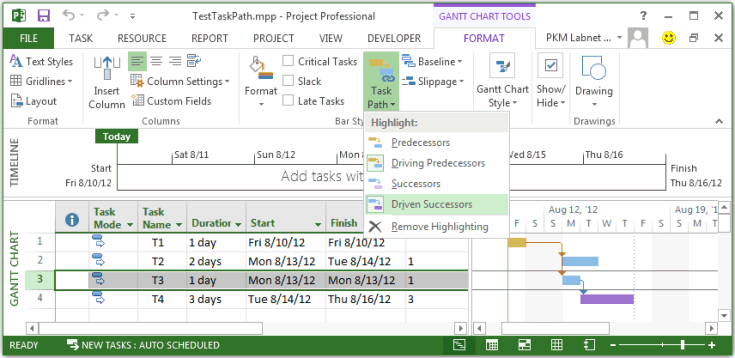 The PathDrivenSuccessor property does not act like the Driven Successors selection in the user interface. Instead, the PathDrivenSuccessor property is True whenboth of the following conditions are true: (a) the task is a driven successor of the selected task, and (b) the Driven Successors item is selected in Task Path. You can manually select a task or use VBA to select a task, and then use VBA to check whether another task is a successor to the selected task. For example, if you select the third task as in Figure 1, and the Driven Successors item is selected in Task Path, the following statement prints True in the Immediate window of the VBE.
The PathDrivenSuccessor property does not act like the Driven Successors selection in the user interface. Instead, the PathDrivenSuccessor property is True whenboth of the following conditions are true: (a) the task is a driven successor of the selected task, and (b) the Driven Successors item is selected in Task Path. You can manually select a task or use VBA to select a task, and then use VBA to check whether another task is a successor to the selected task. For example, if you select the third task as in Figure 1, and the Driven Successors item is selected in Task Path, the following statement prints True in the Immediate window of the VBE.
? ActiveProject.Tasks(4).PathDrivenSuccessor
However, if the Driven Successors item is not selected, the previous statement prints False. Project does not have a VBA method that can set items in the Task Path drop-down list.
Example
The TestTaskPath macro selects each task in a project, and then uses the four task path properties in turn to show how the other tasks relate to the selected task.
Option Explicit
Sub TestTaskPath()
Dim t As Task
Dim chkTsk As Task
Dim selectedTaskId As Integer
For Each t In ActiveProject.Tasks
selectedTaskId = t.ID
Application.SelectRow Row:=selectedTaskId, RowRelative:=False
If Not (ActiveSelection.Tasks Is Nothing) Then
Debug.Print
With ActiveSelection.Tasks(1)
Debug.Print "Selected task ID " & .UniqueID & ", name: " & .Name
End With
For Each chkTsk In ActiveProject.Tasks
If Not (chkTsk.ID = selectedTaskId) Then
If chkTsk.PathPredecessor Then
Debug.Print vbTab & chkTsk.Name & ": PathPredecessor"
End If
If chkTsk.PathDrivingPredecessor Then
Debug.Print vbTab & chkTsk.Name & ": PathDrivingPredecessor"
End If
If chkTsk.PathSuccessor Then
Debug.Print vbTab & chkTsk.Name & ": PathSuccessor"
End If
If chkTsk.PathDrivenSuccessor Then
Debug.Print vbTab & chkTsk.Name & ": PathDrivenSuccessor"
End If
End If
Next chkTsk
End If
Next t
End Sub
For the project in Figure 1, if the Predecessors, Driving Predecessors, Successors, and Driven Successors items are all selected in Task Path, the TestTaskPath macro has the following output:
Selected task ID 1, name: T1
T2: PathSuccessor
T2: PathDrivenSuccessor
T3: PathSuccessor
T3: PathDrivenSuccessor
T4: PathSuccessor
T4: PathDrivenSuccessor
Selected task ID 2, name: T2
T1: PathPredecessor
T1: PathDrivingPredecessor
Selected task ID 3, name: T3
T1: PathPredecessor
T1: PathDrivingPredecessor
T4: PathSuccessor
T4: PathDrivenSuccessor
Selected task ID 4, name: T4
T1: PathPredecessor
T1: PathDrivingPredecessor
T3: PathPredecessor
T3: PathDrivingPredecessor
Property value
VARIANT
See also
PathDrivingPredecessor Property PathPredecessor Property PathSuccessor Property
Support and feedback
Have questions or feedback about Office VBA or this documentation? Please see Office VBA support and feedback for guidance about the ways you can receive support and provide feedback.