Explore Office JavaScript API using Script Lab
Script Lab is a free tool for anyone to learn how to develop Office Add-ins. Script Lab lets you to code and run the Office JavaScript APIs alongside your document in Excel, Outlook, PowerPoint, and Word. Use this convenient tool to prototype and verify the functionality you want in your own add-in.
See Script Lab in action in this one-minute YouTube video.
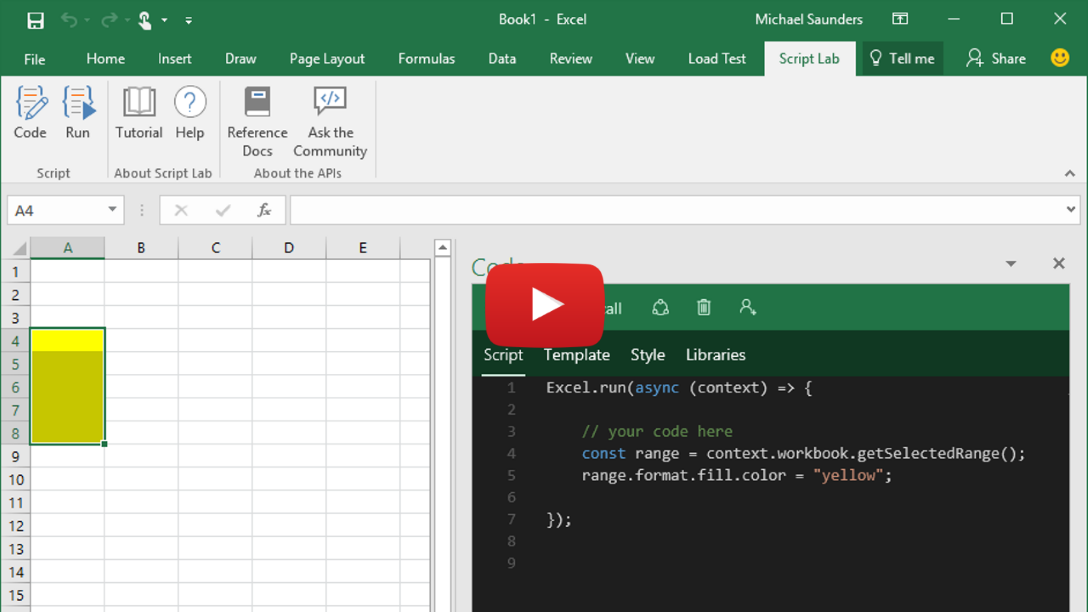
What is Script Lab?
Script Lab is an add-in for prototyping add-ins. It uses the Office JavaScript API in Excel, Outlook, PowerPoint, Word and sits in a task pane inside your document, spreadsheet, or email. It has an IntelliSense-enabled code editor, built on the same framework used by Visual Studio Code. Through Script Lab, you have access to a library of samples. Quickly try out features or use these samples as the starting point for your own code. You can even try upcoming APIs in Script Lab that are still in preview.
Note
Script Lab is unrelated to Office Scripts. Office Scripts is a tool for end-user automation in Excel. Use Office Scripts if you want quick, reusable solutions that don't need integrations with web services.
Key features
Script Lab offers a number of features to help you prototype add-in functionality and explore the Office JavaScript API.
Explore samples
Get started quickly with a collection of built-in sample snippets that show how to complete tasks with the API. Run the samples to instantly see the result in the task pane or document, examine the samples to learn how the API works, and even use samples to prototype your own add-in.
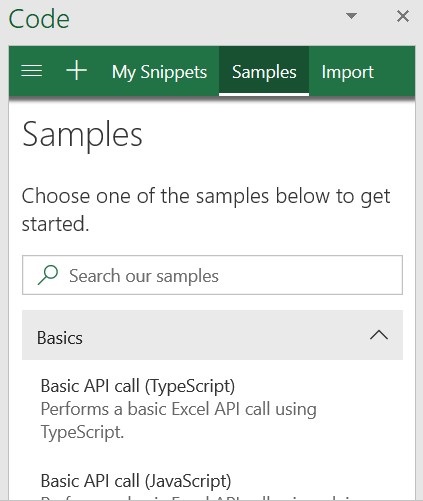
Code and style
In addition to JavaScript or TypeScript code that calls the Office JS API, each snippet also contains HTML markup that defines content of the task pane and CSS that defines the appearance of the task pane. Customize the HTML markup and CSS to experiment with element placement and styling as you prototype task pane design for your own add-in.
Preview APIs
To call preview APIs within a snippet, you need to update the snippet's libraries to use the beta content delivery network (CDN) (https://appsforoffice.microsoft.com/lib/beta/hosted/office.js) and the preview type definitions @types/office-js-preview. Additionally, some preview APIs are only accessible if you've signed up for the Microsoft 365 Insider program and are running an Insider build of Office.
Save and share snippets
By default, snippets that you open in Script Lab are saved to your browser cache or local storage. To save a snippet permanently, select Copy and paste the resulting clipboard content into a new .yml file. Use this to share snippets with colleagues or provide code for community sites, such as Stack Overflow.
To import a snippet into Script Lab, select Import from the menu and paste in the complete YAML for the snippet. If you've saved the YAML as a GitHub gist, you can paste a link to the gist instead.
Supported clients
Script Lab is supported for Excel, Word, and PowerPoint on the following clients.
- Office on the web
- Office on Windows*
- Office on Mac
Script Lab for Outlook is available on the following clients.
- Outlook on the web when using Chrome, Microsoft Edge, or Safari browsers
- Outlook on Windows*
- Outlook on Mac
Important
* Script Lab no longer works with combinations of platform and Office version that use the Trident (Internet Explorer) webview to host add-ins. This includes perpetual versions of Office through Office 2019. For more information, see Browsers and webview controls used by Office Add-ins.
Next steps
Once you've prototyped your code in Script Lab, turn it into a real add-in with the steps in Create a standalone Office Add-in from your Script Lab code.
See also
Office Add-ins