Install the latest version of Office
New developer features, including those still in preview, are delivered first to subscribers who opt in to get the latest builds of Office.
Opt in to getting the latest builds of Office
- If you're a Microsoft 365 Family, Personal, or University subscriber, see Be a Microsoft 365 Insider.
- If you're a Microsoft 365 Apps for business customer, see Microsoft 365 Insider for Business.
- If you're running Office on a Mac:
- Start an Office application.
- Select Check for Updates on the Help menu.
- In the Microsoft AutoUpdate box, check the box to join the Microsoft 365 Insider program.
Get the latest build of Office
Download the Office Deployment Tool.
Run the tool. This extracts a setup.exe and configuration files.
Create a new file named configuration.xml and add the following XML.
<Configuration> <Add OfficeClientEdition="32" Branch="CurrentPreview"> <Product ID="O365ProPlusRetail"> <Language ID="en-us" /> </Product> </Add> <Updates Enabled="TRUE" /> <Display Level="None" AcceptEULA="TRUE" /> </Configuration>Run the following command as an administrator.
setup.exe /configure configuration.xml
Note
The command might take a long time to run without indicating progress.
When the installation process finishes, you'll have the latest Office applications installed. To verify that you have the latest build, go to File > Account from any Office application. Under the About section, you'll see the version and build number, along with Current Channel (Preview). The Microsoft 365 Insider section is displayed or hidden for business customers depending on their company's settings.
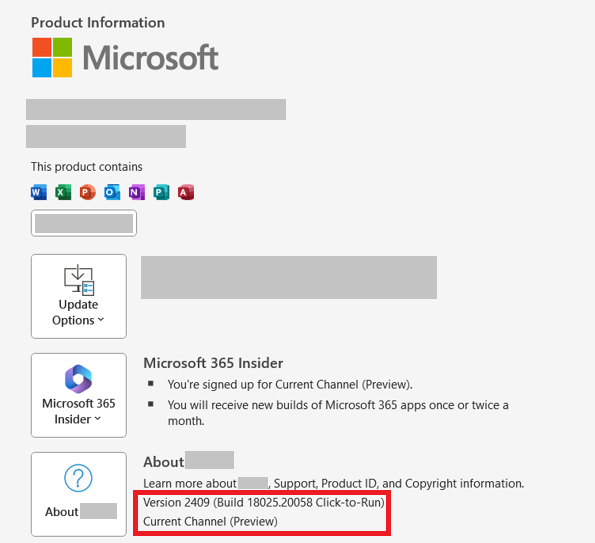
Minimum Office builds for Office JavaScript API requirement sets
Office Add-ins