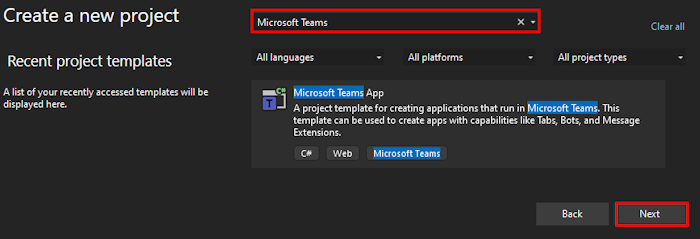Teams Toolkit Visual Studio Overview
Microsoft Teams Toolkit makes it simple to get started with app development for Microsoft Teams using Microsoft Visual Studio.
- Start with a project template for common custom app built for your org (LOB app) scenarios or from a sample.
- Save setup time with automated app registration and configuration.
- Run and debug to Teams directly from familiar tools.
- Smart defaults for hosting in Microsoft Azure using infrastructure-as-code and Bicep.
- Bring your app to your organization or the Microsoft Teams Store using built-in publishing tools.
Available for Visual Studio
Teams Toolkit is available for free for Visual Studio 2022 Community, Professional, and Enterprise. For more information about installation and setup, see how to install Teams Toolkit.
| Teams Toolkit | Visual Studio |
|---|---|
| Installation | Available in the Visual Studio Installer |
| Build with | C#, .NET, ASP.NET, and Blazor |
Features
The following are the key features of Teams Toolkit:
- Project templates
- Automatic registration and configuration
- CodeLens to trigger Teams Toolkit lifecycle
- Teams Toolkit documentation
- Agent for Microsoft 365 Copilot
Note
CodeLens to trigger Teams Toolkit lifecycle, Teams Toolkit documentation, and agent for Microsoft 365 Copilot is available in public developer preview.
Project templates
You can start with the capability-focused templates such as tabs, bots, and message extensions or by following the existing samples if you're already familiar with Teams app development. Teams Toolkit reduces the complexity of getting started with the help of templates for custom app built for org scenarios and smart defaults to accelerate your time to production.
Perform the following the steps to select templates and app capability:
Select File > New > Project.
Enter Teams in the search box and from search results, select Microsoft Teams App template.
Select Next.
Automatic registration and configuration
You can save time and let the toolkit automatically register the app in Teams Developer Portal. When you first run or debug the app, Teams Toolkit automatically registers the Teams app to your Microsoft 365 tenant and configures settings such as Microsoft Entra ID for your Teams app. Sign in with your Microsoft 365 account to control where the app is configured and customize the Microsoft Entra manifest.
CodeLens to trigger Teams Toolkit lifecycle
Teams Toolkit provides developers with lifecycle actions and grants access to configuration definitions within the teamsapp.yml file. You can now preview and trigger these predefined lifecycle actions using the CodeLens feature directly within the teamsapp.yml file. This streamlined process enhances the development workflow.
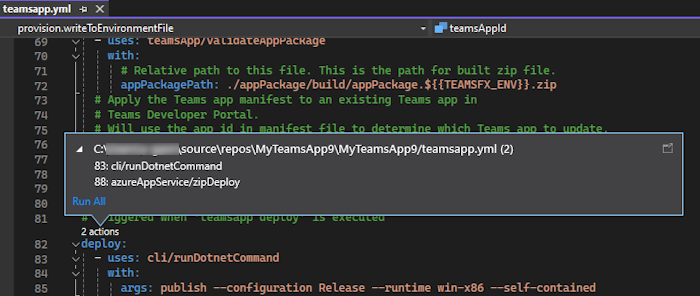
Teams Toolkit documentation
To view the Teams Toolkit documentation, follow these steps from Teams Toolkit:
Select Project > Teams Toolkit.
Select Teams Toolkit Documentation.
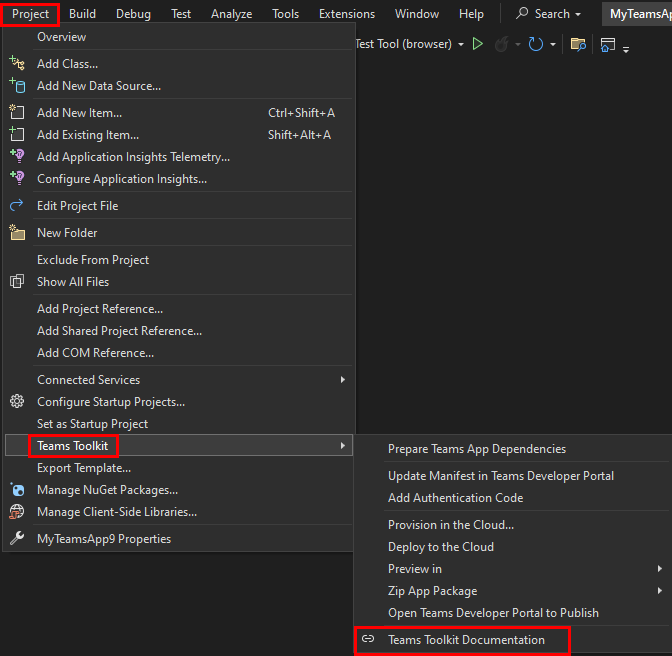
A browser window opens to view the documentation.
Agent for Microsoft 365 Copilot
The latest version of Teams Toolkit incorporates numerous preview features designed to support agent for Microsoft 365 Copilot development. To enable and activate the preview feature, follow these steps:
Select Tools > Options....
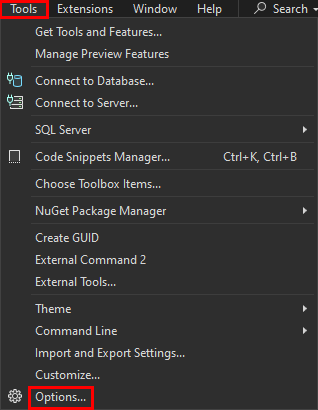
A pop-up window appears.
Enter Copilot, select Preview Features.
Select the Teams Toolkit: Develop Copilot Plugin (requires restart) checkbox.
Select OK.
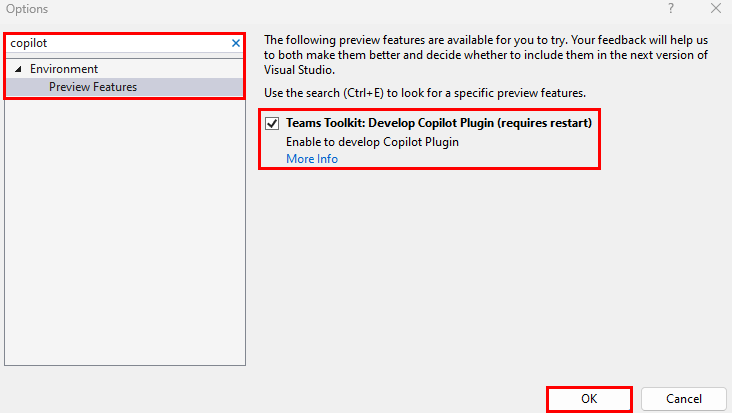
Enhance the capabilities of Microsoft 365 Copilot by converting your app into an agent that helps user productivity in daily tasks and workflows. Activate these agents for Microsoft 365 Copilot using the Teams Toolkit. Teams Toolkit agent supports specific capabilities, such as Custom Search Results and AI Assistant Bot [Preview].
TeamsFx .NET SDK reference
- Microsoft.Extensions.DependencyInjection Namespace
- Microsoft.TeamsFx Namespace
- Microsoft.TeamsFx.Configuration Namespace
- Microsoft.TeamsFx.Conversation Namespace
- Microsoft.TeamsFx.Helper Namespace