Teams Premium meetings customization options
Overview
 Some features described in this article require Teams Premium.
Some features described in this article require Teams Premium.
Microsoft Teams custom meetings allow organizations to extend their visual identities and compliance requirements across the meeting experience by adding logos and backgrounds that can be displayed in the meeting’s pre-join screen, lobby, and during the meeting experience.
Teams Premium meeting templates, meeting themes, and custom meeting backgrounds are features of Teams that allow admins to customize virtual meetings to better suit the preferences and needs of their users.
Meeting Templates
With meeting templates, you can preset many of the options that are available to meeting organizers. These options include security, audio and video, recording and transcription, and meeting engagement settings. This feature can save time and ensure consistency across meetings of a similar nature, such as team meetings or client check-ins.
To learn more about custom meeting templates in Microsoft Teams, see Custom meeting templates.
Meeting Themes
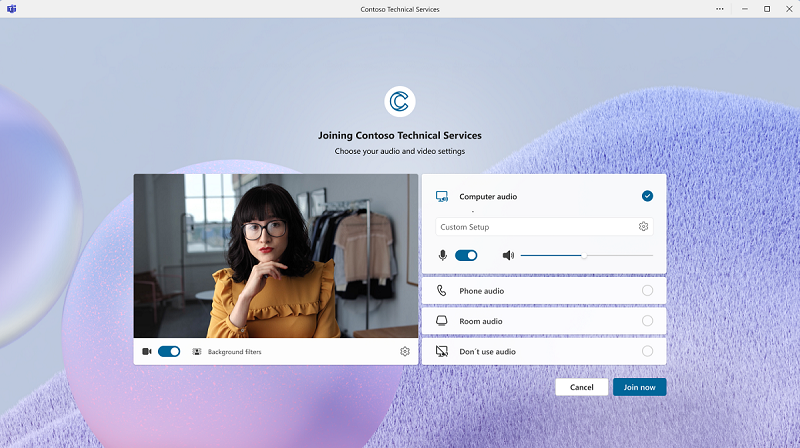 Meeting themes allow admins to customize the visual appearance of the prejoin and lobby screens by applying a specific theme. Meeting themes consist of your organization’s brand colors, a custom image to represent your branding, and your organization’s logo.
Meeting themes allow admins to customize the visual appearance of the prejoin and lobby screens by applying a specific theme. Meeting themes consist of your organization’s brand colors, a custom image to represent your branding, and your organization’s logo.
To learn more about meeting themes in Microsoft Teams, see Meeting themes.
Custom Meeting Backgrounds
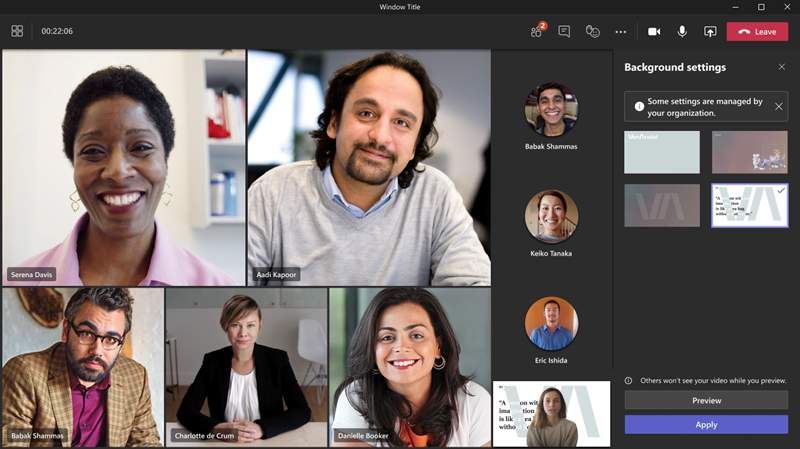 Custom meeting backgrounds allow admins to upload custom organizational images for their users to use as virtual backgrounds during meetings. This feature helps users maintain privacy, reduce distractions, or add a touch of corporate unity to their meetings. You can use a user or group policy to assign unique corporate backgrounds to specific individuals or departments.
Custom meeting backgrounds allow admins to upload custom organizational images for their users to use as virtual backgrounds during meetings. This feature helps users maintain privacy, reduce distractions, or add a touch of corporate unity to their meetings. You can use a user or group policy to assign unique corporate backgrounds to specific individuals or departments.
Summary
If you’d like to customize the meeting experience for your users, you use custom meeting backgrounds. To customize the pre-join and lobby experience for your users, use meeting themes. For a cohesive pre-join and meeting experience, use both meeting themes and custom meeting backgrounds. To learn more about custom meeting backgrounds in Microsoft Teams, see Custom meeting backgrounds.
Together, these features enhance the virtual meeting experience by providing admins with greater control over the visual and structural aspects of their users’ meetings. Ultimately, customization makes meetings more engaging, productive, and professional.
If you have a Developer License along with Teams Premium, Teams custom together mode is also something you can explore. Teams together mode uses AI segmentation technology to place meeting participants in a shared virtual space. Together mode makes your meetings feel more natural and engaging, and bringing that sense of togetherness to your organization's meetings. To learn more about creating and customizing together mode scenes in Microsoft Teams, see Teams together mode.
Why would you customize your organization’s meetings?
As a Teams admin, there are many reasons why you’d consider using Meeting Templates, Meeting Themes, and Custom Backgrounds to customize your meetings. Here are some key reasons:
Compliance: Your organization has compliance requirements for meetings. You can use meeting templates to manage end-to-end encryption, what attendees can see, whether attendees can unmute and use their microphone, who can record, sensitivity labels, and more.
Branding: Meeting themes can be used to apply your brand colors, logo, and images to the pre-join and lobby screens for your meetings. These themes create a consistent and professional look and feel for your brand across all your meetings. Custom meeting backgrounds allow your brand’s logo amongst other custom images to be used as a background during meetings.
Privacy: Custom backgrounds allow your users to replace their actual background with a virtual one, which can help them maintain their privacy and confidentiality. You could use meeting templates to decide manage who can record meetings and allow meeting organizers to preview and approve content being shared on screen before other meeting participants can see it.
Engagement: Custom meeting backgrounds can be used to create a more engaging and interactive experience. For example, you might upload a custom background that reflects the theme of the meeting for members of your organization to use. You could use a specific background image for marketing team meetings and create a user/group policy to assign it to marketing members. After that, you can use a different specified image for engineering meetings and use a policy to assign it to your engineering team.
Professionalism: When used together, custom backgrounds and meeting themes create consistently polished and professional appearance for your meetings. You can upload various background images that include your org's logo or other branding assets. Users attending a specific meeting or meeting series can agree to use one specific background to show unity and professionalism to attendees outside of the organization. With meeting themes, the custom pre-join or lobby that reflects your brand’s identity greets attendees as they join a meeting.
Planning Considerations
Your users
Evaluate how these customization features align with the needs of your organization. Start by assessing the potential benefits and gauge user interest for meeting templates, custom backgrounds, and themes. You should consider conducting surveys or gathering feedback from your users to understand their preferences and expectations. Lastly, set up a process for stakeholders to request changes from Teams admins.
Marketing and branding
Consult with the marketing team to understand your org's branding guidelines and visual identity. Once you gather the approved branding assets like colors, logos, and images, send the design specifications for custom meeting backgrounds and themes to your branding department. The design specs should cover dimensions, file formats, resolution, and any restrictions or branding requirements. You should create an approval process to ensure that all custom backgrounds align with your org's standards and policies.
Departments
Start by understanding the unique requirements of each department. Consult with department heads or key stakeholders to determine their preferences for custom meeting backgrounds. It's important to consider the nature of their work, branding guidelines, and any specific themes they might require. Collaborating with each team to define a standardized set of needs for meetings makes it easier for you to select settings for meeting templates.
Compliance requirements
Consider the compliance implications of your customization features. Establish policies and guidelines to prevent the use of inappropriate or offensive images. I'ts important to ensure compliance with data protection and privacy regulations. Have your compliance team review meeting compliance features to find out which settings need to be on for all users in your org, specific users, or specific groups. Keep in mind that meeting background images are visible to external participants, so you should choose images that you’re okay with anyone viewing.