Check text-color contrast in the default state using the Inspect tool
Check text color contrast in the default state by using the Inspect tool. The Inspect tool's information overlay on the webpage has an Accessibility section that includes Contrast information.
For elements that have text, the Inspect tool's information overlay shows the following:
- The contrast ratio of text versus background colors.
- A green check mark icon for elements with enough contrast.
- A yellow alert icon for elements that don't have enough contrast.
In some cases, contrast is affected by setting the browser to light theme or dark theme.
As an example, on the accessibility-testing demo webpage, the blue links of the sidebar navigation menu have enough contrast, but the green Dogs link in the Donation status section doesn't have enough contrast. Examine those elements by using the Inspect tool, as follows:
Open the accessibility-testing demo webpage in a new window or tab.
Right-click anywhere in the webpage, and then select Inspect. Or, press F12. DevTools opens next to the webpage.
Click the Inspect (
 ) button in the top-left corner of DevTools so that the icon is highlighted (blue).
) button in the top-left corner of DevTools so that the icon is highlighted (blue).In the rendered webpage, hover over the blue Cats link of the sidebar navigation menu. The Inspect tool's information overlay appears. In the Accessibility section of the information overlay, a green checkmark appears on the Contrast row, indicating that this element has enough contrast of text color versus background color:
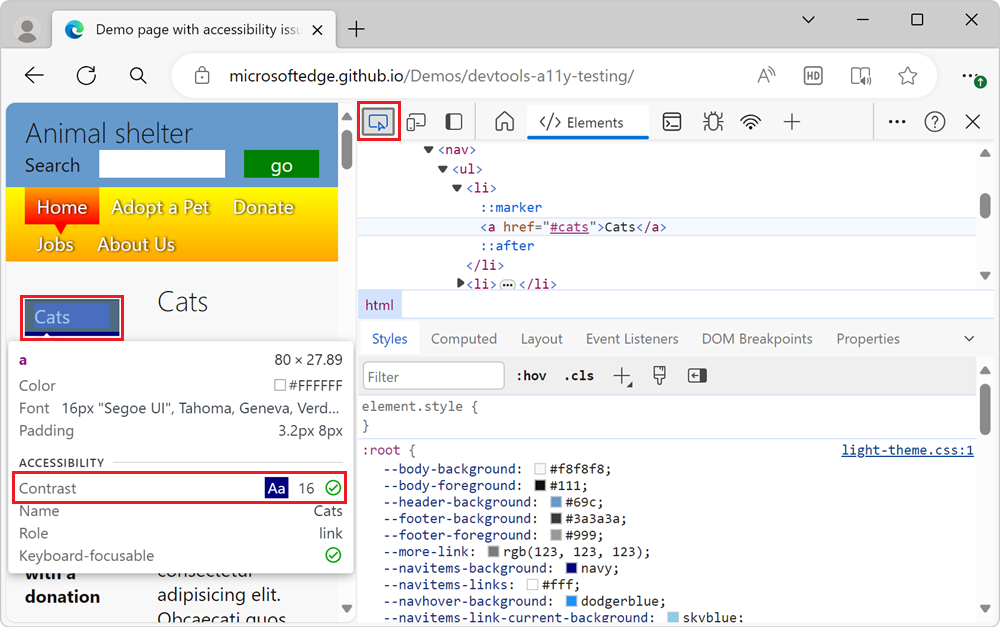
In the rendered webpage, in the Donation Status section, hover over the Dogs link. The Inspect tool's information overlay shows an orange exclamation point on the Contrast row, indicating that this element doesn't have enough contrast of text versus background colors:
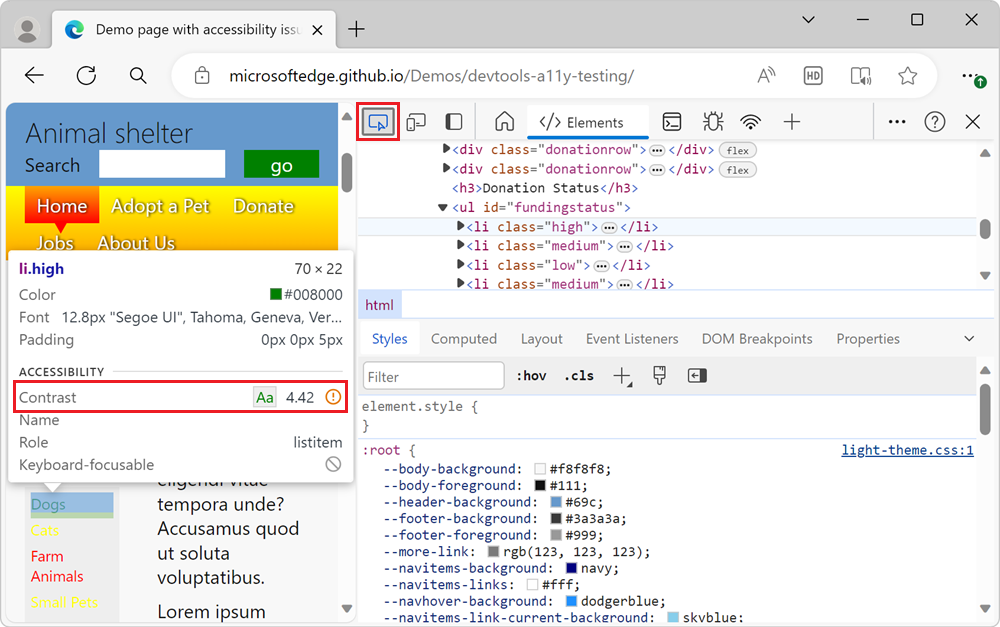
Different options to inspect text-color contrast in DevTools
Use the following DevTools features to inspect text-color contrast:
Use the Inspect tool (as an information overlay on the webpage) to check whether an individual page element has enough text-color contrast. The Inspect tool's information overlay includes an Accessibility section that has a Contrast information row. The Inspect tool only shows text-contrast information for the current state. This approach is described in the current article.
The Issues tool automatically reports any color-contrast issues for the entire webpage, when text and background color don't contrast enough. This approach is described in Verify that text colors have enough contrast.
Emulate a non-default state, such as the
hoverstate. To do this, click the Toggle Element State (:hov) button in the Styles pane, which displays the Force element state checkboxes section. This feature is described in Verify accessibility of all states of elements.