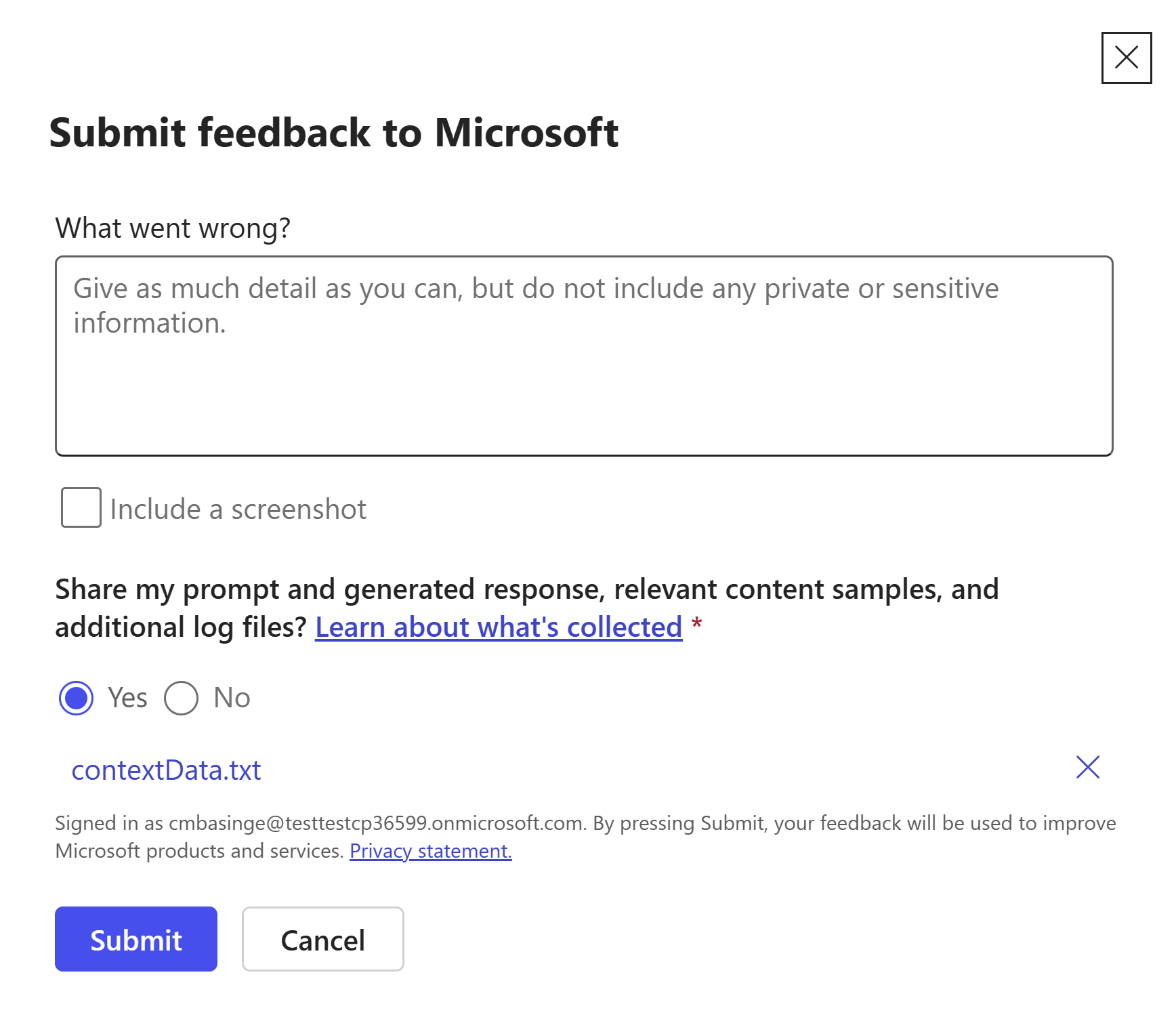Debug an agent with developer mode
You can use developer mode while testing your agent to verify if and how the copilot orchestrator selects your plugins for use in response to given prompts.
Using Copilot developer mode
To enable developer mode, in Microsoft 365 Copilot, type -developer on. To disable developer mode, type developer off.

While developer mode is enabled, a card with debug information returns whenever the orchestrator searches specifically within your enterprise knowledge (data) or skills (plugins) within your agent to respond to a prompt. The debug info card includes the following fields:
- Enabled plugins: A list of plugins enabled for the agent
- Matched functions: A list of plugins and functions matched in the runtime app index lookup
- Selected functions for execution: A list of plugin functions selected for invocation based on orchestrator reasoning
- Function execution details: Request and response function execution status
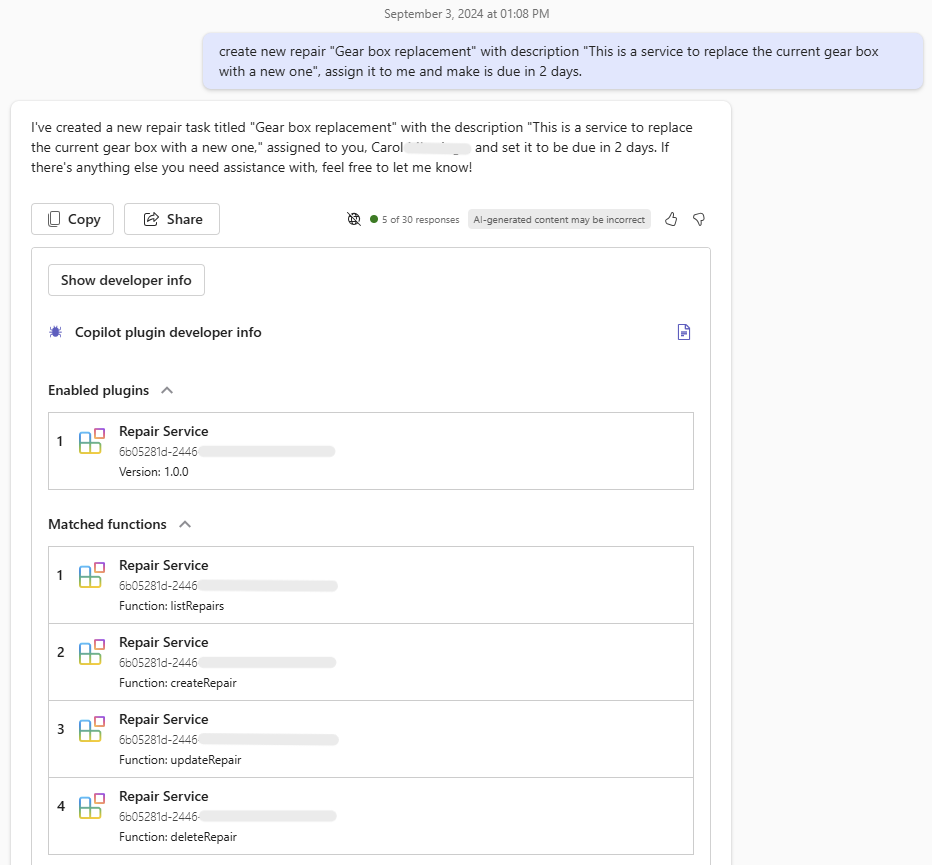
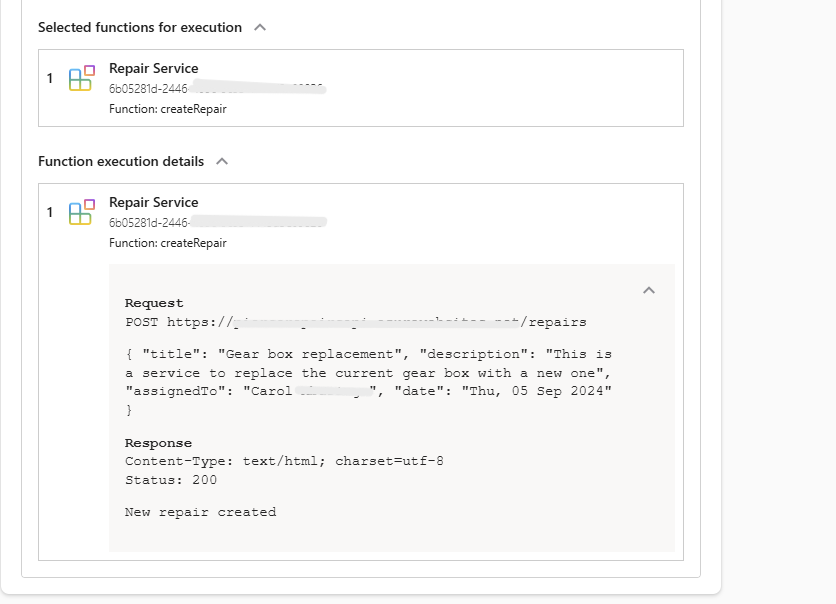
Troubleshooting failures
The following are common failures you might encounter when you debug plugin selection and possible causes for the failures.
No debug card
If the orchestrator doesn't require your Microsoft 365 data or skills to respond to a prompt, no debug info card is returned.
Debug cards are also not returned in cases of capacity throttling, where you'll typically see an error message to try again later.
Card with No plugins enabled
If no plugins were enabled, the Enabled plugins section indicates that there are no plugins enabled.
Card with No Matched functions
If relevant plugins are enabled, yet no matched functions were returned for the given prompt, this likely indicates the prompt didn't explicitly mention the plugin name.
Card with No functions selected for execution
If no enabled plugin matched the search intent of the prompt, the debug info card reports No functions selected for execution. This is likely because the command description in the manifest isn't semantically related to the search intent of the given prompt.
If copilot was previously matching and executing your plugin functions successfully, this could be an indication of throttling.
Card with empty or failed No Function execution details
For non-message extension plugins, if there are failed or no function execution details, it indicates a failure during your agent's attempt to assign parameters to the selected function of your plugin. If the failure is consistent, it's most likely due to unclear plugin or parameter descriptions, invalid host urls, or other problems with your Open API definition.
For message extension plugins, best practice is to optimize for responses under nine seconds. For more info, review the technical requirements for message extension plugins.
Currently the timeout limit for copilot execution of a plugin API is set at 10 seconds.
Reporting an issue
Report any feedback or issues with your plugin by using the thumbs up or thumbs down button. Include the #extensibility tag in your report.
Select whether you thumbs up ('I like something') or thumbs down ('I don't like something') right after the copilot response
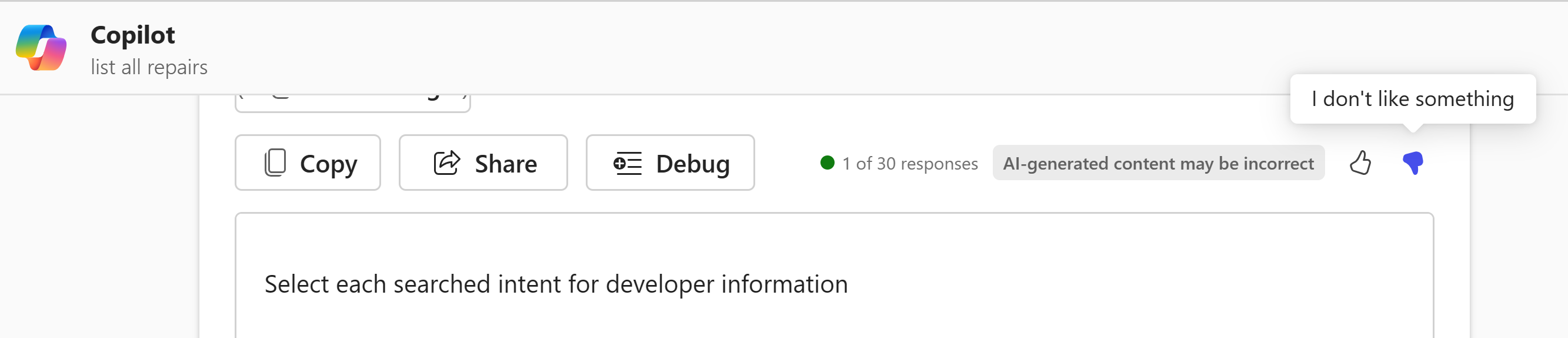
Then, enter a message including the #extensibility tag in the text box