Install Application Request Routing
This topic leads the reader through the steps to install Microsoft Application Request Routing (ARR) Version 1 on IIS 7.0 and above.
Goal
To successfully install Microsoft Application Request Routing Version 1 and dependent modules on IIS. The Application Request Routing installer package contains the following components:
- Microsoft URL Rewrite Module for IIS.
- Microsoft Web Farm Management Version 1 for IIS.
- Microsoft Application Request Routing Version 1 for IIS.
- Microsoft External Cache Version 1 for IIS.
The steps outlined in this document will install all four components.
Prerequisites
This walkthrough requires the following prerequisites:
IIS 7.0 and above on Windows 2008 (any SKU) or newer where Application Request Routing would be installed.
If the target system already has the following IIS modules installed, remove them using Add/Remove programs:
- Microsoft URL Rewrite Module for IIS 7.0 CTP1.
- Microsoft Application Request Routing for IIS 7.0 CTP1.
Note
- Upgrading from CTP1 to RTW release is not supported. CTP1 release must be removed manually before proceeding. All configuration settings will be lost.
- Upgrading from RC to RTW release is supported and, therefore, RC release does not need to be removed. No configuration settings will be lost.
Step 1 – Download Microsoft Application Request Routing Version 1
Download the Microsoft Application Request Routing release.
Step 2 – Install Microsoft Application Request Routing Version 1
To install Application Request Routing
As an administrator, open a command prompt window.
Stop WAS and WMSVC processes by typing. This step is necessary because ARR installs a Hotfix (KB 954438 (
https://support.microsoft.com/kb/954438)).net stop was /ynet stop wmsvc /yrun ARR_<architecture>_exe:
ARR_ x86_Version1.exeor
ARR_ x64_Version1.exeAccept the End User License Agreement (EULA).
The installers for the four components are launched one after another.
Complete the installation.
To check on the installation status, refer to %TEMP%\arr_setup.log. If all packages have been installed successfully, you should see the following:
Completed the Microsoft Application Request Routing for IIS7 RC Setup. Installation results - look in the respective msi log files (msiname.log) for more details rewrite.msi Success webfarm.msi Success requestrouter.msi Success externaldiskcache.msi Success(Optional) For troubleshooting purposes, the downloaded executable can be unpackaged. Launch the executable file with /T:<full path> and /C options. This command will unpackage just the four MSIs, which can be launched manually one at a time. If the MSIs are being installed manually, they must be installed in the following order:
rewrite.msi webfarm.msi requestrouter.msi externaldiskcache.msiFor more information, launch the executable file with the /? option.
Start WAS and WMSVC processes by typing:
net start wasnet start wmsvc
Step 3 – Change application pool process model for Application Request Routing
All HTTP requests and responses for the content sites go through Application Request Routing. Given this, you would want the worker process of Default Web Site on Application Request Routing to always be running regardless of whether the worker processes for some of the sites are running or not.
In this step, you will disable the Idle Time-Out under application pool process model for Default Web Site.
To change the application pool process model using the UI
Launch IIS Manager.
Select Application Pools.
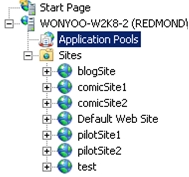
By default, DefaultAppPool is the corresponding application pool for Default Web Site. Select DefaultAppPool. Under Actions, under Edit Application Pool, select Advanced Settings….
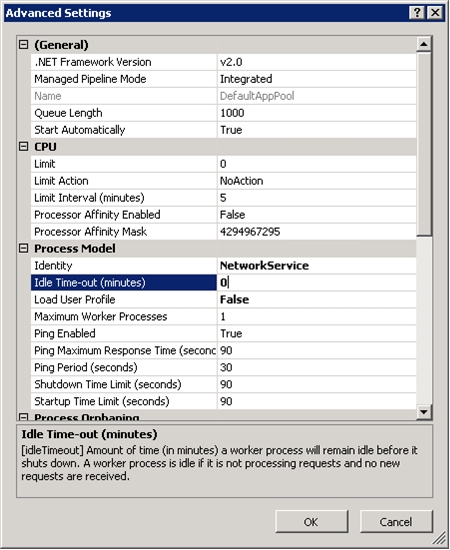
Change the Idle Time-out (minutes) to 0 to disable the setting. Click OK to save the changes.
To change the application pool process model using the command-line
- Open a command prompt with administrator privileges.
- Navigate to
%windir%\system32\inetsrv. - Using appcmd, enter appcmd.exe set apppool "DefaultAppPool" -processModel.idleTimeout:"00:00:00" /commit:apphost.
Repair
Repairing Application Request Routing involves re-running the downloaded package. Follow the steps outlined in Step 2 - Install Microsoft Application Request Routing Version 1.
Remove
To remove Application Request Routing completely, the 4 packaged components must be removed individually.
Open Control Panel.
Select Program and Features.
Locate the following 4 components and uninstall one at a time:
- Microsoft Application Request Routing Version 1 for IIS
- Microsoft External Cache Version 1 for IIS
- Microsoft URL Rewrite Module for IIS
- Microsoft Web Farm Framework Version 1 for IIS
Summary
You have now successfully installed Application Request Routing and the dependent modules, and are ready to configure and use the features. You may also want to read a quick overview at %PROGRAMFILES%\IIS\Application Request Routing\ARR\_ReadMe.htm for more information.