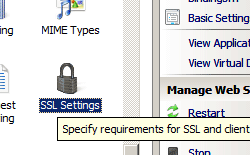Access Security <access>
Overview
The <access> element allows you to configure whether a Web site or application uses client certificates for authentication and allows you to define the cryptographic strength required for encrypting those certificates.
The <access> element contains an sslFlags attribute that you can set to one of the following values:
- None. This default setting disables SSL for the site or application.
- Ssl. The site or application requires SSL.
- SslNegotiateCert. The site or application accepts client certificates for authentication.
- SslRequireCert. The site or application requires client certificates for authentication.
- Ssl128. The site or application requires 128-bit SSL certificate encryption.
You can use the access element to configure a site, an application, or a virtual directory to require client certificates. To do this, set an HTTPS binding for your site or application, and then request and receive certificates from a certification authority (CA). The certificates can be Internet Server certificates, domain server certificates, or self-signed server certificates. Internet Server certificates require a CA issue your server or servers a certificate after you request one. A domain server certificate is issued by a CA computer running on your company's domain and can help you control access to internal resources to only employees who have installed the certificate. You can use a self-signed certificate to troubleshoot third-party certificate problems, to manage Internet Information Services (IIS) 7 remotely, to create a secure private channel between the server and a selected group of users, or to test application features that rely on SSL.
Compatibility
| Version | Notes |
|---|---|
| IIS 10.0 | The <access> element was not modified in IIS 10.0. |
| IIS 8.5 | The <access> element was not modified in IIS 8.5. |
| IIS 8.0 | The <access> element was not modified in IIS 8.0. |
| IIS 7.5 | The <access> element was not modified in IIS 7.5. |
| IIS 7.0 | The <access> element was introduced in IIS 7.0. |
| IIS 6.0 | The <access> element replaces the IIS 6.0 SSLAlwaysNegoClientCert and AccessSSLFlags metabase properties. |
Setup
The <access> element is included in the default installation of IIS 7.
How To
How to require Secure Sockets Layer
Open Internet Information Services (IIS) Manager:
If you are using Windows Server 2012 or Windows Server 2012 R2:
- On the taskbar, click Server Manager, click Tools, and then click Internet Information Services (IIS) Manager.
If you are using Windows 8 or Windows 8.1:
- Hold down the Windows key, press the letter X, and then click Control Panel.
- Click Administrative Tools, and then double-click Internet Information Services (IIS) Manager.
If you are using Windows Server 2008 or Windows Server 2008 R2:
- On the taskbar, click Start, point to Administrative Tools, and then click Internet Information Services (IIS) Manager.
If you are using Windows Vista or Windows 7:
- On the taskbar, click Start, and then click Control Panel.
- Double-click Administrative Tools, and then double-click Internet Information Services (IIS) Manager.
In the Connections pane, go to the site, application, or directory for which you want to configure SSL requirements. You cannot configure SSL at the server level.
In the SSL Settings pane, click Require SSL.
In the Actions pane, click Apply.
Configuration
You can configure the <access> element at the server level in the ApplicationHost.config file or at the site, application, or directory level in the appropriate Web.config file.
Attributes
| Attribute | Description | ||||||||||||||
|---|---|---|---|---|---|---|---|---|---|---|---|---|---|---|---|
sslFlags |
The sslFlags attribute can be one of the following possible values. The default is None.
|
Child Elements
None.
Configuration Sample
The following configuration example, when included in the ApplicationHost.config file, requires an SSL connection between a Web site named Contoso and all client browsers.
<location path="Contoso">
<system.webServer>
<security>
<access sslFlags="ssl">
</security>
</system.webServer>
</location>
Sample Code
The following examples make SSL required to access a Web site named Contoso.
AppCmd.exe
appcmd.exe set config "Contoso" -section:system.webServer/security/access /sslFlags:"Ssl" /commit:apphost
Note
You must be sure to set the commit parameter to apphost when you use AppCmd.exe to configure these settings. This commits the configuration settings to the appropriate location section in the ApplicationHost.config file.
C#
using System;
using System.Text;
using Microsoft.Web.Administration;
internal static class Sample {
private static void Main() {
using(ServerManager serverManager = new ServerManager()) {
Configuration config = serverManager.GetApplicationHostConfiguration();
ConfigurationSection accessSection = config.GetSection("system.webServer/security/access", "Contoso");
accessSection["sslFlags"] = @"Ssl";
serverManager.CommitChanges();
}
}
}
VB.NET
Imports System
Imports System.Text
Imports Microsoft.Web.Administration
Module Sample
Sub Main()
Dim serverManager As ServerManager = New ServerManager
Dim config As Configuration = serverManager.GetApplicationHostConfiguration
Dim accessSection As ConfigurationSection = config.GetSection("system.webServer/security/access", "Contoso")
accessSection("sslFlags") = "Ssl"
serverManager.CommitChanges()
End Sub
End Module
JavaScript
var adminManager = new ActiveXObject('Microsoft.ApplicationHost.WritableAdminManager');
adminManager.CommitPath = "MACHINE/WEBROOT/APPHOST";
var accessSection = adminManager.GetAdminSection("system.webServer/security/access", "MACHINE/WEBROOT/APPHOST/Contoso");
accessSection.Properties.Item("sslFlags").Value = "Ssl";
adminManager.CommitChanges();
VBScript
Set adminManager = CreateObject("Microsoft.ApplicationHost.WritableAdminManager")
adminManager.CommitPath = "MACHINE/WEBROOT/APPHOST"
Set accessSection = adminManager.GetAdminSection("system.webServer/security/access", "MACHINE/WEBROOT/APPHOST/Contoso")
accessSection.Properties.Item("sslFlags").Value = "Ssl"
adminManager.CommitChanges()