Using player statistics
This tutorial describes how to create and use player statistics. Player statistics are stored as Key Value Pairs (KVPs) where the Key is a string, and the Value is a 32-bit integer (for compatibility with languages that don't support 64-bit).
Player statistics are also used by leaderboards, but this guide only covers player statistics exclusively. If you wish to read about how player statistics and leaderboards work together, read our tutorial Using resettable statistics and leaderboards.
Note
In some documentation and API calls, you may find the term UserStatistics. For the purposes of this discussion, the terms user and player are identical and interchangeable. In the Game Manager page, the Players tab provides access to the Users/Players for your title, and within that, their statistics. Player statistics refers specifically to information bound to a player, not analytics information about player.
Client API
The client has access to read player statistics, but to prevent cheating, the client isn't able to update statistics by default.
To enable this:
- Log into PlayFab
- Select your Title.
- Select Settings from the left-menu.
- Select the API Features tab.
- Find and activate Allow client to post player statistics.
Note
Doing this disables a security layer for your title, allowing players to post arbitrary scores to all of their statistics. If your game has any competitive play aspect, we would recommend that you never post statistics from the client.
Statistics are public information
There are no private or server-only statistics. A player can always read all of their own statistics via GetPlayerStatistics, and can read all other players' statistics via leaderboard API calls. This is true even if you don't display a statistic in-game, or use leaderboards.
The only exception to this would be if you disable client features through our API Access Policy. Refer to that link for more information on how to use the policy settings for titles, as that is an advanced topic, which isn't covered by this tutorial.
Setting statistics
The following Unity/C# code creates (or updates if it already exists) a strength statistic value for a player.
PlayFabClientAPI.UpdatePlayerStatistics( new UpdatePlayerStatisticsRequest {
// request.Statistics is a list, so multiple StatisticUpdate objects can be defined if required.
Statistics = new List<StatisticUpdate> {
new StatisticUpdate { StatisticName = "strength", Value = 18 },
}
},
result => { Debug.Log("User statistics updated"); },
error => { Debug.LogError(error.GenerateErrorReport()); });
Getting statistics
The following Unity/C# code retrieves all current statistic values for a player.
void GetStatistics()
{
PlayFabClientAPI.GetPlayerStatistics(
new GetPlayerStatisticsRequest(),
OnGetStatistics,
error => Debug.LogError(error.GenerateErrorReport())
);
}
void OnGetStatistics(GetPlayerStatisticsResult result)
{
Debug.Log("Received the following Statistics:");
foreach (var eachStat in result.Statistics)
Debug.Log("Statistic (" + eachStat.StatisticName + "): " + eachStat.Value);
}
Aggregation method
PlayFab supports some convenience options for Statistic Aggregation. The four options include:
- Last
- Min
- Max
- Sum
You can create a statistic definition via the CreatePlayerStatisticDefinition API call, though it's not required. Any call to update a player statistic for the title will automatically create the default statistic definition, using the Last Aggregation method.
To change a statistic aggregation method, you can use the Game Manager or the UpdatePlayerStatisticDefinition API call.
To edit a statistic definition in Game Manager:
Log into PlayFab
Select your Title.
Select Leaderboards from the menu on the left (Statistics and Leaderboards are closely related).
Select the existing statistic you want to modify, or -
Select the New Leaderboard button.
- For an existing statistic, you'll have another page, with an Edit Leaderboard button.
At this point you should see the page shown below.
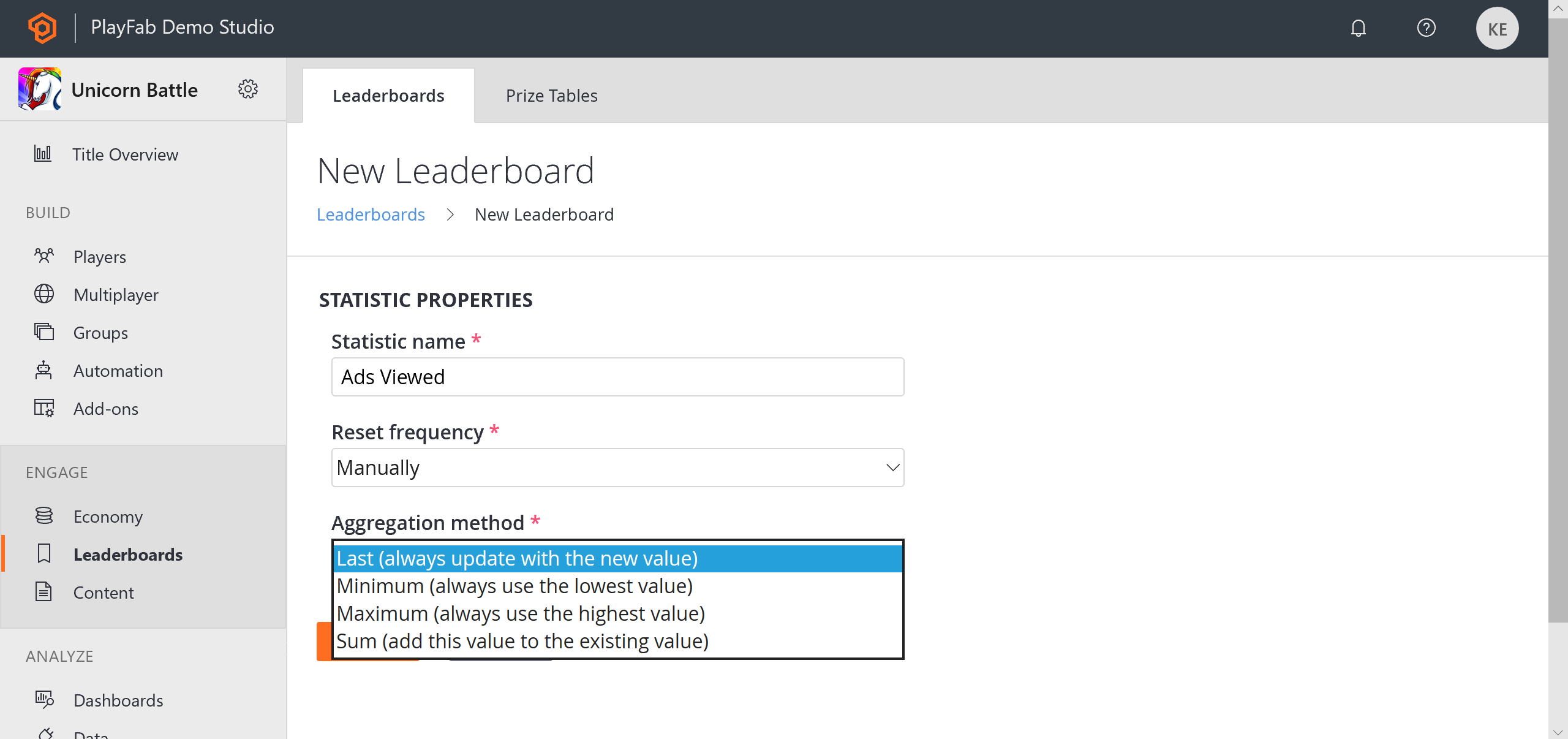
Some examples of how to use statistic aggregation:
Max and Min can be used to save best/worst scores such as Headshots or Accuracy:
- In short, they apply the rule of: if this is higher (or lower) than the existing score, update the score.
- Post the statistic for the session ending, and the Min/Max Aggregation takes care of whether or not to update.
- These can be very useful for resettable leaderboards, as well as a PlayStream Rule that grants achievements.
Sum could be used to save experience points:
- You post the experience gained this battle, and it's added to the existing statistic value for the player.
Last allows you to manage the stat yourself:
- Each time you post a statistic, the most recent value is used.
Leaderboards
A leaderboard is generated for all statistics saved in PlayFab. Accessing a leaderboard for a specific stat is optional.
Reset frequency and aggregation methods play a major role in how dynamic the leaderboards are in your game. The Tournaments feature focuses on leaderboards with automatic reset frequencies, and is described in the tutorial Using resettable statistics and leaderboards.
We encourage you to use statistics in every manner relevant to your game. You can use resettable statistics to run daily tournaments, and long-term statistics like experience points, side-by-side.