Player ban system
The player ban feature allows you to restrict access to the game for certain players who break the rules.
Note
Bans can be temporary or permanent.
The following tutorial shows you how to utilize the ban system, using the PlayFab API and Game Manager.
Identify
While your game might have a custom system to identify cheaters and rule-breakers, PlayFab offers a player-to-player reporting mechanism. In essence, you rely on your players to report other problematic players.
Use the following snippet in your client code to let the client report a specific player.
public void ReportPlayer(string problematicPlayerId, string reason) {
PlayFabClientAPI.ReportPlayer(new ReportPlayerClientRequest() {
ReporteeId = problematicPlayerId,
Comment = reason
}, result => {
//... Handle success
}, error => {
Debug.Log(error.GenerateErrorReport());
});
}
This API call will produce:
- A Report Event, which you'll be able to locate via the Analytics tool (1).
- Select the player_reported_as_abusive event type (2).
- This will show:
- The Event Name (3).
- The reported Player ID (4).
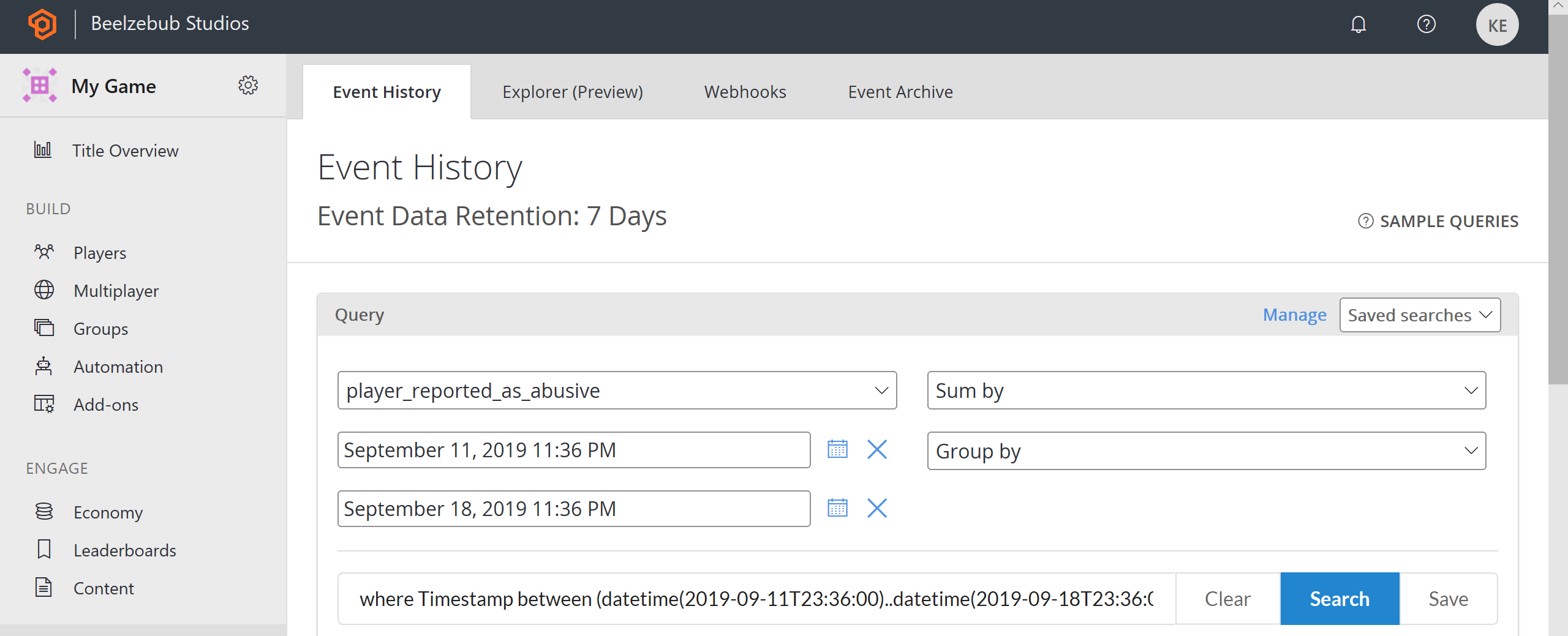
Applying bans
Once the problematic player is identified, you might apply a ban. A community management rep might also apply a ban using Game Manager.
- Navigate to the Players section.
- Locate and select the problematic Player.
- Navigate to the Bans tab.
- Select Add Ban to display the Add Ban form.
- Type in the Reason for the ban, and the desired duration. Optionally, you can Ban by a specific IP ADDRESS (4).
- Last, select the ADD BAN button.
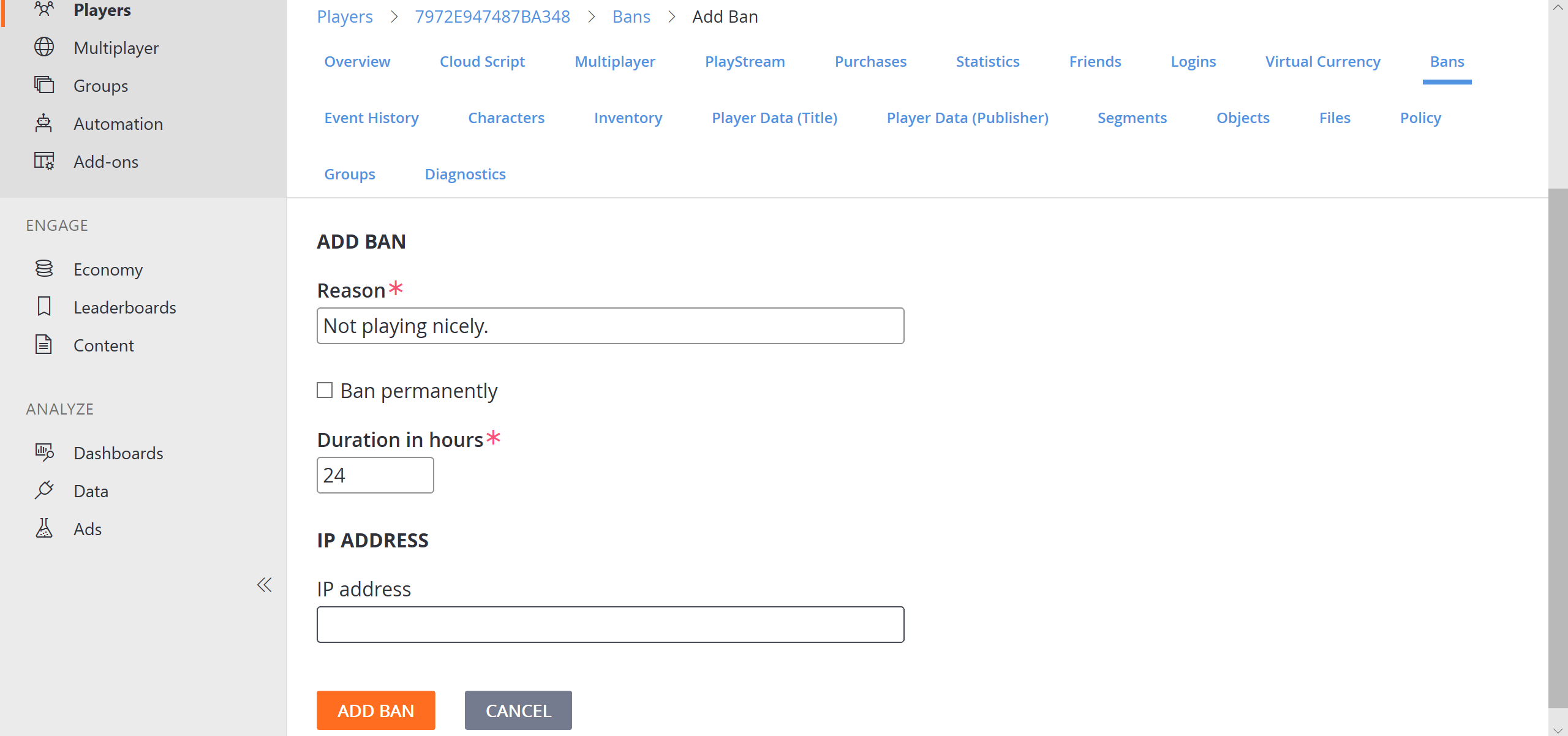
If everything is set correctly, you'll see a new Ban in the table. You might optionally remove a Ban manually by selecting it in the REVOKE BANS field.
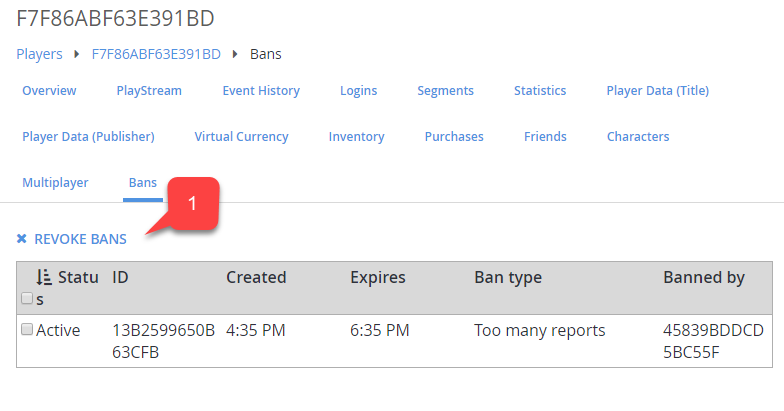
Creating a ban on the server
Alternatively, you might use the Server SDK to apply a ban via code by using the snippet provided below.
public void AddBan(string playerId, uint hours) {
PlayFabServerAPI.BanUsers(new BanUsersRequest() {
Bans = new List<BanRequest>() {
new BanRequest() {
DurationInHours = hours,
PlayFabId = playerId,
Reason = "Automatic ban for WH",
}
}
}, result => {
//... Handle success
}, error => {
Debug.Log(error.GenerateErrorReport());
});
}
Bans applied via code will also be displayed in the table of bans for the target player in Game Manager.
Note
The PlayFab server SDK methods provide more options, such as IP and MAC address bans.
Each ban you apply gets an assigned ID. Consider the following Server SDK API methods for precise ban management:
Note
You can use CloudScript functions as part of an automated system that may ban a player. To find out more about CloudScript, see our tutorial Writing Custom CloudScript.