Inbound messages and Outbound messages reports in the new EAC in Exchange Online
The Inbound messages report and the Outbound messages report in the new Exchange admin center (new EAC) display information about email entering and leaving your organization. Specifically, the Inbound messages report shows information about email coming into your organization from the internet and over connectors. The Outbound messages report displays information about email leaving your organization to the internet and over connectors. Both reports also show the TLS encryption level that's being used.
Note
By default, the report shows data for the last 7 days. If the report is empty, try changing the date range.
For permissions that are required to use this report, see Permissions required to view mail flow reports.
The overview section contains the following charts:
Message volume: Shows the number of inbound or outbound messages to or from the internet and over connectors.
Messages by TLS used: Shows the TLS encryption level. If you hover over a specific color in the chart, you'll see the number of messages for that specific version of TLS.
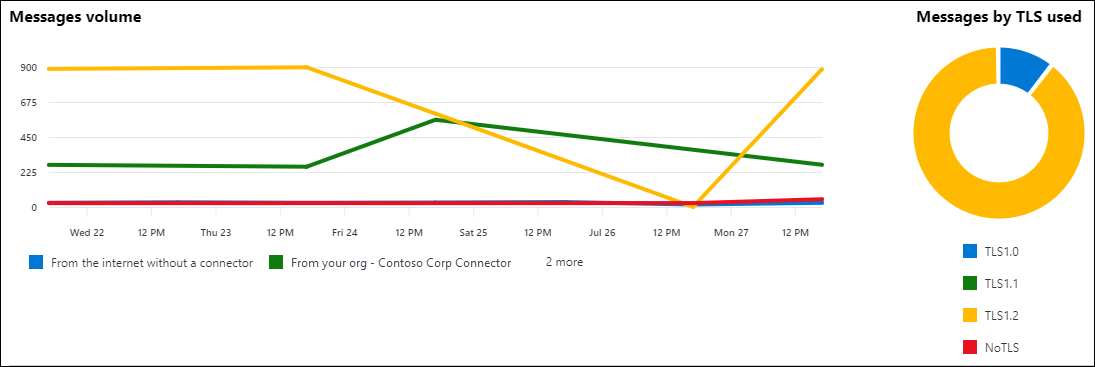
The Connector report details section shows the following information about each specific connector or email from the internet:
- Date
- Connector direction and name
- Connector type
- Forced TLS?
- No TLS
- TLS 1.0
- TLS 1.1
- TLS 1.2
- Volume
To quickly filter the results, click Search ![]() and start typing a value.
and start typing a value.
To filter the results by date range or connector name, use the boxes. You can specify a date range up to 90 days.
For more advanced filters that you can also save and use later, click Filter ![]() and select New filter. In the Custom filter flyout that appears, enter the following information:
and select New filter. In the Custom filter flyout that appears, enter the following information:
Name your filter: Enter a unique name.
Click Add new clause. A clause contains the following elements that you need to enter:
Field: Select Date, Connector direction, Connector type, Forced TLS, No TLS, TLS 1.0, TLS 1.1, TLS 1.2, or Volume.
Operator: Select starts with or is.
Value: Enter the value you want to search for.
You can click Add new clause as many times as you need. Multiple clauses use AND logic (<Clause1> AND <Clause2>...).
To remove a clause, click Remove

When you're finished, click Save. The new filter is automatically loaded, and the results are changed based on the filter. This is the same result as clicking Filter and selecting the customer filter from the list.
To unload an existing filter (return to the default list), click Filter
 and select Clear all filters.
and select Clear all filters.
Click Export to export the displayed results to a .csv file.
Exceptions where messages will not be included in these reports
Cross-tenant scenarios where messages are sent from one Microsoft 365 tenant (including consumer organizations) directly to another Microsoft 365 tenant will not be included in the report.
See also
For more information about other mail flow reports, see Mail flow reports in the new EAC.