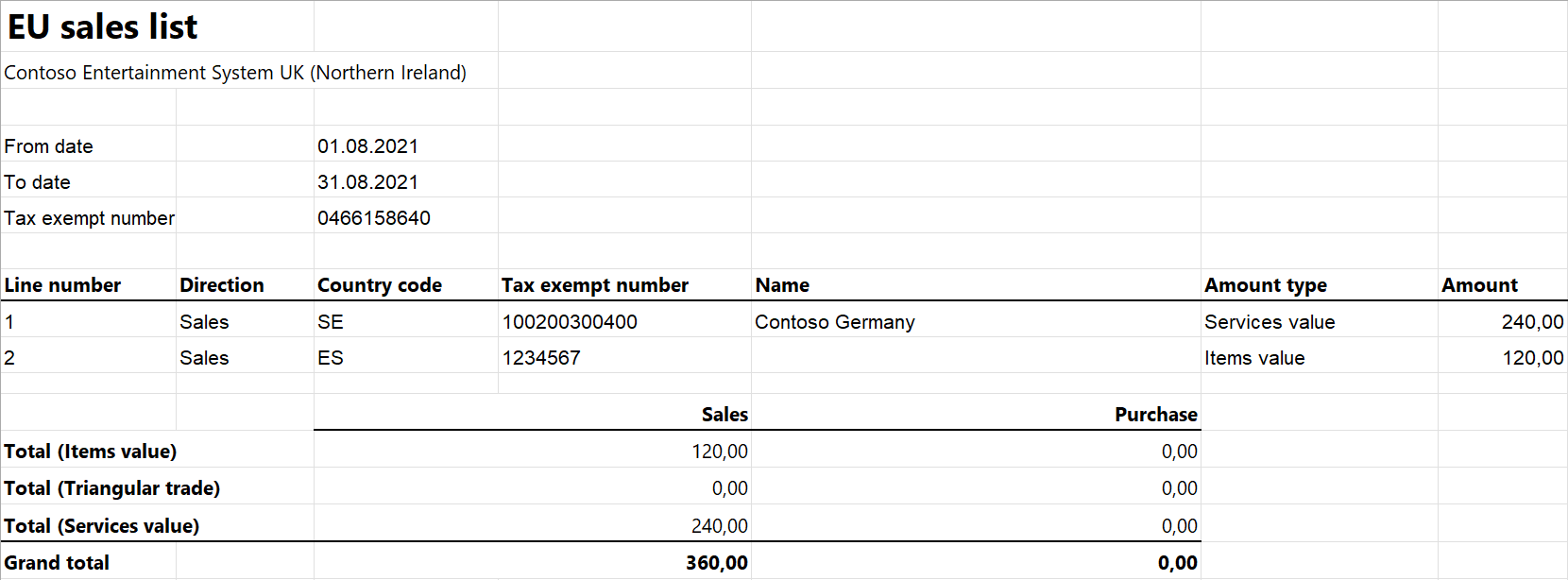EU Sales list for UK (Northern Ireland)
This article provides information about the European Union (EU) sales list report for the UK (Northern Ireland). The UK (Northern Ireland) EU sales list report contains information about the sale of goods and services for reporting in text and XML formats. The following fields are included on the UK (Northern Ireland) EU sales list report:
EU sales list header:
- Company's tax registration number (only for the .txt file format)
- Branch ID (only for the .txt file format)
- The last month of the reporting period (only for the .txt file format)
- Contact person
- Currency code
- Reporting year
- Reporting month (only for the .xml file format)
EU sales list lines:
- Customer VAT ID
- The total amount of items
- The total amount of services
- Total amount of the triangular trade
- Transaction Indicator
Setup
For general setup information, see EU Sales list reporting.
Note
The value from the Tax registration number field on the Tax registration FastTab of the Legal entities page is used in the .txt and .xlsx files for the EU sales list report.
Set up information about the company
Create a registration type, and assign it to the VAT ID registration category for all the countries or regions that your company does business with, as described in Registration IDs.
Import Electronic reporting configurations
In Microsoft Dynamics Lifecycle Services (LCS), import the latest versions of the following Electronic reporting (ER) configurations for the EU sales list:
- EU Sales list model
- EU Sales list by columns report
- EU Sales list by rows report
- EU Sales list TXT (UK)
- EU Sales list XML (UK)
For more information, see Download Electronic reporting configurations from Lifecycle Services
Set up foreign trade parameters
- In Microsoft Dynamics 365 Finance, go to Tax > Setup > Foreign trade > Foreign trade parameters.
- On the EU sales list tab, set the Report cash discount option to Yes if a cash discount should be included in the value when a transaction is included in the EU sales list.
- On the Electronic reporting FastTab, in the File format mapping field, select EU Sales list TXT (UK) or EU Sales list XML (UK).
- In the Report format mapping field, select EU Sales list by rows report or EU Sales list by columns report.
- On the Country/region properties tab, select New, and specify the following information:
- In the Country/region column, select GBR.
- In the Country/region type column, select Domestic.
- List all the countries or regions that your company does business with. For each country that is part of the EU, in the Country/region type field, select EU.
Work with the EU sales list
For general information about the types of transactions that are included in the EU sales list, and how to generate the EU sales list report and close the EU sales list reporting period, see EU Sales list reporting.
Generate the EU sales list report
Go to Tax> Declarations > Foreign trade > EU sales list.
Transfer transactions.
On the Action Pane, select Reporting.
In the EU sales list reporting dialog box, on the Parameters FastTab, set the following fields.
Field Description Reporting period Select Monthly or Quarterly. From date Select the start date for the report. Generate file Set this option to Yes to generate a .txt or .xml file for your EU sales list report. File name Enter the name of the .txt or .xml file. Generate report Set this option to Yes to generate an .xlsx file for your EU sales list report. Report file name Enter the name of the .xlsx file. Worker Select the contact for the person who is responsible for the report. Select OK, and review the generated reports.
Example
For information about how to create a general setup, create postings, and transfer transactions by using the DEMF legal entity for the UK (Northern Ireland), see Example for generic EU Sales list. For this example, you must also create 0466158640 as the company's tax registration number.
Create an EU sales list report
Go to Tax > Declarations > Foreign trade > EU sales list.
On the Action Pane, select Reporting.
In the EU sales list reporting dialog box, on the Parameters FastTab, set the following fields:
- In the Reporting period field, select Monthly.
- In the From date field, select 8/1/2021 (August 1, 2021).
- In the Worker field, select Jodi Christiansen.
Select OK, and review the report in text format that is generated. The following tables show the values on the example report.
EU sales list header
Field Value Comment Company's tax registration number 0466158640 This field exists only for the .txt file format. Branch ID 000 This field exists only for the .txt file format. Reporting year 2021 This field exists for the .txt and .xml file formats. The last month of the reporting period 08 This field exists only for the .txt file format. Currency code EUR This field exists for the .txt and .xml file formats. Contact name Jodi Christiansen This field exists for the .txt and .xml file formats. Tax month Aug This field exists only for the .xml file format. This field might be named Tax quarter number instead of Tax month. In this case, it reflects the number of the quarter. End of header identifier 0 This field exists only for the .txt file format. EU sales list lines
Field Line 1 value Line 2 value Comment Country/region code ES SE Customer VAT ID without country/region code 1234567 100200300400 Sum of all invoices by customer 120 240 Transaction Indicator 0 3 The value is 3 for a service record, 0 for an item record, and 2 for a triangular trade record. Review the report in Excel format that is generated.