Create or link to an existing Microsoft Entra B2C tenant in the Azure portal
This article describes how create or link to a Microsoft Entra business-to-consumer (B2C) tenant in the Microsoft Azure portal. For more information, see Tutorial: Create a Microsoft Entra B2C tenant.
To create or link to an existing Microsoft Entra B2C tenant in the Azure portal, follow these steps.
Sign in to the Azure portal.
From the Azure portal menu, select Create a resource. Be sure to use the subscription and directory that you'll connect with your Commerce environment.
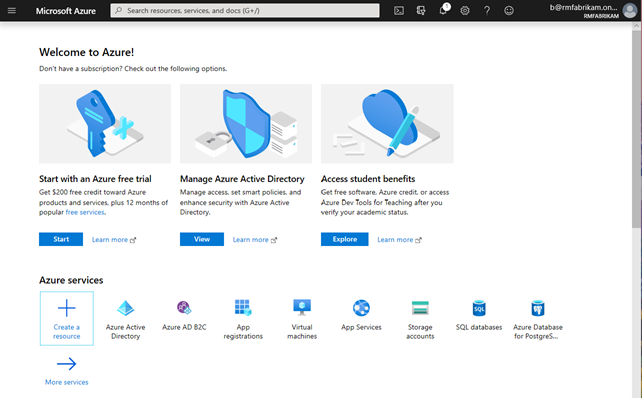
Go to Identity > Microsoft Entra ID B2C.
Once on the Create New B2C Tenant or Link to existing Tenant page, use one of the options below that best suits your company's needs:
- Create a new Microsoft Entra B2C Tenant: Use this option to create a new Microsoft Entra B2C tenant.
- Select Create a new Microsoft Entra B2C Tenant.
- Under Organization name, enter the organization name.
- Under Initial domain name, enter the initial domain name.
- For Country or region, select the country or region.
- Select Create to create the tenant.
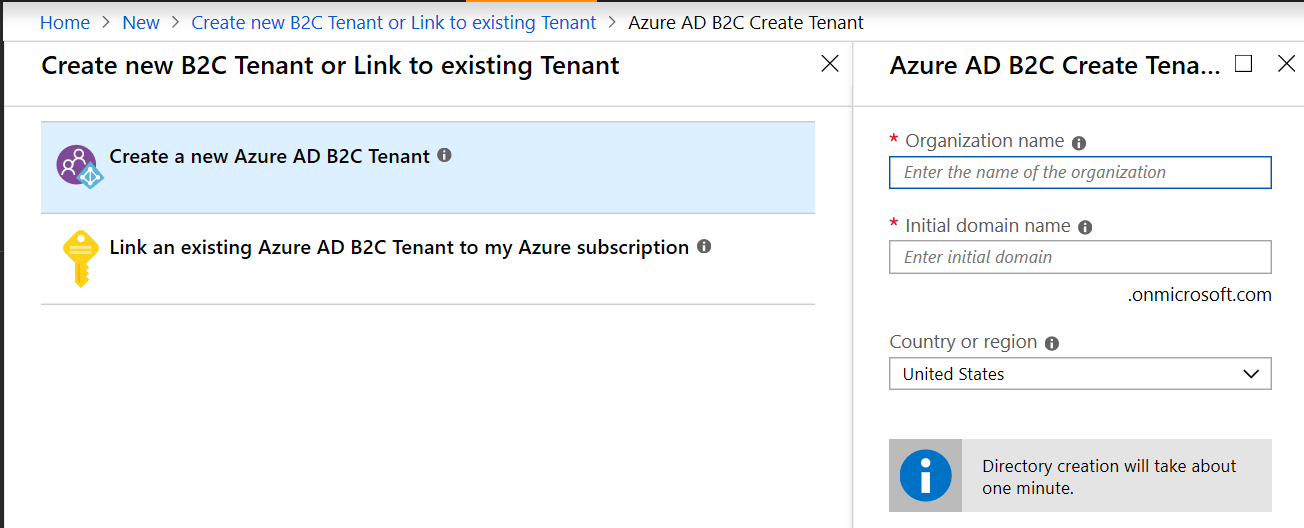
- Link an existing Microsoft Entra B2C Tenant to my Azure subscription: Use this option if you already have a Microsoft Entra B2C tenant you want to link to.
- Select Link an existing Microsoft Entra B2C Tenant to my Azure subscription.
- For Microsoft Entra B2C Tenant, select the appropriate B2C tenant. If the message "No eligible B2C Tenants found" appears in the selection box, you don't have an existing eligible B2C tenant and must create a new one.
- For Resource group, select Create new. Enter a Name for the resource group that contains the tenant, select the Resource group location, and then select Create.
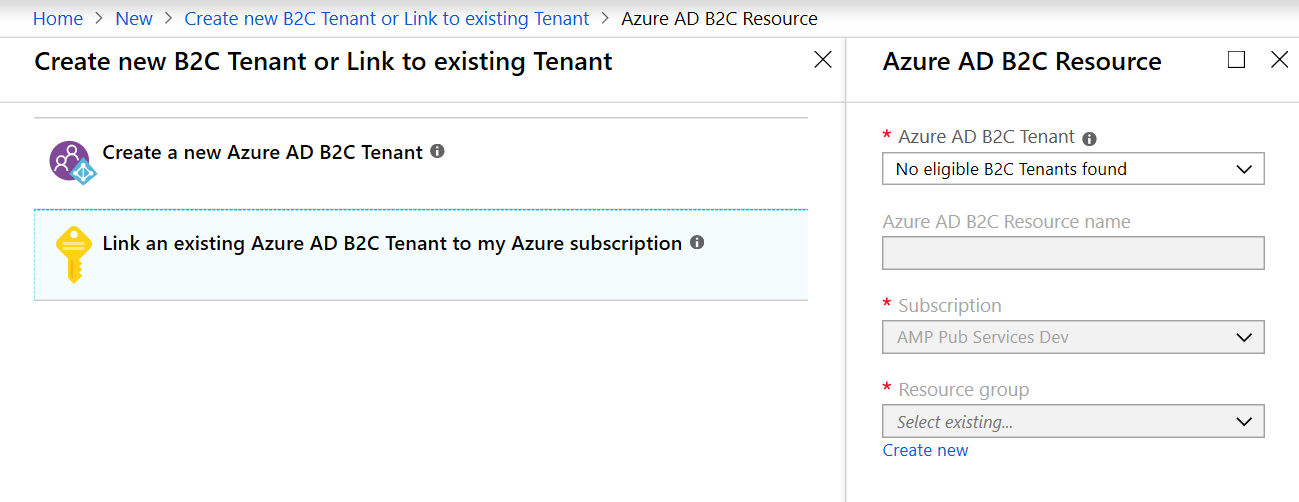
- Create a new Microsoft Entra B2C Tenant: Use this option to create a new Microsoft Entra B2C tenant.
Once the new Microsoft Entra B2C directory is created (this may take a few moments), a link to the new directory appears on the dashboard. This link directs you to the "Welcome to Microsoft Entra B2C" page.
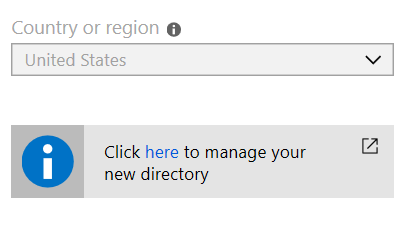
Note
If you have multiple subscriptions within your Azure account or have set up the B2C tenant without linking to an active subscription, a Troubleshoot banner will direct you to link the tenant to a subscription. Select the troubleshooting message and follow the instructions to resolve the subscription issue.
The following image shows an example of a Microsoft Entra B2C Troubleshoot banner.

Next steps
To continue the process of setting up a B2C tenant in Commerce, proceed to Create the B2C application.
Additional resources
Set up a B2C tenant in Commerce
Add social identity providers (Optional)
Update Commerce headquarters with the new Microsoft Entra B2C information