Prompting using a prompt guide
The prompt guide is a new feature in Business Central 2024 release wave 1 and runtime 13 and is part of the PromptDialog page type for Business Central introduced with runtime 12.1.
A prompt guide is a predefined list of prompt texts that users can choose from when they open a PromptDialog page. The prompt guide helps users by providing one or more predefined prompt texts to use as input to generate content, rather than having to write up a prompt themselves. The user can choose a prompt text from the list, and the selected prompt is then inserted into the prompt input field so that the user can update it before sending to Copilot. Having prompt guides can help users to understand the different ways in which they can phrase their question or instruction to Copilot, reveal different categories of prompts, or inspire different ways of prompting to achieve similar outcomes.
Predefined prompts
A prompt guide is implemented by using a specific action area on PromptDialog pages, called PromptGuide. The PromptGuide area is then defined by a list of predefined prompts that are shown to the user when the PromptDialog page is opened. You define these predefined prompts as questions or statements that the user can select from. Examples of predefined prompts could be "How can I...?" or "Show me the latest..." to inspire the user to ask for help or to get the latest information. The following example from the Analyze Bank Account Reconciliations shows how a prompt guide is implemented with the options to modify the analysis view.
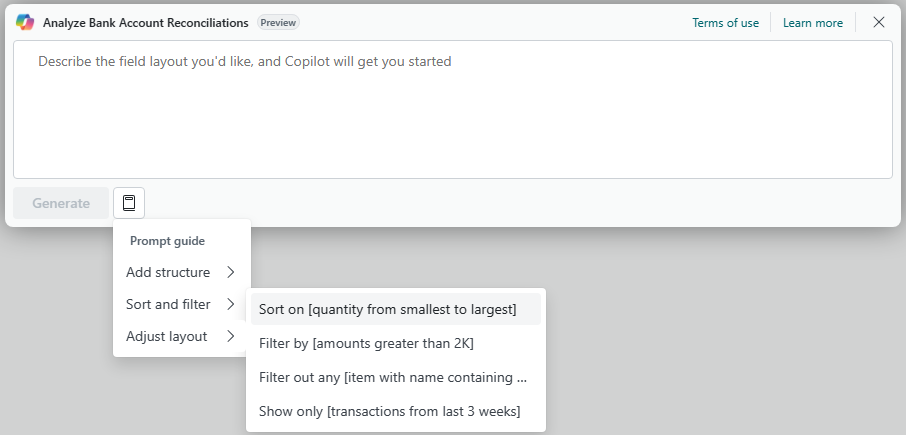
Keep in mind
There are a couple of things to keep in mind when adding prompt guides to your PromptDialog pages:
- Prompt guides are optional but recommended. You can add one or many prompt guides to your prompt dialog as needed.
- Prompt texts might be organized into groups.
- When a user chooses a prompt text from the guide, this should insert the prompt text into the prompt input box. The prompt text isn't automatically sent, so that users have the opportunity to first adapt it to their unique needs.
- Using square brackets in the prompt text can be used to represent placeholders where users insert their preferred value to complete the prompt.
- The prompt text shown in the prompt guide menu might be different to the actual text that is inserted into the prompt input box.
- The AL logic for prompt guides must compute and insert the prompt text into the prompt input. This might include computed values such as dates.
Syntax
The syntax of the PromptGuide area is as illustrated in the following example. The PromptGuide is an area specific to the PromptDialog page type, and it's defined in the actions section of the page object. The PromptGuide area is defined by a list of predefined prompts that are shown to the user when the PromptDialog page is opened. The user can select a prompt from the list, and the selected prompt is then inserted into the prompt input field so that the user can update it before sending to Copilot.
actions
{
area(PromptGuide)
{
action(MyPromptAction)
{
Caption = 'How can I...?';
ToolTip = 'Ask Copilot for help with a specific task.';
}
}
}
The prompt guide can have groups of prompts, and each group can have a title. The following example shows how to define a group of prompts.
actions
{
area(PromptGuide)
{
group('Getting started')
{
action(MyPromptAction)
{
Caption = 'How can I...?';
ToolTip = 'Ask Copilot for help with a specific task.';
}
action(MyNextPromptAction)
{
Caption = 'Find all [customers]?';
ToolTip = 'Ask Copilot to help find something.';
}
}
}
}
For a complete example of how to implement a prompt guide, learn more in The PromptDialog page type. For nudging users to use relevant Copilot built-in features, learn more in Prompting using a floating action bar.
Related information
The PromptDialog page type
Prompting using a floating action bar
Error handling in prompt dialogs