Usability enhancements for the Business Central web client
Important
This content is archived and is not being updated. For the latest documentation, go to New and Planned for Dynamics 365 Business Central. For the latest release plans, go to Dynamics 365 and Microsoft Power Platform release plans.
| Enabled for | Public preview | General availability |
|---|---|---|
| Users, automatically |  Feb 1, 2021
Feb 1, 2021 |
 Apr 1, 2021
Apr 1, 2021 |
Feature details
Navigate to related records from non-list fields
In 2020 release wave 1, the web client was enhanced by hyperlinking any non-editable field on a list page that relates to another record. This helps users quickly access related fields or drill down to the details of the related record.
In this release wave, we're expanding this behavior to also apply to any non-editable field on any page, such as card pages or the header and footer on document pages.
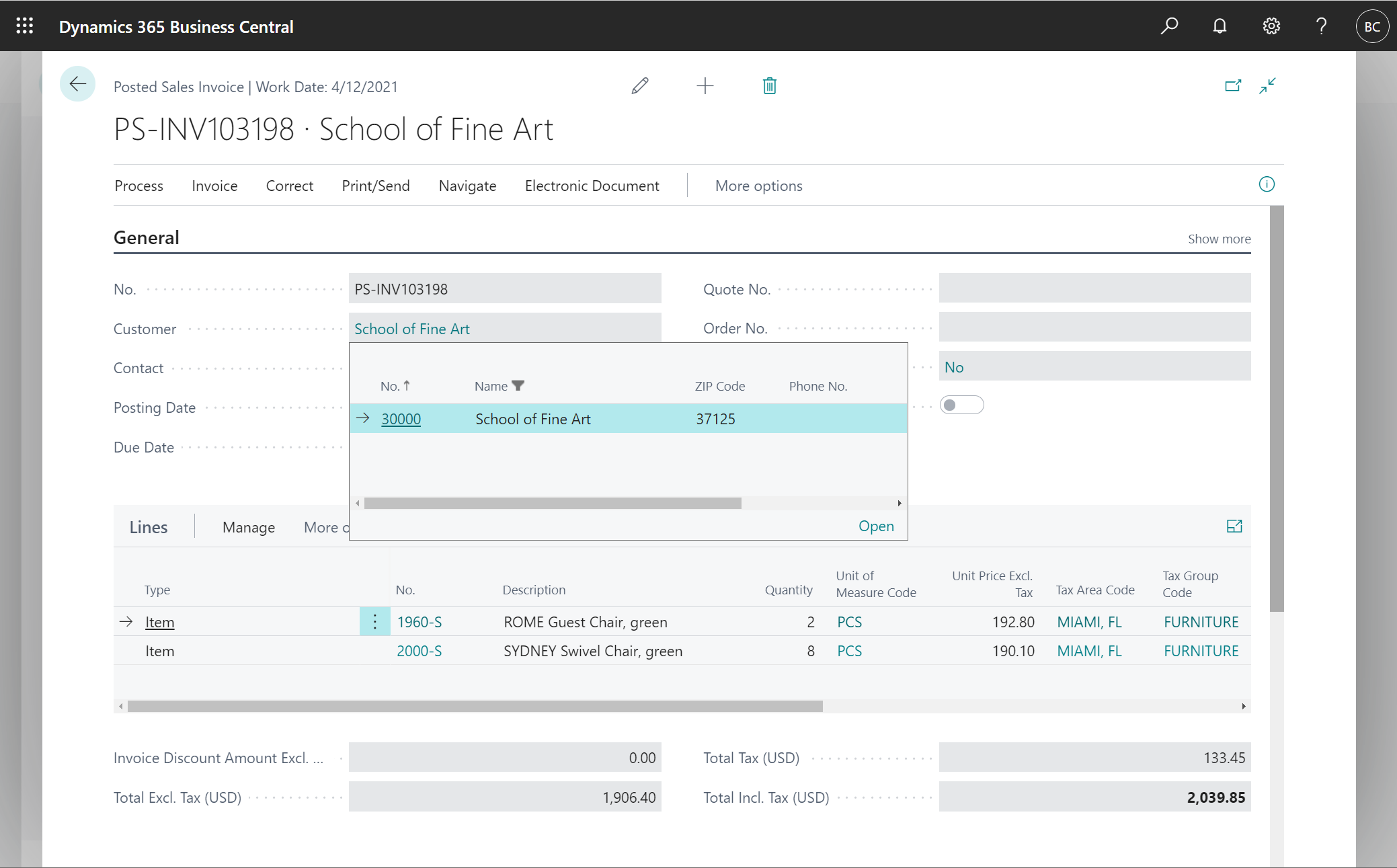
Double-click a record in a list
Lists of records now accept double-clicking as a quick way to activate a single record. This is consistently available when viewing the list as rows or even as tiles.
Even though you can now double-click in the empty space between record values, you can continue to single-click on any hyperlinked values to activate them. Or, click repeatedly on non-hyperlinked values to select and then copy the text.
A double-click triggers the default action for the record. For example, on most lists, this would drill down into the details card page for the record. In a lookup dialog box, this would instead choose the record and close the dialog.
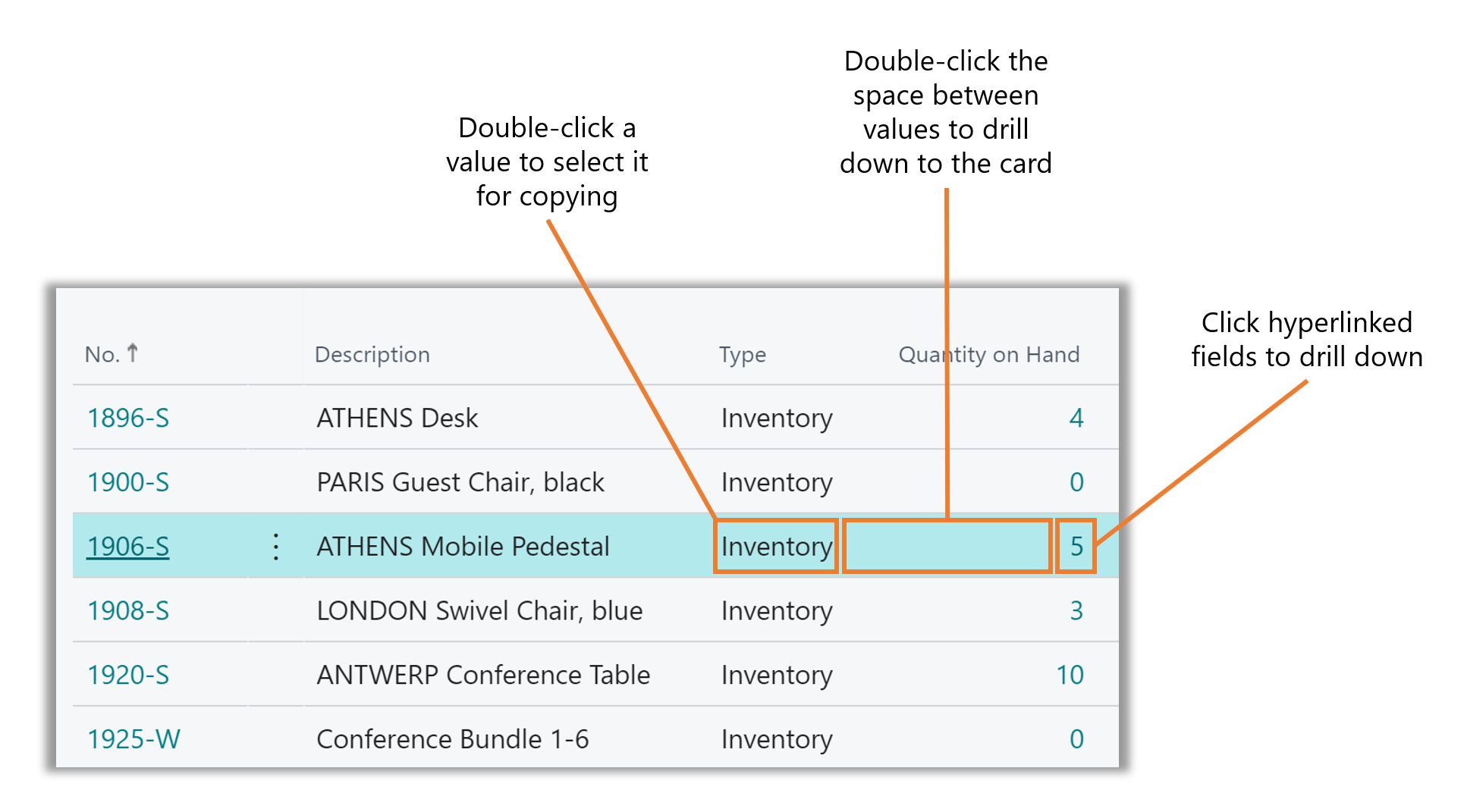
Consistently select all text when clicking on a field
Today, using the Tab or Enter keys to set focus on a field, or selecting an editable cell in a list, always selects the entire field value. This is convenient for quickly replacing the field value. With this update, we are aligning the remaining cases that didn't select the entire field value with a single click, so that they now do.
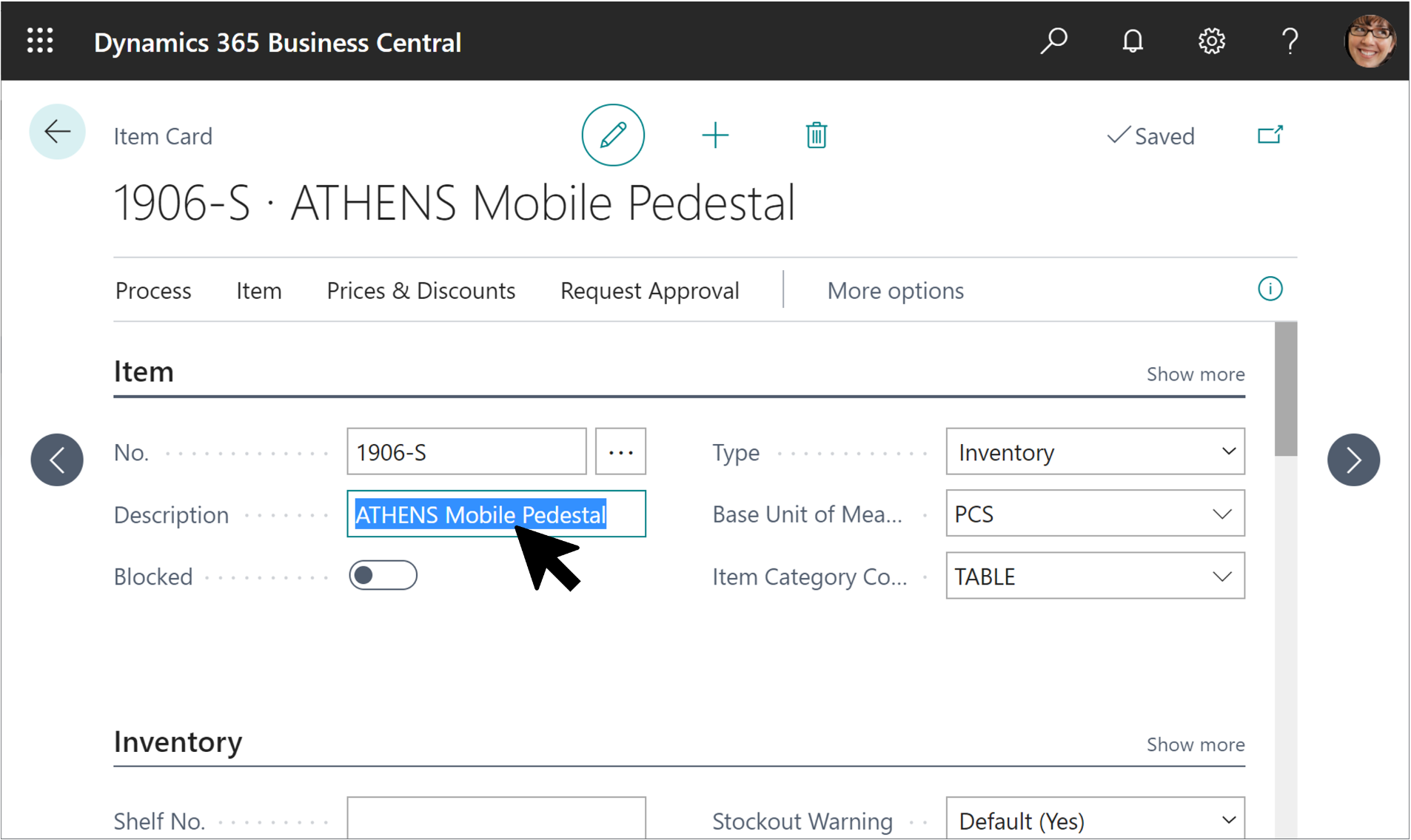
Working at reduced browser width or upscaled screens
We've made the desktop interface more responsive, where it adapts automatically to the available space. This accommodates diverse screen resolutions, low-vision users who are more comfortable working with a scaled-up UI, as well as embedding the Business Central web client into small frames inside other applications. Enhancements include:
- Page inspection pane can be collapsed to the side of the screen.
- Horizontal scrollbar added to fixed layout and grid layout controls to prevent compressing tabular values.
- Action buttons on report request pages, and all dialogs are always visible and accessible.
- Report preview stretches to fill the available space, and toolbar buttons remain visible and accessible.
- At reduced width, page margins automatically shrink to display more content.
- Buttons and menus in the Business Central header remain accessible.
Tell us what you think
Help us improve Dynamics 365 Business Central by discussing ideas, providing suggestions, and giving feedback. Use the forum at https://aka.ms/bcideas.