OpsMgr: SUHMP2012R2 – Upgrading a Distributed Management Group from 2012 SP1 to 2012 R2 – Scenario 2
This post demonstrates how the Sample Upgrade Helper MP for Operations Manager 2012 SP1 –> 2012 R2, was used when upgrading an Operations Manager 2012 SP1 Distributed Management Group to 2012 R2, from a non-RMS Emulator Management Server instead, in a lab environment (the sample MP can be downloaded from the TechNet Gallery).
For all Information on Upgrading System Center 2012 SP1 - Operations Manager to System Center 2012 R2, go to
https://technet.microsoft.com/en-us/library/dn249707.aspx
For more information on the Pre-Upgrade Tasks When Upgrading to System Center 2012 R2 Operations Manager, go to
https://technet.microsoft.com/en-us/library/dn249704.aspx
Scenario 2:
In this scenario, a Management Server that is NOT hosting the RMS emulator role was used as the starting point of the upgrade. Starting the upgrade from the RMS Emulator Role was demonstrated in Scenario 1.

The management serversrun on Windows Server 2008 R2 Enterprise SP1 and the SQL Server version is SQL Server Enterprise Edition (64bit) 2008 R2 SP2 (10.50.4000.0) . All are virtual machines running on a Hyper-V host.
For more information on the System Requirements for System Center 2012 R2 Operations Manager, go to
https://technet.microsoft.com/en-us/library/dn249696.aspx
Important Note:
When upgrading multiple management servers in a distributed management group, only start upgrade of additional management servers until AFTER SETUP ON THE FIRST MANAGEMENT SERVER COMPLETES. Failing to do so can result in database issues. For more information on How to Upgrade a Management Server to System Center 2012 - Operations Manager - Upgrading a Distributed Management Group, go to https://technet.microsoft.com/en-us/library/dn249721.aspx
After importing the Sample Upgrade Helper MP (SUHMP2012R2), the initial upgrade state of the distributed management group shown on the Sample Operations Manager R2 Upgrade MP Dashboard was as follows:

Please read the Important Notes specified in the Instance Details widget if any.
The upgrade wizard page listed the following pre-existing features to be upgraded, when the System Center 2012 R2 Operations Manager installation media was run on the Management Server that is NOT hosting the RMS emulator role:
- The Operations Console, Web Console and Reporting Server role were not installed on this management server.
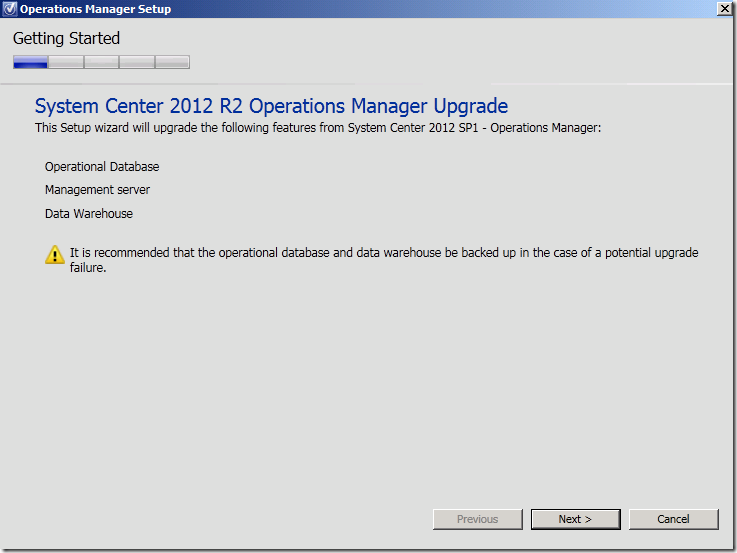
Note: The Operational database and DW database name and location must already be present in the registry of the management server, else the setup wizard will show an error message and will not be able to proceed to the next page menu:

When all prerequisites were met, upgrade was able to proceed with the default settings accepted for all other pages.
Upgrade of the Management Server and databases completed successfully as shown on the following Setup Complete page (the Retail license was used):

The new upgrade state of the distributed management group shown on the Sample Operations Manager R2 Upgrade MP Dashboard was as follows:
- Notice that the Component Version property of the additional management server has a value of the latest product version number, and that the Overall upgrade state of the management group and the RMS emulator still in Warning state at this stage.

Next, running the upgrade wizard on the Management Server hosting the RMS emulator role listed the following pre-existing features to be upgraded,
- The Operations Console, Web Console and Reporting Server role were already installed on this management server.
- The Operational Database and the DW database were no longer listed as they were already upgraded earlier on from the additional Management Server.
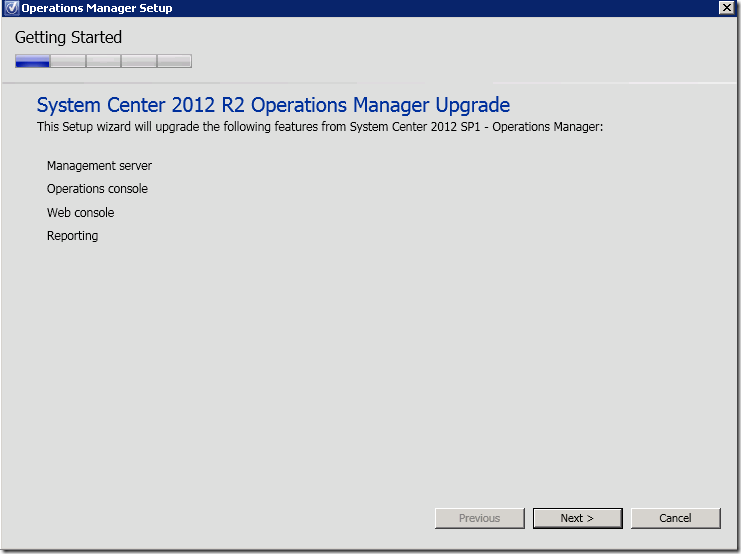
As the Operations Console was available on this Management Server, the Microsoft Report Viewer Redistribution Package and the Microsoft System CLR Type for Microsoft SQL Server 2012 were required (as specified in TechNet https://technet.microsoft.com/en-us/library/dn249696.aspx). Refer to OpsMgr: SUHMP2012R2 – Upgrading a Single Server Management Group from 2012 SP1 to 2012 R2 for further details.
When all prerequisites were met, upgrade was able to proceed with the default settings accepted for all other pages.
Upgrade of the Management Server and its additional roles and consoles completed successfully as shown on the following Setup Complete page:

The new upgrade state of the distributed management group shown on the Sample Operations Manager R2 Upgrade MP Dashboard was as follows:
- Notice that the upgrade state of the RMS Emulator in Healthy state, and that the Overall upgrade state of the management group and the Gateway server still in Warning state at this stage.

Next, the Gateway server was upgraded to 2012 R2 by running the upgrade wizard on the Gateway Server and using the default settings:
The new upgrade state of the distributed management group shown on the Sample Operations Manager R2 Upgrade MP Dashboard was as follows:
- Notice that the Component Version property of the gateway server has a value of the latest product version number, and that the Overall upgrade state of the management group in Healthy state.
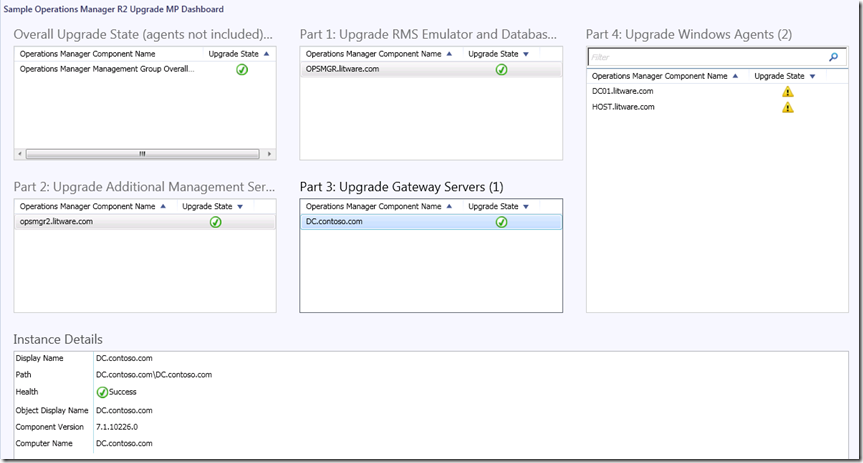
If all the main Operations Manager 2012 roles discovered in the management group have been upgraded, the overall upgrade state will be Healthy. This does not include the upgrade state of the Windows agents.
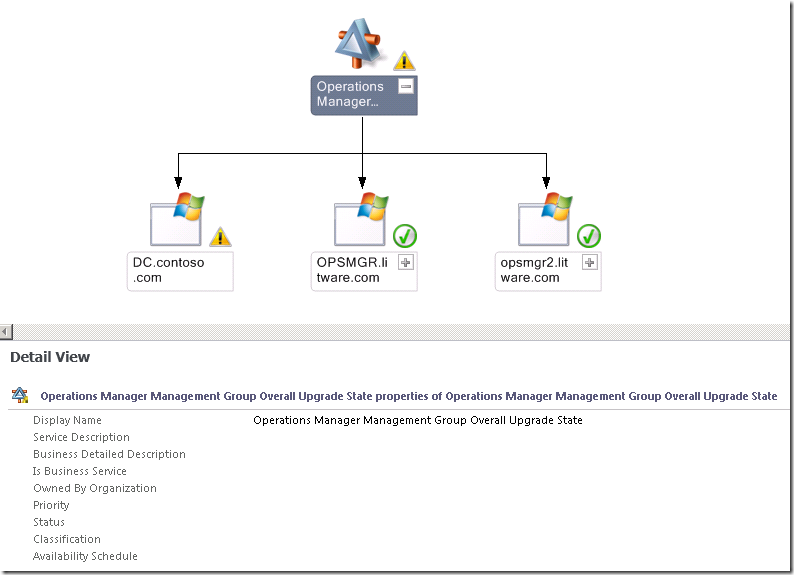
After upgrading the Windows agents to 2012 R2 via the Pending Management view, the upgrade state of the agents in the distributed management group shown on the Sample Operations Manager R2 Upgrade MP Dashboard was as follows:
- Notice that the Component Version property of the agents has a value of the latest product version number, and that the upgrade state of the agents in Healthy state.

After upgrading, the HealthService service on the agent managed computer(s) will have a new display name –> Microsoft Monitoring Agent (used to be System Center Management):

Also, the Agent Control Panel on the agent managed computer(s) will also have a new display name of Microsoft Monitoring Agent:
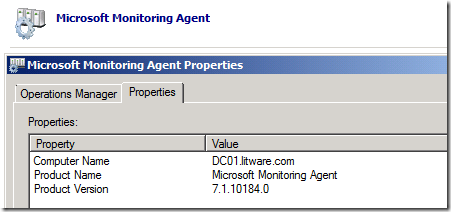
Important Notes:
- For all Information on Upgrading System Center 2012 SP1 - Operations Manager to System Center 2012 R2, go to https://technet.microsoft.com/en-us/library/dn249707.aspx
- This management pack does not discover, monitor or display the upgrade state of Operations Manager 2012 roles other than the ones mentioned at the top. For example, it does not provide the upgrade state of cross-platform agents and the Reporting server role.
- This management pack only monitors the registry value of all discovered Operations Manager roles for the current version of the Operations Manager installation. It does not provide or run any pre or post upgrade checks. For more information on the Pre-Upgrade Tasks When Upgrading to System Center 2012 R2 Operations Manager, go to https://technet.microsoft.com/en-us/library/dn249704.aspx
- The discoveries and monitors are configured to run at an agressive sample frequency to force faster detection rates and property value updates (30 seconds for the monitors and 300 seconds for discoveries). Use an override to modify the sample frequency value for the monitors and discoveries if required.
