Export and Import SharePoint Content
Step by Step:
Export / Import SharePoint Content
Objectives: |
This document describes how to export and import SharePoint Content from one Site / Site collection to another.
|
|
Limitations: |
|
See end of document
|
Prerequisites |
|
|
Estimated Timeto complete actions |
|
|
Tasks |
Detailed Steps |
Export Content |
Open Central Administration via Start Menu: Click on "Backup and Restore" Click on "Export a site or list" in the section "Granular Backup" By clicking on the small arrow you can choose the right Site or List to export Ensure to specify the right export path and choose appropriate Option for "Export versions". Then click on "Start Export" Check your network folder for the generated file and log.
|
Import content |
Open SharePoint Management Shell via Start Menu Type "Import-SPWeb " followed by two parameter values
Full command e.g.: "Import-SPWeb https://moss/sites/demo2 -Path c:\folder\myPackage.cmp"
In case of an error you get a red text: In case of success you get a white text Additionally you can check the generated log file as shown in your Shell window.
|
Additional information |
|
Comments
- Anonymous
February 08, 2012
Excellent article - every info you need on one sight. Thanks Volker ;-)




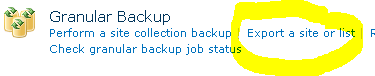


 Keep in mind: The more content you export, the longer it lasts to generatethe export file.
Keep in mind: The more content you export, the longer it lasts to generatethe export file.


