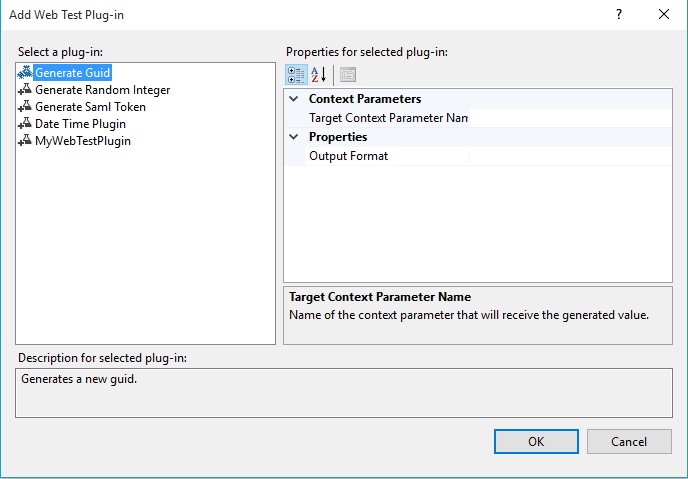How to add a Web performance test plug-in to authenticate through different proxy in Visual Studio 2015?
There could be instances you may want your test to get authenticate using a different proxy with different credentials during the web test. This post is written to help steps to create a custom web proxy Plug-in and step by step process to add it to the web performance test.
The code given is added as a separate solution attachment (WebTestPlugin) including a release build and modified using the post published by rogeorge.
using System;
using System.Collections.Generic;
using System.Linq;
using System.Text;
using System.Threading.Tasks;
using Microsoft.VisualStudio.TestTools.WebTesting;
using Microsoft.VisualStudio.TestTools.WebTesting.Rules;
using System.Net;namespace WebTestPluginNamespace
{
public class MyWebTestPlugin : WebTestPlugin
{public override void PreWebTest(object sender, PreWebTestEventArgs e)
{
// Create a WebProxy object for your proxy
WebProxy webProxy = new WebProxy("<https://yourproxy>");//Set the WebProxy so that even local addresses use the proxy
// webProxy.BypassProxyOnLocal = false;// Use this WebProxy for the Web test
e.WebTest.WebProxy = webProxy;e.WebTest.PreAuthenticate = true;
NetworkCredential proxyCredentials;proxyCredentials = new NetworkCredential();
proxyCredentials.Domain = "yourDomain";
proxyCredentials.UserName = "yourUserName";
proxyCredentials.Password = "yourPassword";
e.WebTest.WebProxy.Credentials = proxyCredentials;
}
}}
Open Visual studio, Create a new web performance test
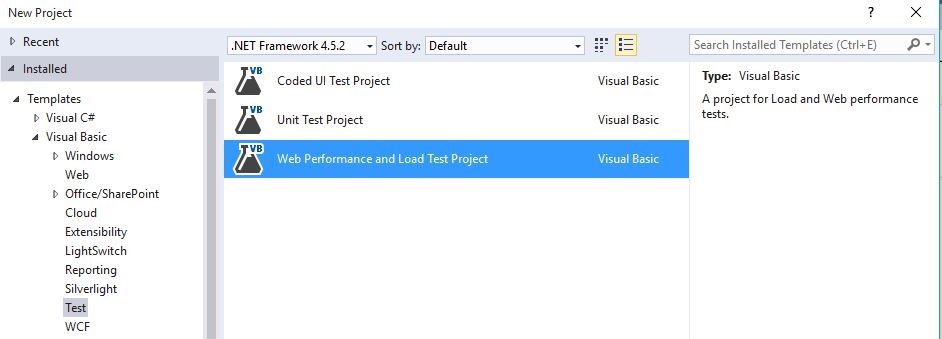
Now visit the references under solution, right click on it
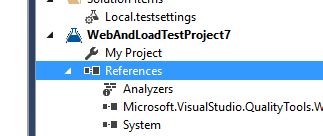
Select the web test plugin reference
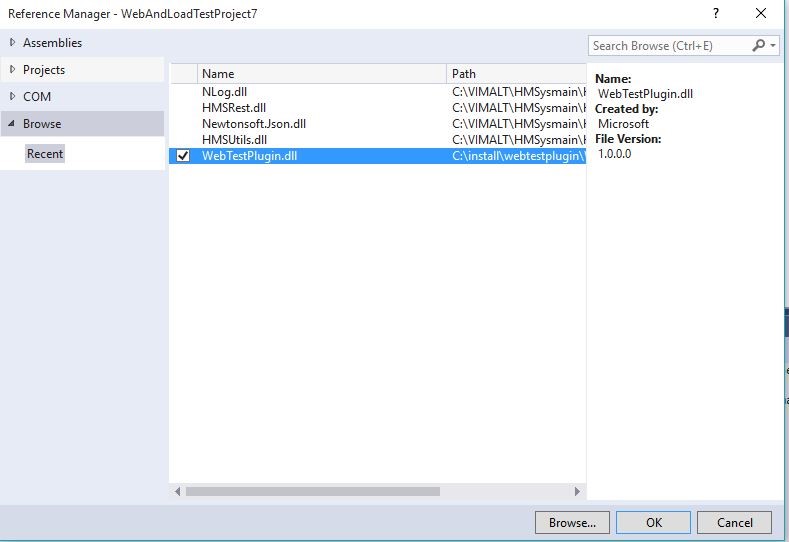
Now visit the Add Web test Plug-in dialog box using the setting below:
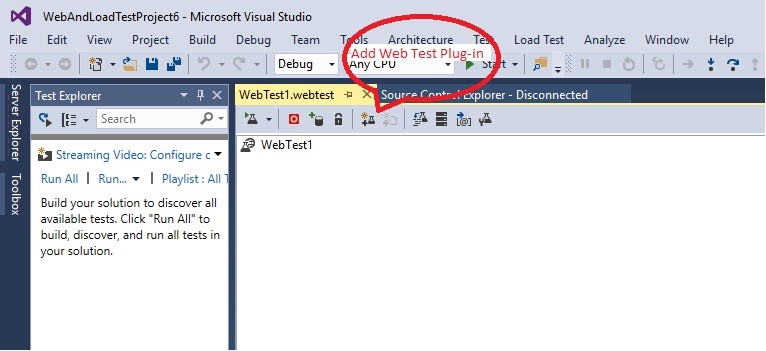
You will notice the web test plug-in listed.
Content : Vimal Thiagaraj
Comments
- Anonymous
June 27, 2016
Hi,I posted on MSDN https://social.msdn.microsoft.com/Forums/en-US/4ca80d33-e8e5-4f35-b083-b2555f385b59/proxy-authentication-server-error-when-running-test?forum=vsunittest as I’m having trouble getting the proxy authentication to work. Someone suggested posting here to see if you had any thoughts. Is there any way of getting more information on why the authentication isn’t working.ThanksNeil