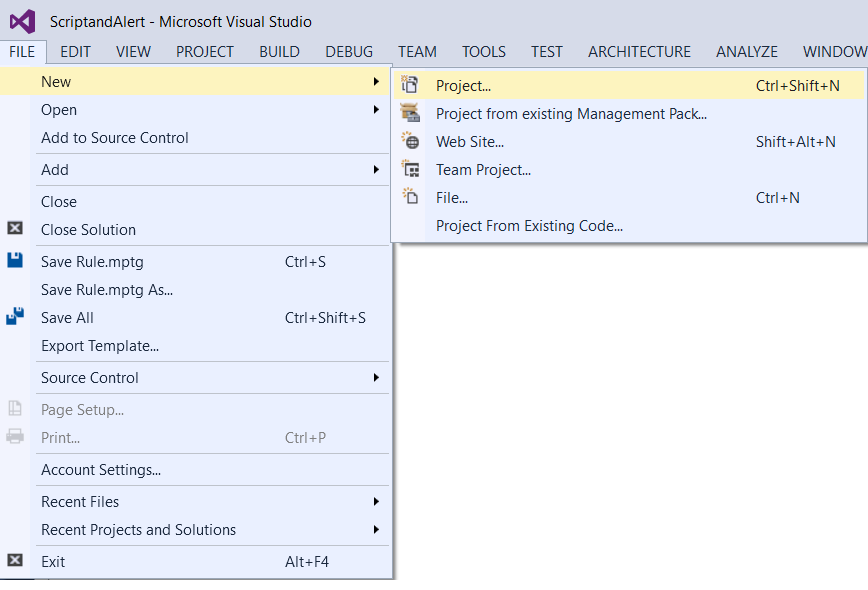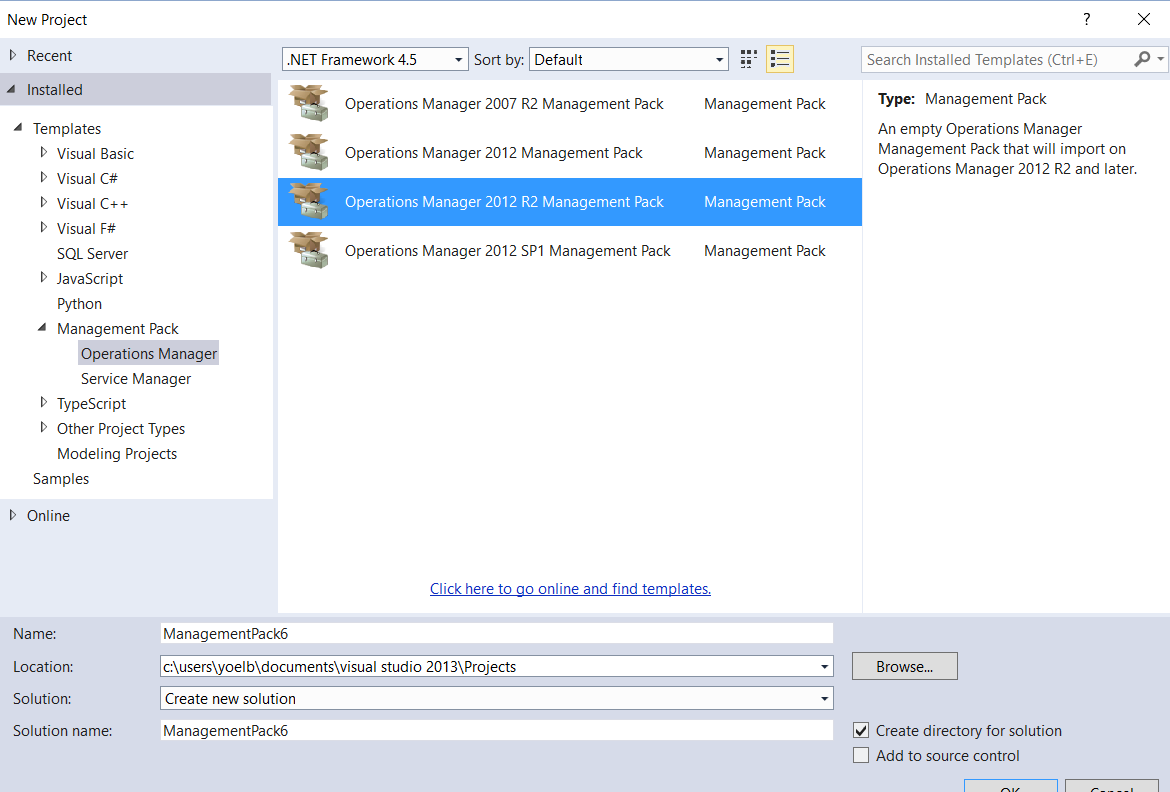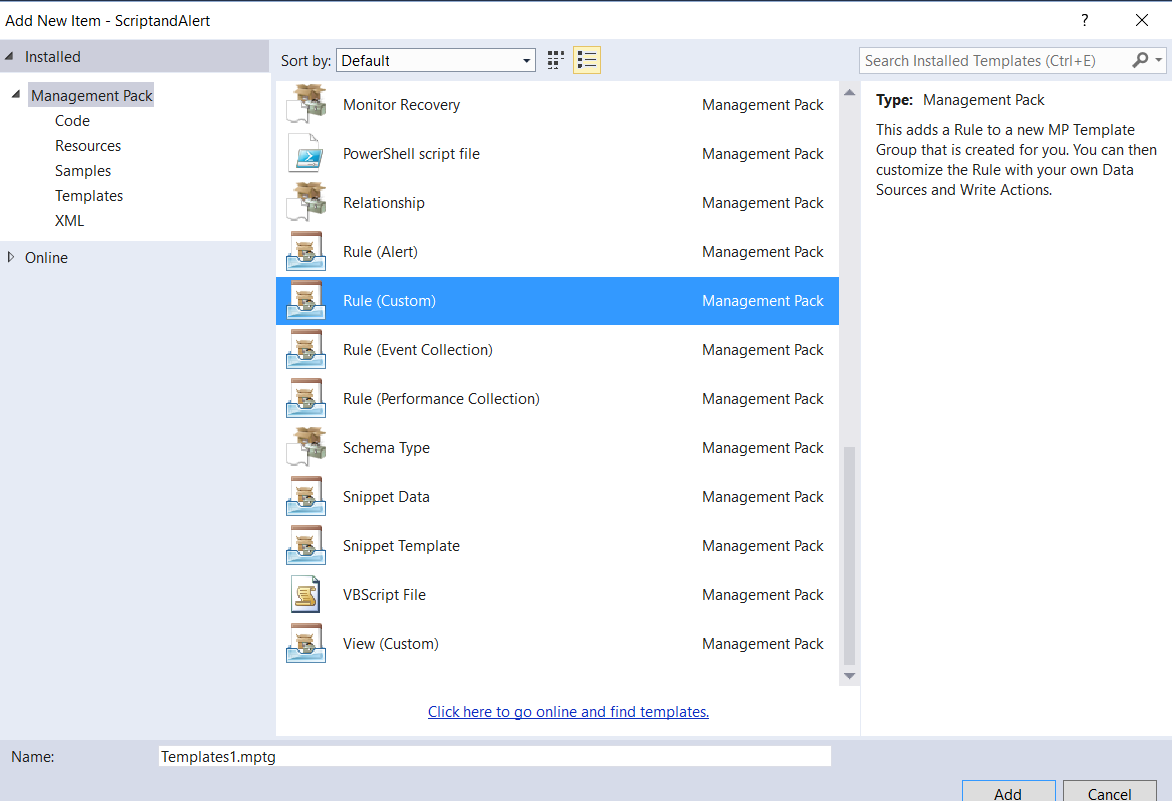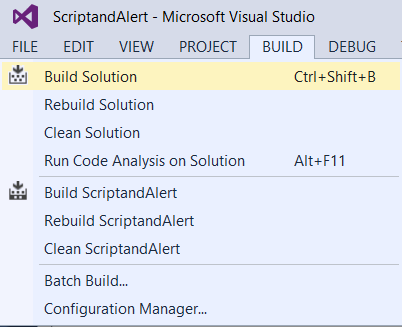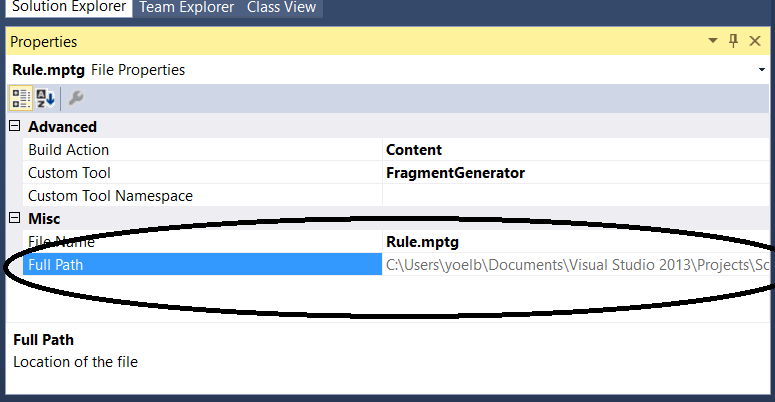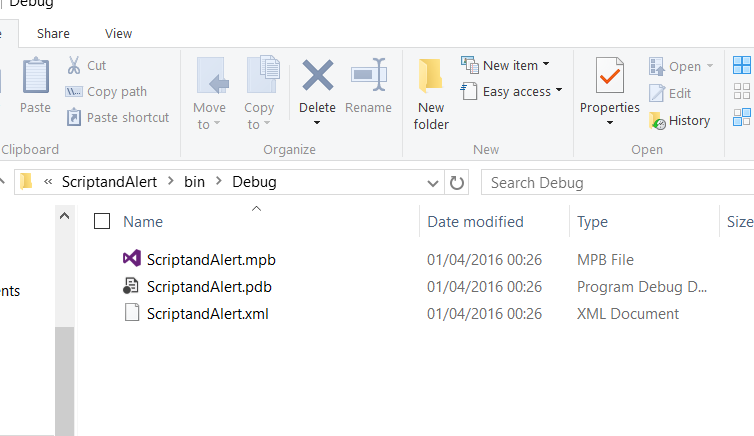Implementing previous post by using Visual Studio Authoring Extension
Implementation the previous post "SCOM Rule contains timed script and Alert without condition" are already been covered by Jonathan Almquist - https://blogs.technet.microsoft.com/jonathanalmquist/2010/05/25/how-to-generate-an-alert-directly-from-a-script-based-rule/
but Jonathan explains how to write this rule by MP Authoring tool, I will show you how to create this rule by using Visual Studio Authoring Extension:
first you need to download the VSAE : https://www.microsoft.com/en-us/download/details.aspx?id=30169
# Create New Project
# Select SCOM Version
# Create New Folder
# Rule (Custom)
# Select the Rule, in right side look on the following options: Data Source / Condition Detection / Write Action
# Data Source ... Select "TimedScript.PropertyBag"
# In Data Source Configuration, write the Script, and click OK
# First Select Target Class, In Condition Detection Type ID, Select System.ExpressionFilter
# Condition Detection Configuration, Config the Property Bag Output
# Write Action ... Select GenerateAlert TypeID
# Data Source Configuration ...
# Build Solution
# Management Pack file location
# in Solution folder - bin\debug, copy XML file, and Import it to SCOM