Automating SQL Server 2008 installations
Ever wished you had a way to capture the installation configurations you specify while installing SQL Server on a machine and replicate the same on other machines, without having to go through the wizard every time and filling up the values. If yes, then this post if for you.
You can install SQL Server 2008 by specifying a configuration file and running the setup.exe from the command prompt, giving the path to the configuration file. This is what you will have to execute :
Setup.exe /ConfigurationFile=ConfigurationFile.INI
You can read more about writing your own configuration file by following these links:
https://msdn.microsoft.com/en-us/library/ms144259.aspx
https://msdn.microsoft.com/en-us/library/dd239405.aspx
Or follow these steps to have SQL Server 2008 installation create a configuration file for you:
1. Run the SQL Server 2008 setup.exe and go through the normal installation procedure, providing the desired configurations during the Install Wizard.
2. Note the Configuration File path in the Ready to Install screen of the installation Wizard.
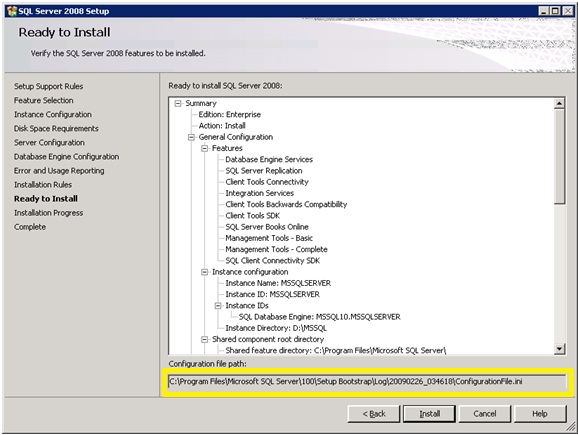
3. After the installation is complete, open the configuration file and modify any configuration settings if required (https://msdn.microsoft.com/en-us/library/dd239405.aspx)
4. Use this configuration file to install SQL Server 2008 on other machines using the command Setup.exe /ConfigurationFile=ConfigurationFile.INI
Don't worry if you did not notice the location of configuration file while installing SQL Server 2008 through the Wizard. You can still find the file at the following location (this is the default location and may vary):
C:\Program Files\Microsoft SQL Server\100\Setup Bootstrap\Log
Look for a subfolder within the above location named with the timestamp of the time of SQL Server 2008 installation.
Comments
Anonymous
March 09, 2009
PingBack from http://www.clickandsolve.com/?p=20412Anonymous
August 16, 2010
With the release of SQL Server 2008 R2, by default the ConfigurationFile.ini is not created when installing the Express version. Check out this blog entry for a solution on how to get the installer to generate the ConfigurationFile.ini: nickstips.wordpress.com/.../sql-sql-server-2008-express-missing-configurationfile-iniAnonymous
July 16, 2011
Thanks for this, definitely helps! :-)Anonymous
July 17, 2011
Glad that it helped you :)