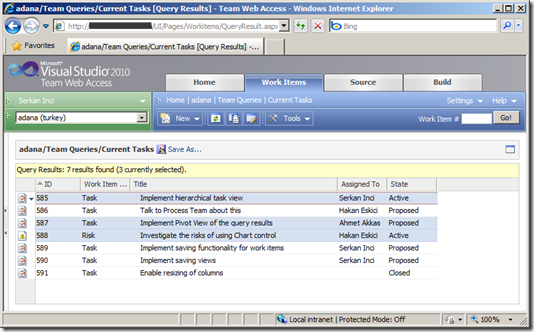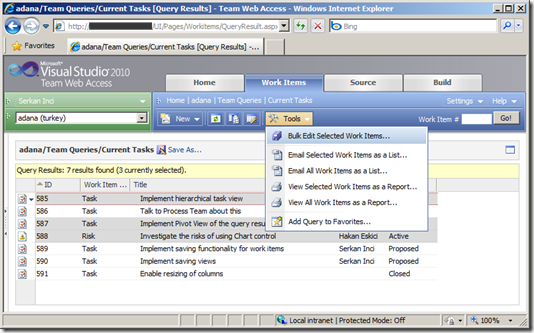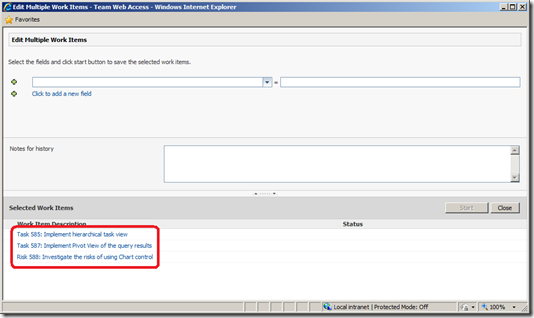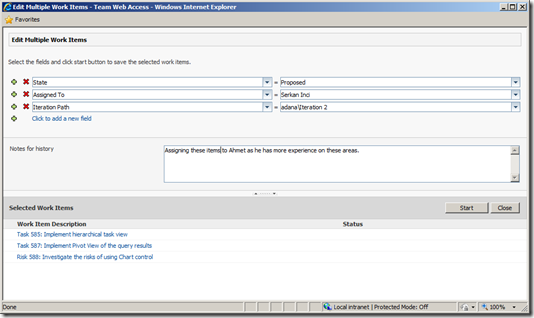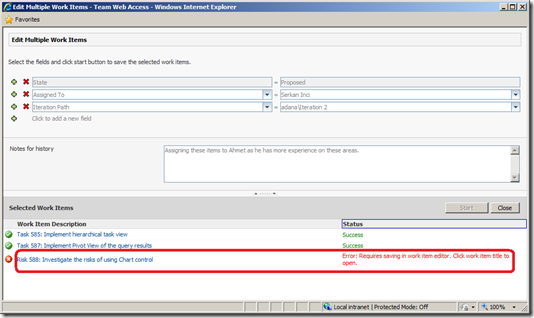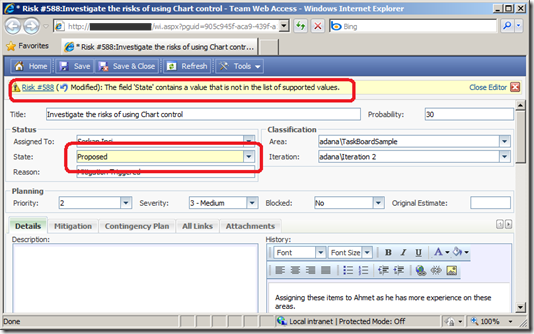How to Bulk Edit Work Items in Team Web Access 2010
Team Web Access had bulk work item editing feature since TeamPlain times but it was in a really limited manner, where you were only provided a number of core fields to change like Assigned To, State, Reason, Area Path, Iteration Path and Notes for the history. When the work item types or states of the selected work items were different, it wasn't even possible to change State and Reason Fields.
Another limitation with that implementation was to the lack of providing additional steps if an error occurred when the work item was saved.
We came up with a new design in Team Web Access 2010 where you can pick the fields to change yourself from a list of alternatives, pause and resume the operation and be able to jump to the failed work item easily.
To access the new bulk editing window, open up a query result and select the work items you want to bulk edit.
Click "Tools" from the toolbar and then click "Bulk Edit Selected Work Items…".
The new bulk editing window shows up with the selected work items listed at the bottom part of the windows.
You can start to pick the fields from the fields section and you can also select as many fields as you want by clicking the plus icon.
Once you are finished with setting the new values for the selected work items you can start the save operation by clicking "Start" button. Please note that you have the ability to pause and resume the operation as well.
At this point, we should mention more about the list of fields especially how the it is populated. The fields are extracted from the UI layout of the work item type definition which means only the fields which are bound to a visible control are displayed in the fields drop down.
What happens if the work item types of the selected items differ? We make a union operation on the field name in this case to populate the fields. This design seems to be more elastic but also might cause errors when a work item is saved as each work item type has its unique UI and work flow.
With the new design, when saving of a work item fails, it is possible to jump to the work item editor by clicking the work item link where the applied fields changes are pre-populated on the editor.
It's easy to fix the change on the editor from this point as the wrongly set fields are highlighted.
Please let us know if you have any questions or feedback about this feature.